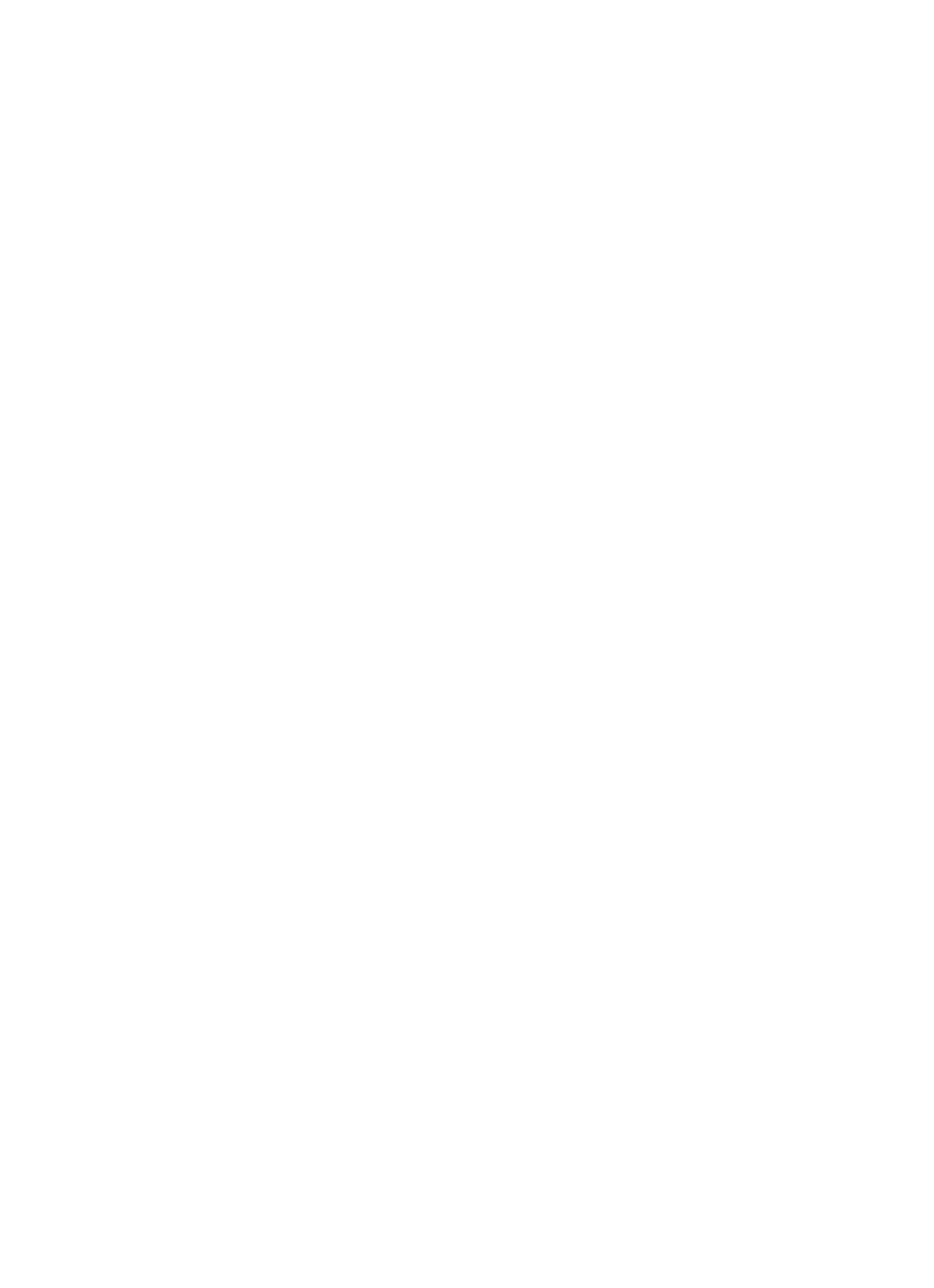13
H2. SPEED DISPLAY: The Speed Display shows the pedaling speed or rate in miles per hour (or kilometers per hour if
enabled).
I2. WORKOUT STATISTICS: Continually updates workout progress by showing Distance, Distance Climbed, Pace in
minutes per mile/kilometer, Calories Expended/Calories per Hour, Target Heart Rate (for heart rate programs), Heart
Rate (on any workout if the user is grasping the Lifepulse sensors or wearing a telemetry strap), Time in Zone (if
selected as a workout goal) and METs/Watts (toggles between the two if weight has been entered, otherwise only
shows Watts).
The following data can be toggled: Calories, Calories per Hour, Watts, and METs. To customize the toggled informa-
tion, press the data display button to access a separate menu. All four choices, along with check boxes, will appear.
Checkmarks indicate which choices will be toggled. For example, if Calories is the only display desired, uncheck the
other three choices. If both Calories and Calories per Hour are desired, uncheck the other two choices. When fin-
ished making the selection, hit CLOSE. Select HIDE ALL to hide all choices.
J2. ZOOM: Select this button to view Level, Time and Speed in a large, easy-to-read display. The workout profile is not
viewable while ZOOM mode is active.
K2. TIME DISPLAY/ELAPSED TIME: Select this button to view the time of day, change the length of the workout, or to
choose a different view for time. To change workout length, select ELAPSED TIME, use the arrow buttons or the
numerical keypad to adjust the time, and then select ENTER. To change the time view, select ELAPSED TIME,
choose a different time view (REMAINING TIME or HIDDEN TIME) and press ENTER.
To change the length of a workout without leaving the Workout Progress Screen, use the illuminated ARROW KEYS
on the Control Panel directly underneath ELAPSED TIME.
NOTE: Changing the length of a workout by using the TIME ELAPSED button has no effect on the time elapsed,
which is an ongoing measurement of the time already spent in a workout.
L2. CHANNEL (ch): Channel icon for the optional Life Fitness Attachable TV and iPod. Press the illuminated ARROW
KEYS next to the channel icon (ch) to change the channel.
M2.VOLUME: Volume icon for the optional Life Fitness TV and iPod. Press the illuminated ARROW KEYS next to this
icon to adjust the volume.
N2. COOL DOWN: Workout programs end automatically in a cool down phase, which lowers the resistance level. In this
phase of a workout the body begins to remove lactic acid and other accumulated by-products of exercise, which
build up in muscles during a workout and contribute to muscle soreness.
Press the COOL DOWN key to enter the cool down stage at any point during the workout. Each workout’s cool
down level is automatically adjusted according to the individual user’s performance. (Cool down times are preset in
proportion to the duration of a workout.) The cool down time can be changed by using the corresponding arrow keys
on the Control Panel. At the end of cool down, a workout summary box appears.
O2. PAUSE: Press this key to pause the current workout. A RESUME WORKOUT button and EXIT button appear on the
Touchscreen. Continue the workout by selecting RESUME WORKOUT or end the workout by selecting EXIT.
P2. MEDIA: Press the MEDIA button to access the following options: Life Fitness Attachable TV and iPod.
Users can access the following TV viewing options:
CHANNEL CONTROLS: Use the illuminated UP and DOWN ARROW KEYS on the control panel that are next to
the channel select icon (ch) on the control panel to change channels.
NUMERIC KEYPAD: Use to enter a new channel selection.
PREVIOUS CHANNEL: Select this button to change the channel to the immediately previous channel viewed.
CC (CLOSED CAPTIONING): Press to activate Closed Captioning.
SAP (SECONDARY AUDIO PROGRAMMING): Press to activate Secondary Audio Programming.
MUTE: Press to silence the audio of the TV.
CHANNEL SELECT: Accesses the Channel Select keypad.
VOLUME: Use the UP and DOWN ARROW KEYS on the control panel that are next to the volume icon on the con-
trol panel to adjust volume.