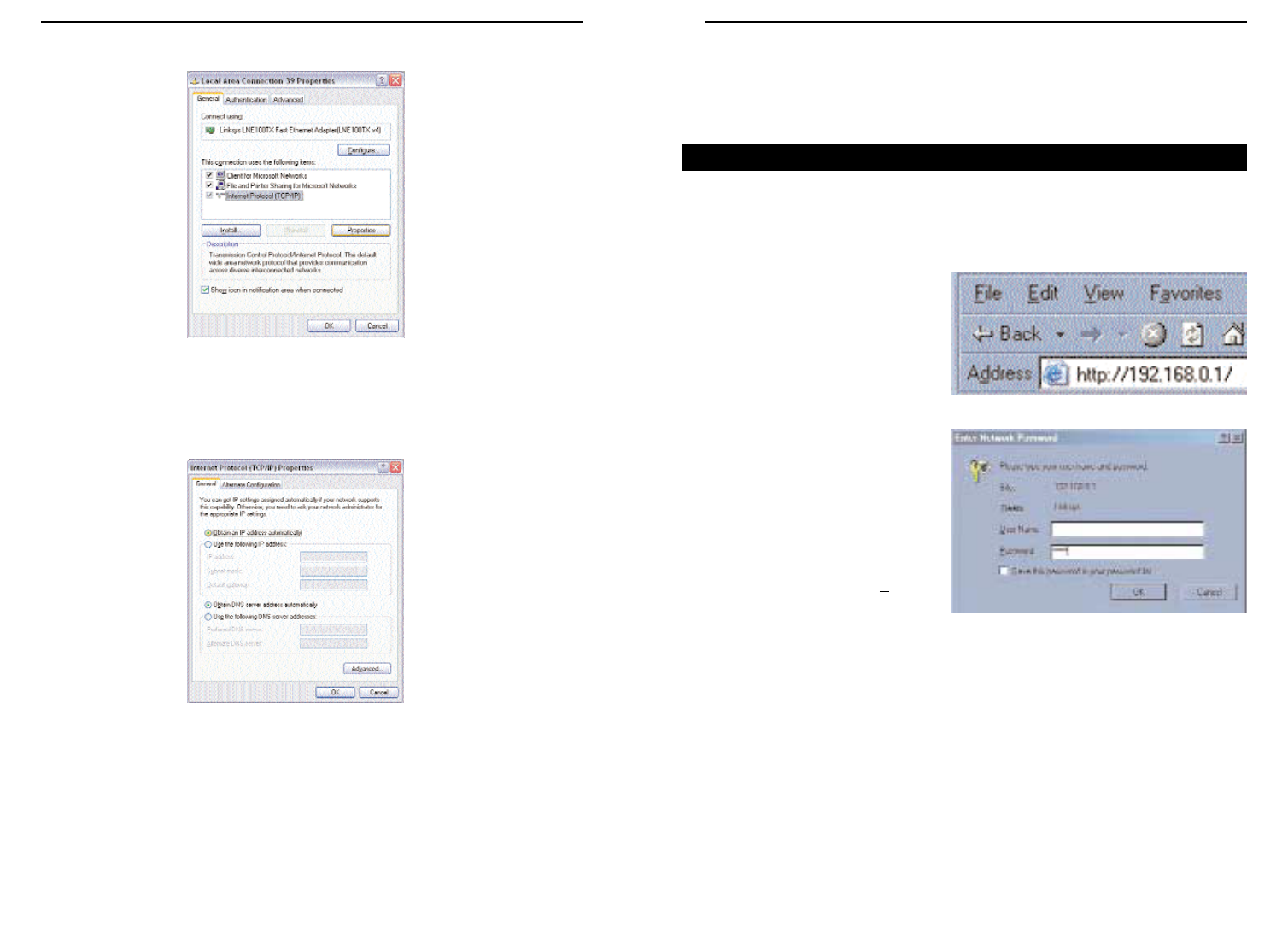Chapter 5:Using theCable
Gateway’s Web-based Utility
For your convenience, an administrative utility has been programmed into the
Cable Gateway. From this browser-based utility, you can view the Cable
Gateway’s current status and, when wireless functions are enabled, administer
the wireless settings. This chapter explains all of the functions in this utility.
1. Open your web browser, and
enter 192.168.0.1 into the web
browser’s Address field, as
shown in Figure 5-1. Then,
press the Enter key.
2. An Enter Network Password
window, similar to that shown
in Figure 5-2, appears. Leave
the User Name field empty,
and enter admin (the default
password) in lowercase letters
in the Password field. Then,
click the OK button. Don’t
check the box next to S
ave this
password in your password
list, because you should
change the password for better
network security.
The Utility screen will be displayed next in your browser. Located on the left
of your screen, you have five choices to navigate through the utility: Basic,
Advanced, Firewall, Status, and Wireless. When you click on any of these, you
will have a choice of tabs at the top of the screen. When you click Basic, you
have a choice of Setup and DHCP. When you click Advanced, you have a
choice of Options, IP Filtering, MAC Filtering, Port Filtering, Forwarding, Port
Triggers, DMZ Host. When you click Firewall, you have a choice of W e b
Filter and Event Log. When you click Status, you have a choice of Software,
Connection, Security, and Diagnostics. When you click Wireless, you
have a choice of Basic, Privacy, and Advanced.
17
Instant Broadband
®
Series
4. Select Internet Protocol (TCP/IP), and click the Properties button.
5. Select Obtain an IP address automatically. Once the new window
appears, click the OK button. Click the OK button again (or the Close but-
ton if any settings were changed) to complete the PC configuration.
6. Restart your computer.
Go to “Chapter 5: Using the Cable Gateway’s Web-based Utility”.
16
Cable Gateway
Accessing the Web-Based Utility
Figure 4-7
Figure 4-8
Figure 5-2
Figure 5-1