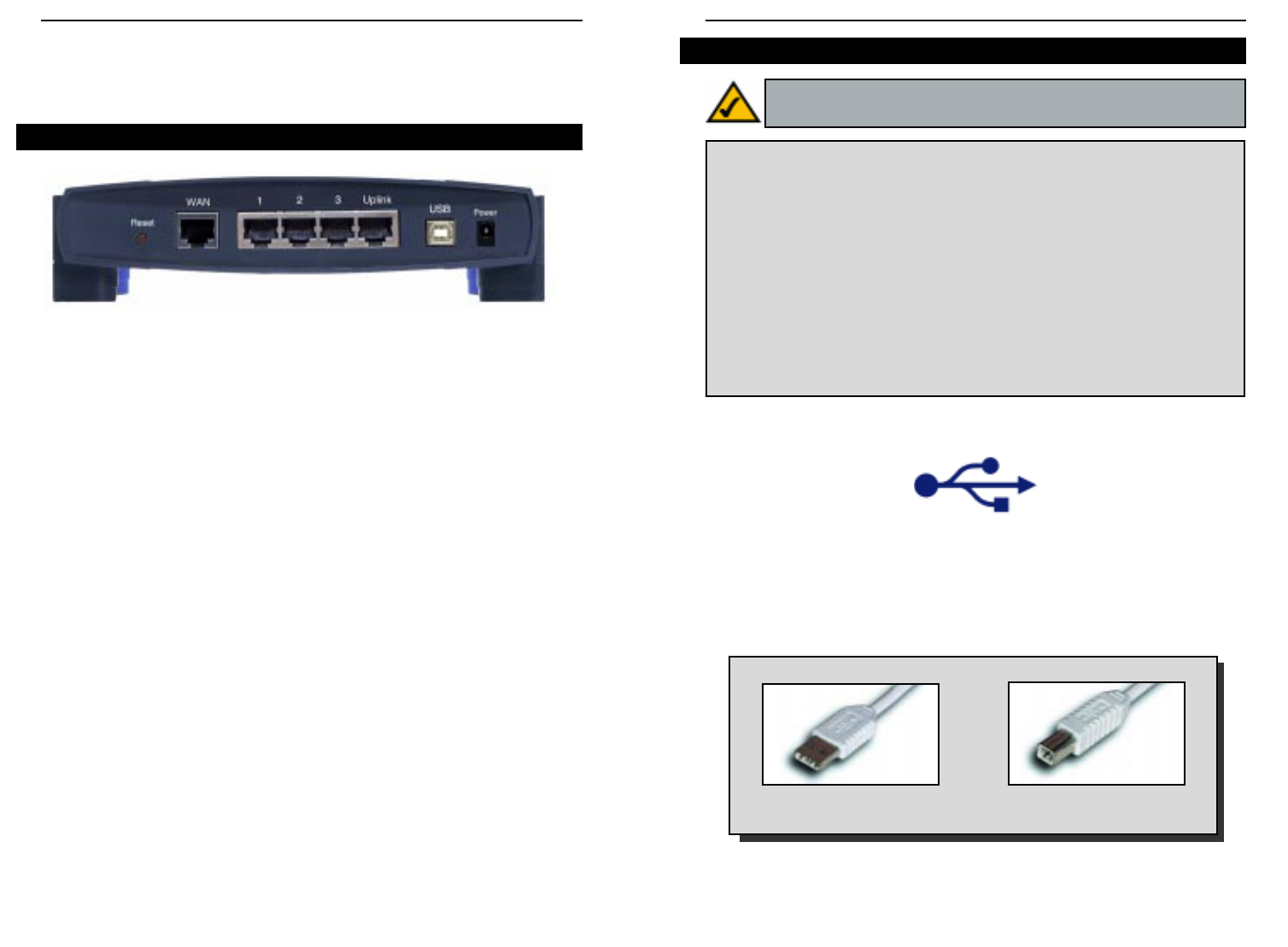EtherFast
®
Cable/DSL Routers
15
Instant Broadband
™
Series
14
This USB icon, shown in Figure 4-2, denotes the presence of a USB port or
connector.
The 3-Port Router comes with a USB cable that has two different types of con-
nectors. Type A, the master connector, is shaped like a rectangle and plugs into
your PC’s USB port. Type B, the slave connector, resembles a square and con-
nects to the USB port on the rear panel of the Router.
To use the USB port on the 3-Port Router, you must have Windows 98, 2000,
Millennium, or XP installed on your PC. USB cannot run in a Windows 95 or
NT environment.
Also, your PC must have a USB port installed and enabled. Some PCs may
have a disabled USB port. If your port doesn’t seem to be working, there may
be jumpers on the motherboard or a menu option in the BIOS to enable a PC’s
USB port.
Other motherboards have USB interfaces, but no ports. You can purchase and
install a USB-ready card at your local computer store. See your PC’s user
guide for instructions.
USB Type A
USB Type B
Note: USB ports do not work on PCs running Windows 95 or NT.
Figure 4-2
Figure 4-3
Chapter 4: Getting to Know the 3-
Port EtherFast Cable/DSL Router
Ports 1-3 These three LAN ports connect to your PCs, hubs,
switches, print servers, or any other devices with an
Ethernet port.
Uplink The Uplink port connects to another hub or switch
for port expansion when you run out of open ports
for your network devices. Since the Uplink port and
the standard port right next to it share internal wiring,
you can only use one of the two ports at a time.
WA N The WA N (Wide Area Network) port is where you
connect your cable or DSL modem through an
Ethernet cable. Your modem connection will not
work from any other port.
Power The Power port is where you will connect the
power adapter.
USB The USB port (Type B - slave) can connect to a
USB-ready PC or a USB hub. This allows you to
enjoy an immediate, plug-and-play connection with-
out even installing an Ethernet adapter for your PC.
To work with USB ports, your PC must be running
Windows 98, 2000, Millennium, or XP.
The Reset Button Details on the Reset button are found in the
“Chapter 2: Getting to Know the 4-Port EtherFast
Cable/DSL Router.”
The 3-Port Router’s Rear Panel
Figure 4-1
USB Compatibility