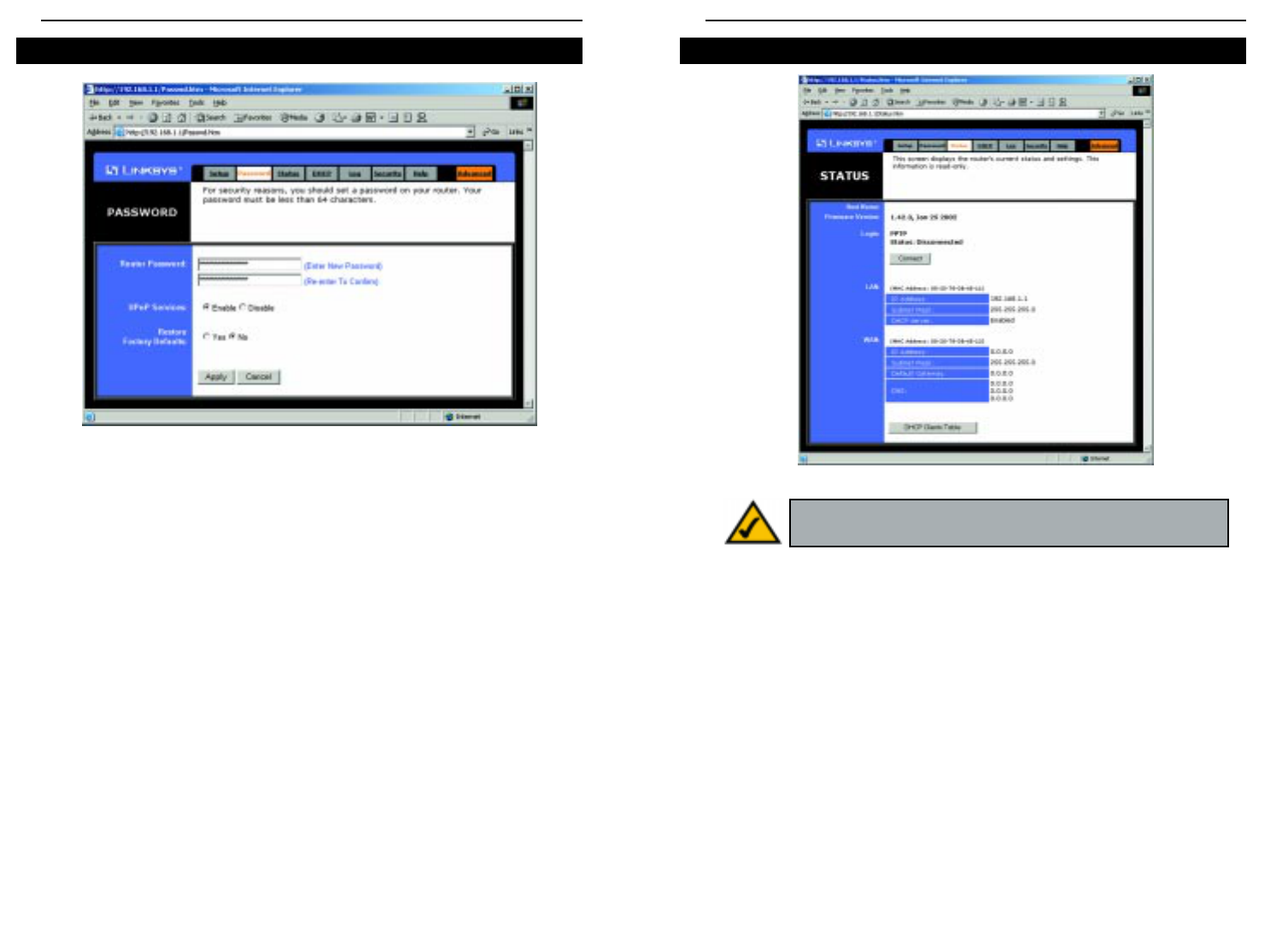EtherFast
®
Cable/DSL Routers
55
Instant Broadband
™
Series
54
The Status tab, shown in Figure 9-10, displays the Router’s status; it reflects the
data and selections you’ve entered using the Setup screen.
All of the information provided on this screen is read-only. To make changes,
select the Setup tab.
• Host Name This field shows the name of the Router. This entry is neces-
sary for some ISPs.
• Firmware Version This field shows the installed version and date of the
firmware. Version dates are slightly more accurate than version numbers.
• Login This indicates if you are using a dial-up style connection like PPPoE,
RAS, or PPTP. For PPPoE, RAS, or PPTP only, there is a Connect button
to click if you are disconnected and want to re-establish a connection.
• LAN These fields display the current IP Address and Subnet Mask of the
Router, as seen by users on your local area network. The DHCP Server field
Status
Figure 9-10
Note: The information provided and buttons available may
vary depending on the Router’s settings.
You should always have a password set for the Router. This is done through the
Password tab, shown in Figure 9-9. The default password is admin.
If you don’t change the password, all users on your network will be able to
access the Router using the default password admin.
Universal Plug and Play (UPnP) allows Windows XP to automatically config-
ure the Router for various Internet applications, such as gaming and videocon-
ferencing. Click the radio button next to Enable to enable UPnP Services, or
Disable to disable UPnP Services.
If you select the Restore Factory Default option and click the Apply button,
you will clear all of the Router’s settings.
Do not restore the factory defaults unless you are having difficulties with the
Router and have exhausted all other troubleshooting measures. Once the Router
is reset, you will have to re-enter all of your configuration data.
To apply any of the settings you change on a page, click the Apply button. To
cancel any values you’ve entered on any page, click the Cancel button.
Password
Figure 9-9