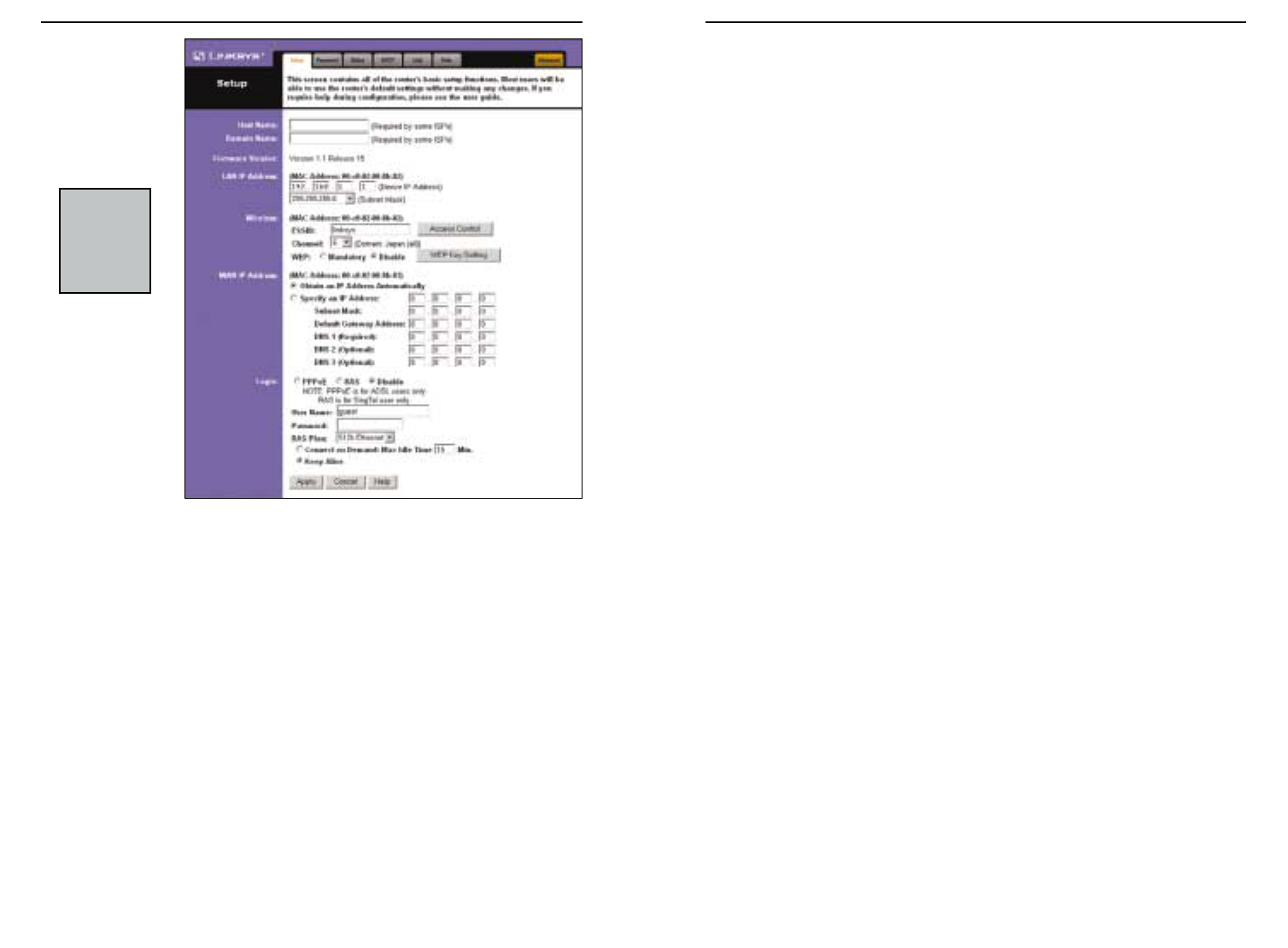• Access Control Provides access to your network for other PCs. You’ll need
to enter the MAC Address, then click on Add for any PC that you want to
add. Click on Apply when finished.
• Channel Select the appropriate channel from the list provided to corre-
spond with your network settings, between 1 and 11. All points in your
wireless network must use the same channel in order to function correctly.
Verify that the correct channel is selected.
• WEP (Mandatory/Disable). In order to utilize WEP encryption, select
Mandatory. If you do not wish do utilize WEP encryption, make sure
Disable is selected. See the Section on Setting WEP Encryption for more
information.
• WEP Key Setting When WEP Encryption is Enabled, press this button to
modify the WEP Key Settings. See the Section on Setting WEP
Encryption for more information.
If you haven’t done so already, to apply any settings that you have changed,
click the Apply button. Once all settings are correct, click Continue.
EtherFast
®
Cable/DSL Wireless-Ready Router with 4-Port Switch
15
The following section will provide information on setting up your wireless
connection once you have the Wireless PC Card.
• ESSID The ESSID is the unique name that is shared among all points in a
wireless network. The ESSID must be identical for all points in the network.
It is case sensitive and must not exceed 32 characters. Make sure that all
points in the network are the same. Verify that you are using the correct
ESSID.
Figure 4-4
NNoottee::
The
Setup page
shown in this
graphic may
differ from
yours.
Instant Broadband
TM
Series
14