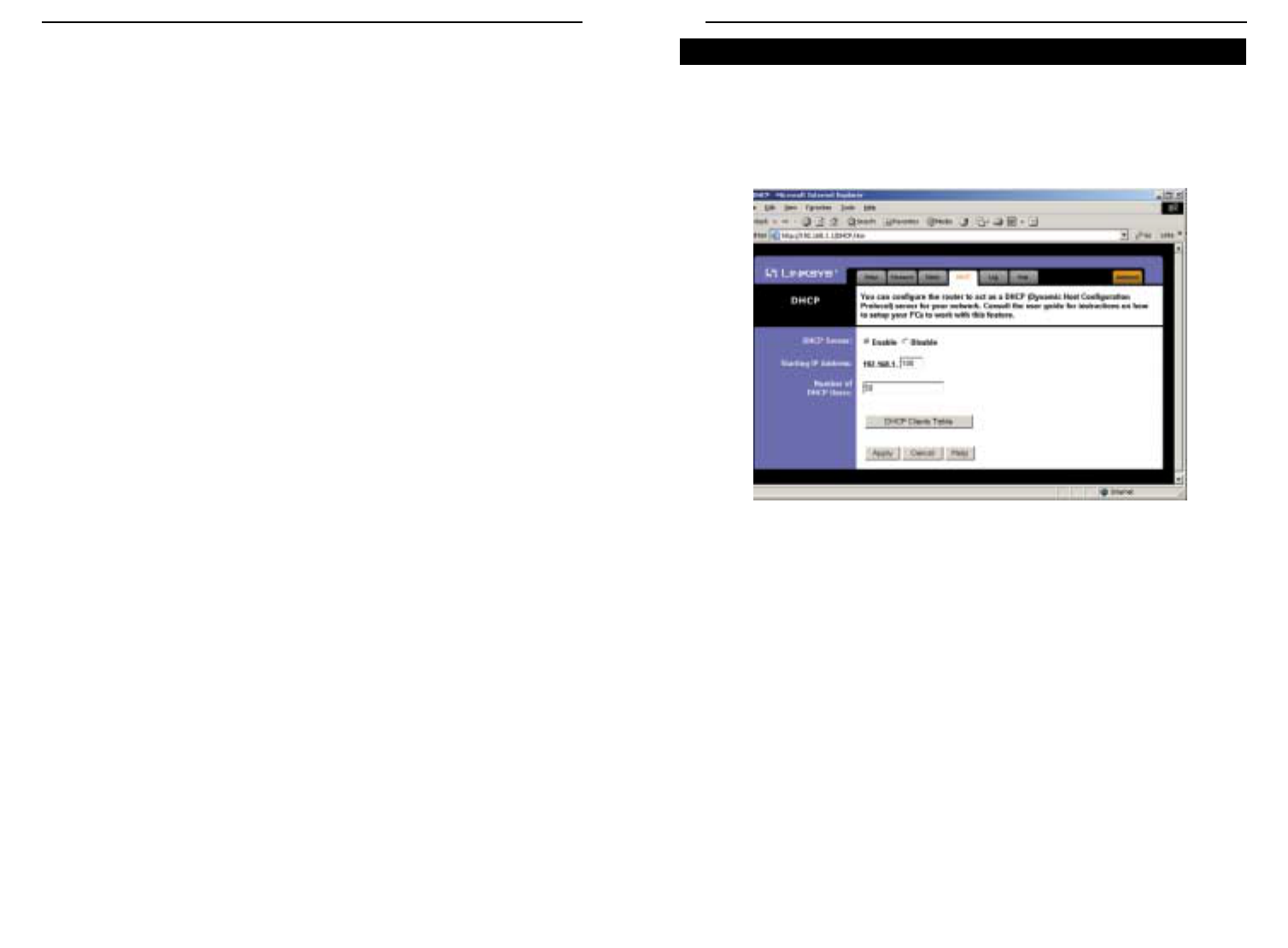A DHCP (Dynamic Host Configuration Protocol) Server automatically assigns
IP addresses to each computer on your network. Unless you already have one,
it is highly recommended that your router be set up as a DHCP server.
• DHCP Server Check the Enable option to enable the DHCP server option
of the router. If you already have a DHCP server on your network, set the
router’s DHCP option to Disable.
• Starting IP Address Enter a numerical value for the DHCP server to start
with when issuing IP addresses.
• Number of DHCP Users Enter the maximum number of PCs that you want
the DHCP server to assign IP addresses to, with the absolute maximum
being 253.
• DHCP Clients Table Click on the Clients Table button to show the cur-
rent DHCP Client information. (This information is stored in temporary
memory, so the list of clients could disappear.)
Help
Help
DHCP
Figure 6-8
EtherFast
®
Cable/DSL Wireless-Ready Router with 4-Port Switch
29
• DHCP Release Click the DHCP Release button to release the WAN IP
address from the Router.
• DHCP Renew Click the DHCP Renew button to get the new WAN IP
address from your ISP.
• DHCP Clients Table Click on the Clients Table button to show the current
DHCP Client information. (This information is stored in temporary memo-
ry, so the list of clients could disappear.)
DHCP
Instant Broadband
TM
Series
28