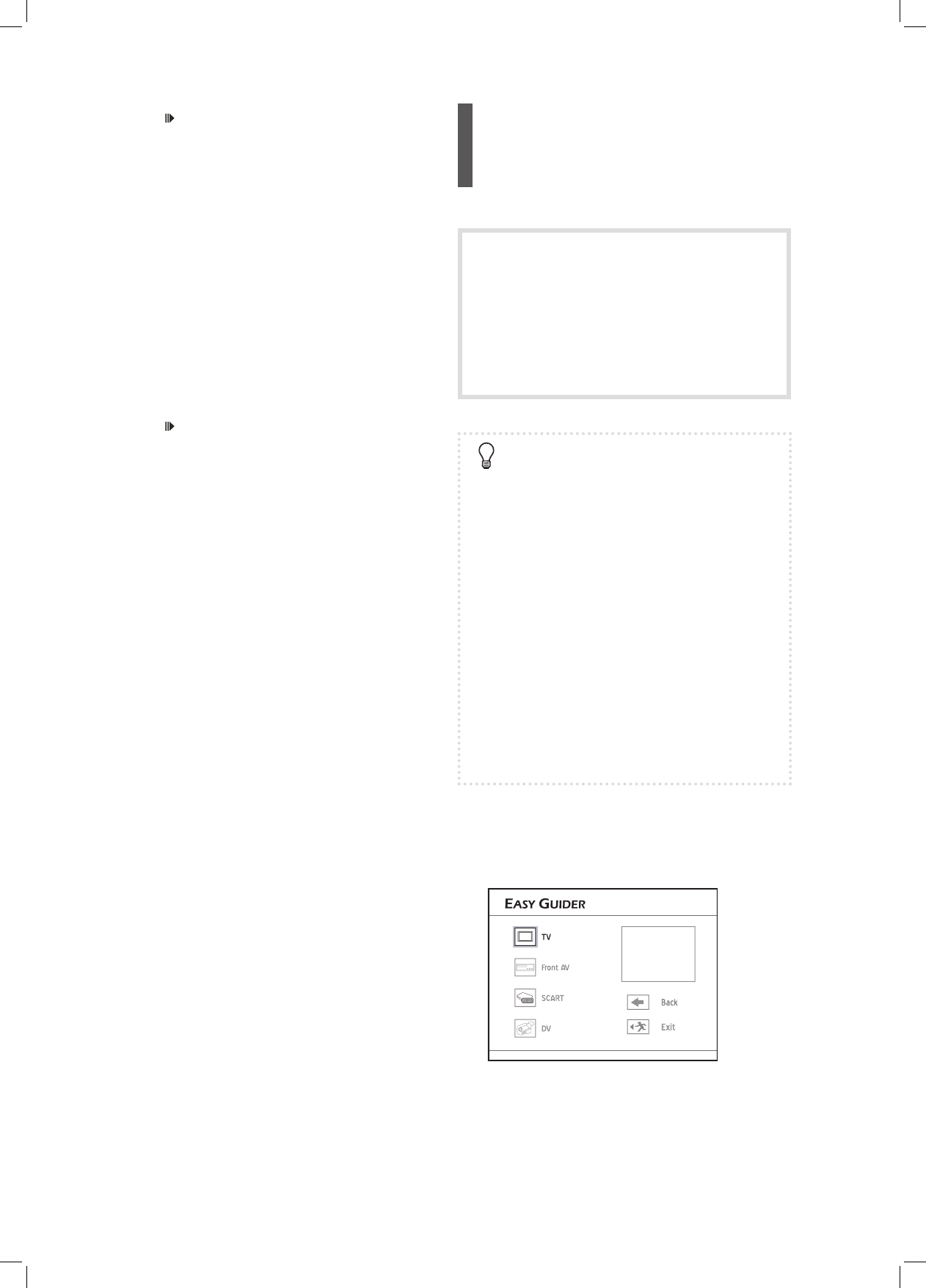38
9 Press PAUSE/STEP to pause playback.
Press PLAY to resume normal playback.
Press STOP to stop playback.
Playing Last Recorded Title
(HDD Only)
1 On the Easy Guider menu, press to select
‘Play’, then press ENTER.
2 Press to select ‘HDD’ as the source medium,
then press ENTER.
3 Press to select ‘Last Recorded’, then press
ENTER.
4 Playback of the last recorded title will then start.
5 Press PAUSE/STEP to pause playback.
Press STOP to stop playback at a marked stop.
(Press PLAY to start playback from where you
left off.)
Press STOP twice to bring the playback to a full
stop.
(Press PLAY to start playback from the begin-
ning.)
Using Easy Guider:
Record
You may not be able to record a program
from TV or from another device connected to
this recorder, if the source material is copy-
protected.
Please note that you CANNOT record/copy a
rented or purchased video/disc from another
device (video cassette recorder, DVD player,
DVD recorder, etc.) connected to this recorder.
Before you start
► Check whether you have switched your TV’s
input source to corresponding option (e.g.
VIDEO 1, LINE 2, etc.), so that video from the
DVD recorder can appear on screen. For further
information, please check the instruction manual
offered by your TV manufacturer.
► Check whether you select and insert a record-
able disc. If you use blank DVD-RW discs, you
will need to format the discs before recording.
Follow the instructions on screen to complete the
process.
Disc Information (p.6)
► Check whether there is enough space on the disc
or on the hard drive.
► Check whether the channel scanning process for
your TV is completed.
Setup Menu (Tuner) (p.24)
1 On the Easy Guider menu, press to select
‘Record’, then press ENTER.
2 Press to select the signal source, then press
ENTER.