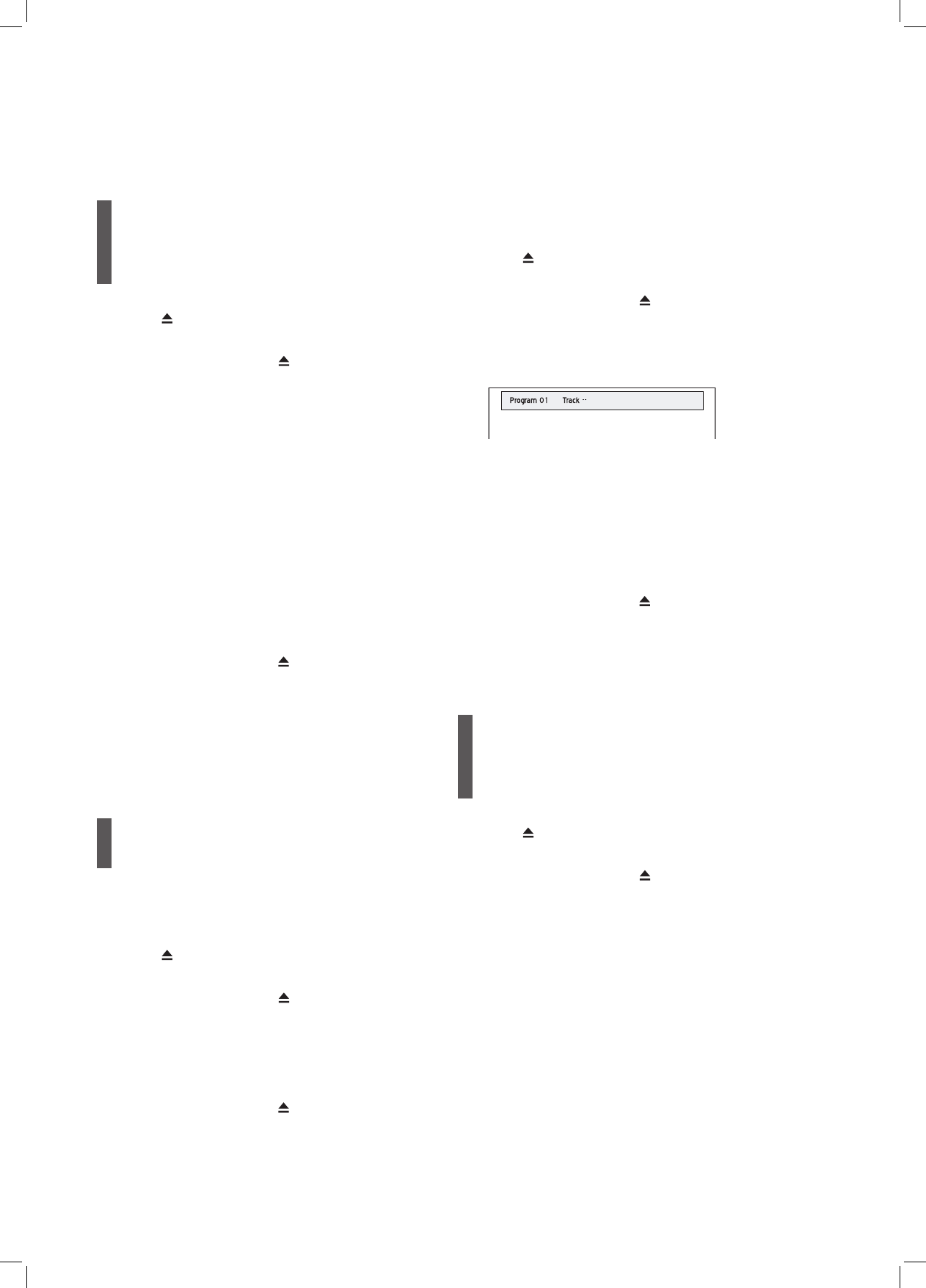62
Playback (Disc)
DVD-Video/VCD/
SVCD
1 Press OPEN/CLOSE to open the disc tray.
2 Carefully place the disc on the tray with the label
side facing up, then press OPEN/CLOSE.
3 I f playback does not start automatically, press
PLAY to begin playback.
If you have inserted a DVD-Video disc, a menu may
appear when the disc is in playback mode.
Press to select an item and confirm with
ENTER.
If the titles and chapters are numbered, you can also
press number buttons (0-9) to select a desired item
and confirm with ENTER.
4 Press STOP to stop playback at a marked stop.
Press PLAY to resume playback from a marked
stop.
Press STOP twice to bring the playback to a full
stop.
5 To remove the disc, press OPEN/CLOSE.
If you would like to bring up the DVD menu, press
MENU on the remote control to display it.
This DVD recorder supports discs recorded with
multiple sessions.
Audio CD
Standard Playback
1 Press OPEN/CLOSE to open the disc tray.
2 Carefully place the disc on the tray with the label
side facing up, then press OPEN/CLOSE.
3 I f playback does not start automatically, press
PLAY to begin playback.
4 Press STOP to stop playback.
Press PLAY to resume playback.
5 To remove the disc, press OPEN/CLOSE.
Programmed Playback
1 Press OPEN/CLOSE to open the disc tray.
2 Carefully place the disc on the tray with the label
side facing up, then press OPEN/CLOSE.
3 I f playback does not start automatically, press
PLAY to begin playback.
4 Press EDIT to bring up the editing bar.
5 Press the number buttons (0-9) to enter the
number of track you would like to play and confirm
with ENTER.
6 When completed, press PLAY to begin play-
back.
Press STOP to stop playback.
Press PLAY to resume playback.
7 To remove the disc, press OPEN/CLOSE.
This DVD recorder supports discs recorded with
multiple sessions.
Media Files
(Video/Music/Picture)
1 Press OPEN/CLOSE to open the disc tray.
2 Carefully place the disc on the tray with the label
side facing up, then press OPEN/CLOSE.
3 Press CONTENTS to display the Contents Menu.
4 Press to select ‘DVD’ as the source
medium, then press ENTER.
5 Press to select the types of files
(Video/Music/Picture) you wish to play, then press
ENTER.