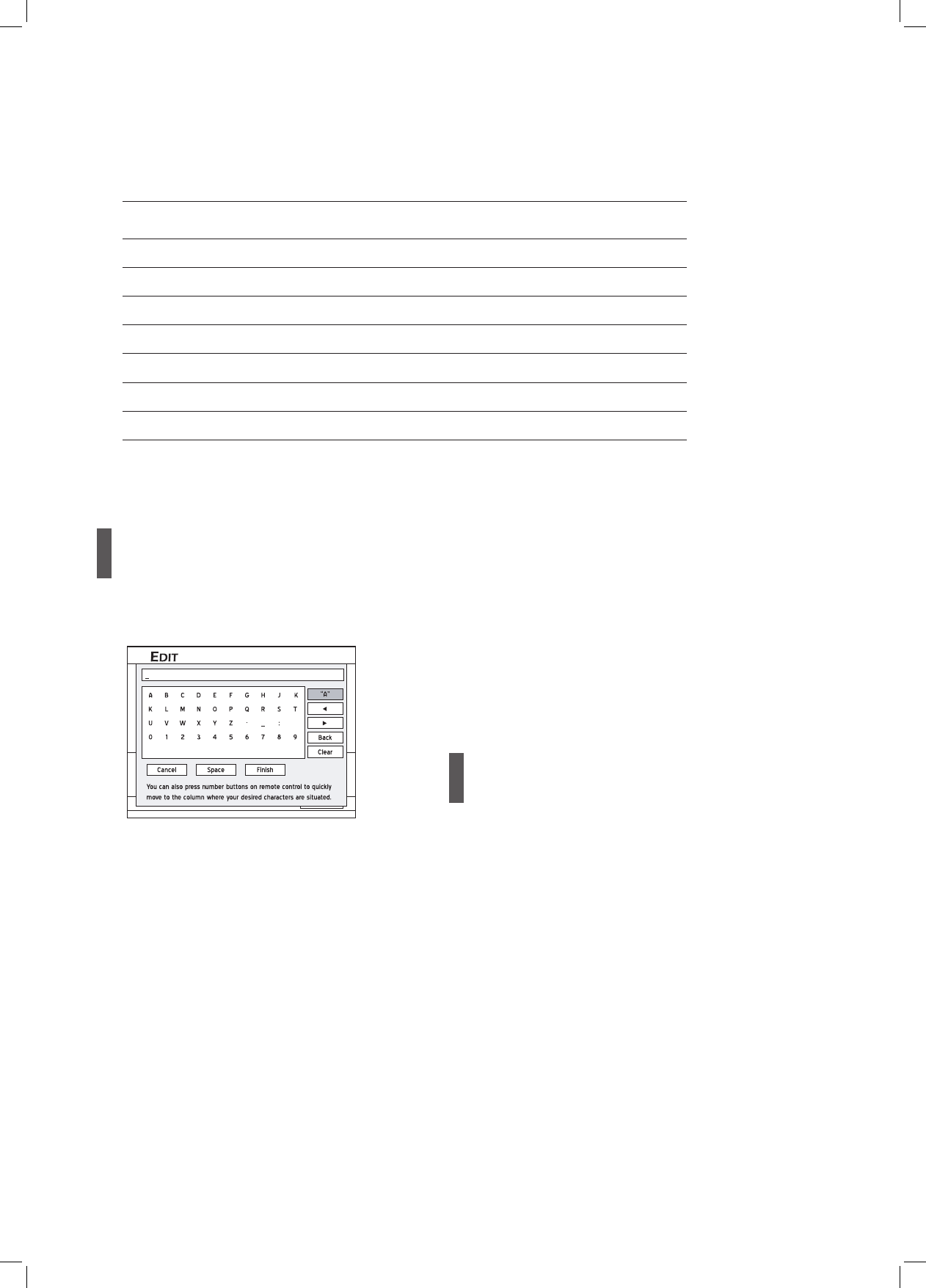70
Editing Titles
Application DVD-R DVD-RW DVD+R DVD+RW HDD
Rename Title
Protect Title
Overwrite Title
Split Title
Merge Title
Erase Title
Set Title Thumbnail
: Applicable : Not applicable
Rename Title
1 On the Edit menu, press to select ‘Rename’,
then press ENTER.
On-Screen Input Keypad (p.34)
2 Press to select ‘Clear’, then press ENTER
before starting to enter the new name.
3 Press to select desired letters, numbers
or punctuation marks, then press ENTER.
You can enter up to 30 characters for a title name.
4 If you want to make changes during the process,
press to select ‘Back’, which allows you
to delete character by character in a backward
direction, then press ENTER.
If you want to delete all the characters you have
entered, press to select ‘Clear’, then
press ENTER.
If you decide not to change the original title
name, press to select ‘Cancel’, then
press ENTER.
5 When completed, press to select ‘Finish’,
then press ENTER.
If the entry bar is left blank, you will not be able to exit
the screen by selecting the ‘Finish’ button. Please follow
the instruction in pop-up box to complete the process; or
select ‘Cancel’ to return to the Edit menu.
Different titles with identical names can all be saved on
this DVD recorder. Please make sure you do not enter a
title name already in use to avoid confusion.
Protect Title
You can protect the title from accidental erasure or un-
planned editings when you activate the ‘Protect’ function.
When the function is switched on, the title CANNOT be
edited or erased. If you need to edit it, you must unlock
the file first.
1 On the Edit menu, press to select ‘Protect’.
2 Press ENTER to switch on or off the function.
3 Press to select ‘Exit’, then press ENTER to exit
the setting.
4 If you switch on the function, a lock icon will appear
next to the protected title when you return to the disc
menu or Contents Menu.