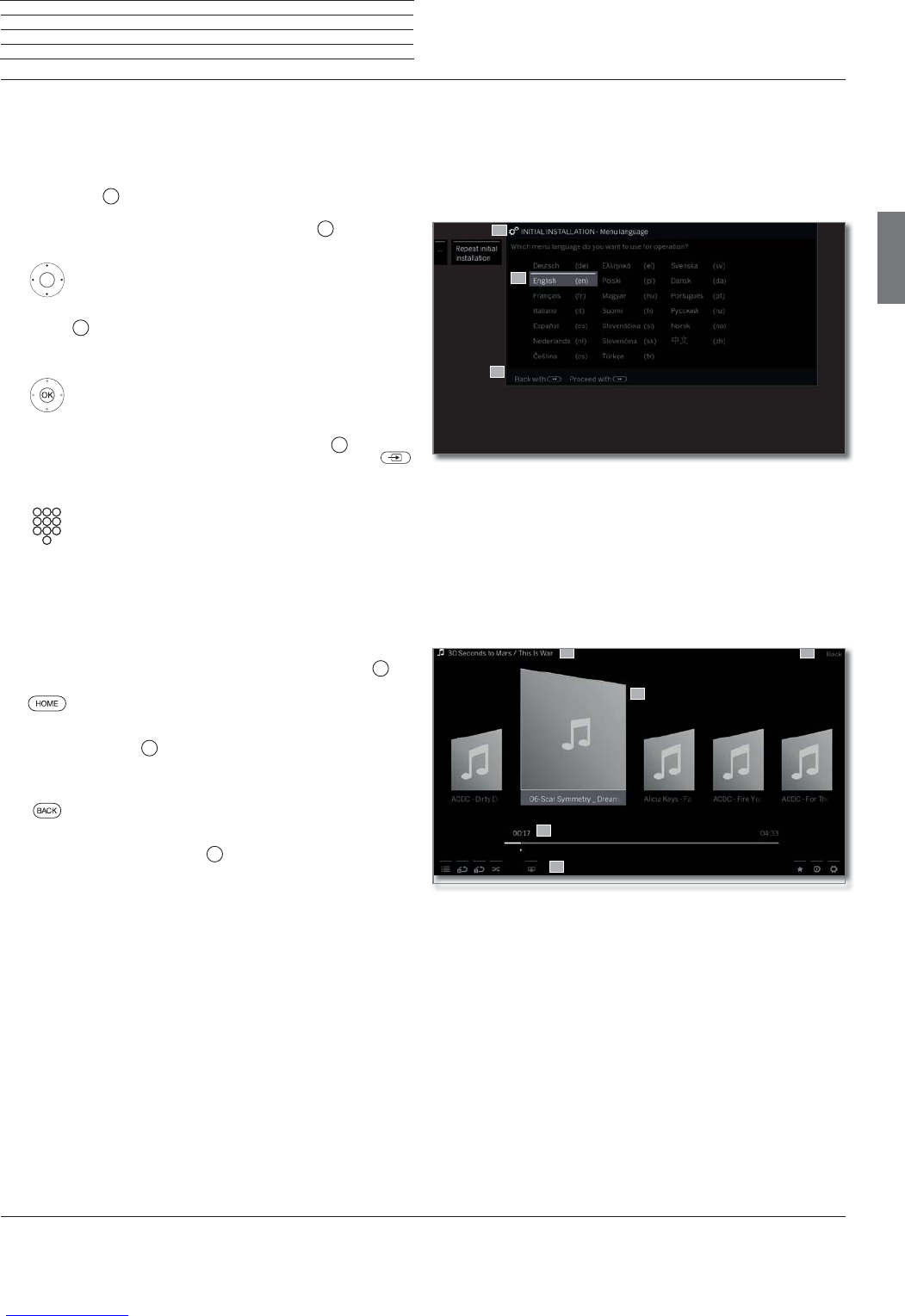Loewe bild 5
Operating manual
english
11
General information on the operation
The most important keys for navigation will be explained in general.
The numbers in the text refer to the figure showing the remote control
in chapter Remote control.
The arrow keys
22
help you to navigate in the menus and lists of the
TV set and for selecting menu items. They are arranged in the middle
of the remote control in a circle around the OK key
11
. Later in this
user guide they will be represented as follows:
Select the desired item.
The OK key
11
is used to confirm a selection, for calling the highlighted
menu item and for opening the station list. In this user guide, an
instruction for this key looks like the following:
OKconfirm.
Using the numerical keys of your remote control
29
you enter
programme channels and teletext pages directly. With key
you open the source menu. In this user guide, entering numbers with
numerical keys is shown as follows:
Entering programme channel directly.
The numerical keys are also used to enter text (see chapter General
information on the operation, section Entry of characters by
remote control).
The Home view is the central overview page for all of your TV set‘s
operating modes. You reach Home view with the HOME key
27
.
HOME: Calling the Home view.
Pressing the BACK key
24
briefly brings you one level up in the wizard.
Pressing the BACK key longer closes all opened displaying. An example
for the BACK key in this user guide:
BACK: Stop text entry and exit entry box.
Pressing longer on the NFO key
25
displays an explanation of the
most important key functions of the current operating mode (e.g. TV
mode, teletext, PIP, etc.).
Structure of the Menu screen
Basically, the structure of the different menu screens is similar,
regardless of whether it is e.g. a wizard, rendering media content or
a setup menu. The structure is explained by means of three different
figures.
Screen structure: Wizard
(A) Title bar with name of the wizard and the current operating step.
(B) Selected items, whose number can be different according to the
operating step.
(C) Bottom line showing the available operating controls. If required,
instructions and information are inserted.
Screen structure: Rendering of media content (example: Audio
player)
(A) Title bar with selected album / subdirectory.
(B) Menu item Back to exit the menu or to go back to the previous
menu item.
(C) Selection of album or title.
(D) Time bar.
(E) Bottom line with the different symbols for controlling the playback
function.
B
A
C
A
C
B
D
E
General information on the operation
continued on the next page ט