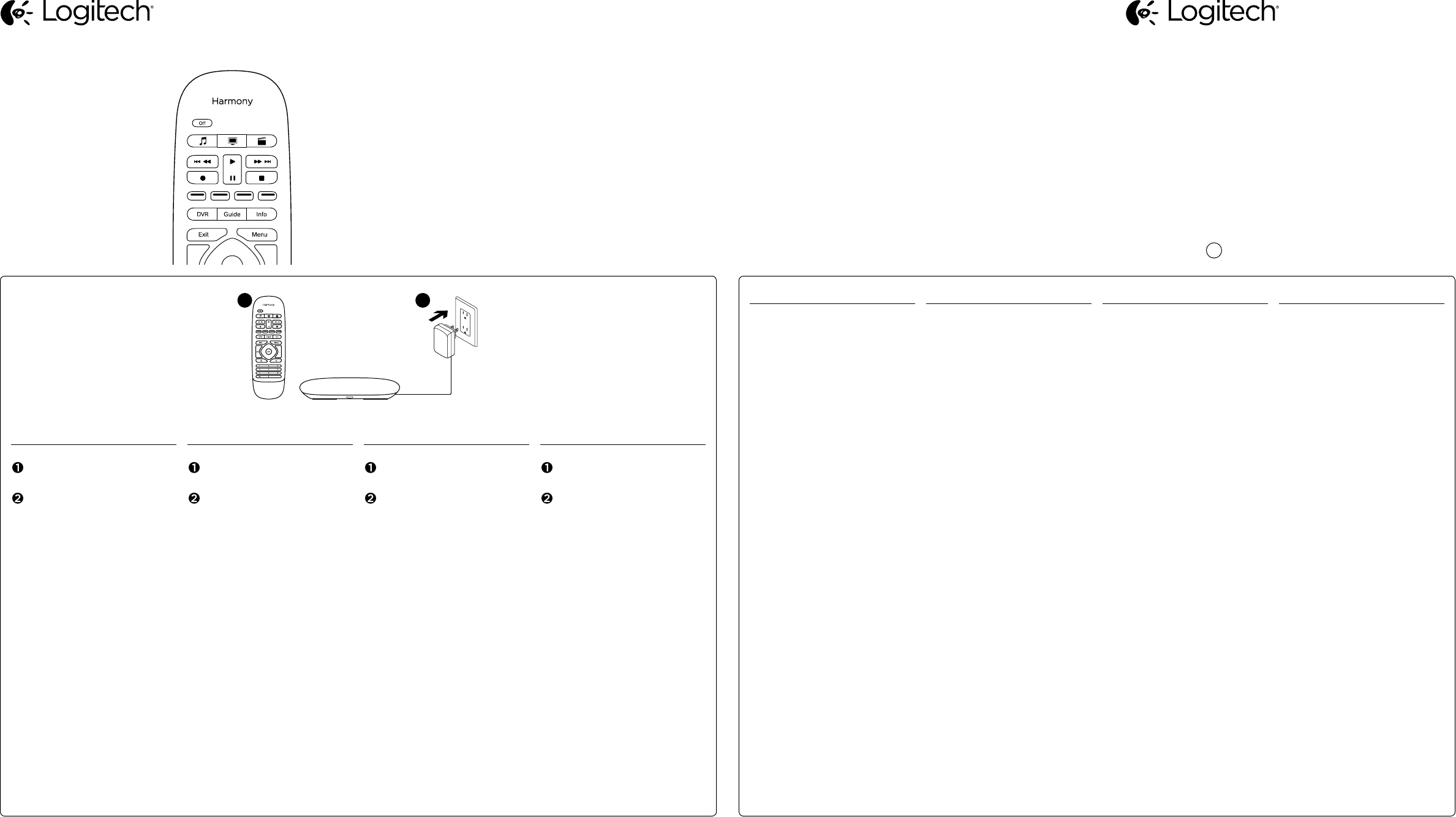English
Package c
Harmony Smart Remot
What Y
Harmony Hub* (
*Hub must be already set up
Let’s Get S
• If not already done, ins
Harmony App fr
Stor
• Launch the Harmony App fr
your smartphone or tablet.
• T
• Select Upgrade R
Add Smart Remot
• Follo
the remot
Optionally
setup.myharmon
to perform setup using a Mac
or Windo
Deutsch
Inhalt
Harmony Smart-Fernbedienung
W
Harmony Hub* (
* Hub muss bereits eingericht
Inbetriebnahme
• Falls nicht ber
installieren Sie die Harmon
über den Apple App Stor
Google Play
• Starten Sie die Harmony
Ihrem Smartphone oder T
• Tippen Sie auf „Menü“ und
önen Sie „Einstellungen“.
• W
aktualisieren“ und dann „Smart
Fernbedienung hinzufügen “.
• Folgen Sie den Anw
um die Fernbedienung zu pair
Sie können die Einrichtung auch
mit einem Mac- oder Windo
Computer über
setup.myharmon v
Fr
Contenu
Harmony Smart Remot
Configur
Harmony Hub* (v
* Le hub doit av
aupara
Pour commenc
• Si vous ne l’
installez l’
à partir de l’
Google Play
• Lancez l’
votr
• Appuye
les paramètr
• Sélectionnez Mettr
commande à niv
une télécommande Smart R
• Suive
la télécommande
V
vous r
setup.myharmon pour
la configur
Mac ou Windo
Nederlands
Pakk
Harmony Smart-afstandsbediening
Dit heeft u nodig
Harmony Hub* (apart v
*Hub moet al zijn ingesteld
Aan de slag
• Als u dit nog niet gedaan heeft,
zoekt u de Harmon
de Apple App Stor
en installeert u deze
• Start de Harmony App v
uw smartphone of tablet.
• Tik op Menu en open Inst
• Selecteer Afs
upgraden en v
afstandsbediening toe
• V
afstandsbediening te k
U kunt e
setup.myharmon be
om de set-up uit te v
een Mac- of Windo
E
Ch
Pg
2
1
English
T
Pressing an A
on my r
the assigned A
• Open the battery c
and make sur
is installed properly
• Press the V
verify if the LED on the hub flashes.
• Launch the Harmony App on
your smartphone or tablet,
navigat
and Devic
has been assigned to the A
button in question.
• If the remot
with the hub, pres
button on the back of the hub and
then simultaneously press and hold
the Menu and Mute buttons on
the remot
When I pres
only some of the requir
devic
• Launch the Harmony App on
your smartphone or tablet and use
the help function to tr
Visit support.myharmon
com/
for additional help.
Deutsch
Fehlerbehebung
Beim Drücken einer Ak
auf meiner Fernbedienung
wird die zuge
nicht gestartet.
• Önen Sie das Batteriefach und
stellen Sie sicher
richtig eingelegt ist.
• Drücken Sie die „
und überprüfen Sie, ob die LED
auf dem Hub blinkt.
• Starten Sie die Harmony
Ihrem Smartphone oder T
navigier
und Gerät
überprüfen Sie, ob der ent-
sprechenden Aktions
eine Aktion zugewiesen is
• W
Fernbedienung mit dem Hub
nicht mehr aktiv ist, drück
die Pairing-
des Hubs und drücken Sie dann
gleichzeitig die Menü- und
die Stummschaltungstast
auf der Fernbedienung einige
Sekunden lang.
W
drücke
der erforderlichen Ger
• Starten Sie die Harmony
Ihrem Smartphone oder T
verw
um das Problem zu lösen.
W
support.myharmony
smart-remot
Fr
Dépannage
Lorsque j’appuie sur un bout
d’activit
l’activit
se lance pas.
• Ouvrez le c
et vérifie
corr
• Appuye
et vérifie
du hub clignote.
• Lancez l’
sur votr
accéde
les activités et les dispositifs,
puis vérifie
été assignée au bout
corr
• Si le couplage entr
commande et le hub n’
activé
couplage situé à l’
puis maintenez les bout
et Sourdine de la t
simultanément enfoncés pendant
quelques secondes.
Lorsque j’appuie sur un bout
d’activit
des dispositifs requis se mett
sous tension.
• Lancez l’
votr
et utilisez la fonction d’
résoudr
Rendez-
support.myharmony
smart-remot
pour toute aide c
Nederlands
Problemen oplos
W
activiteitenknop v
afstandsbediening drukt,
wor
niet gestart.
• Open de batterijhouder
en contr
is geplaatst.
• Druk op de dempknop en verifieer
dat de led op de hub knippert.
• Start de Harmony App op
uw smartphone of tablet,
ga naar Activit
bew
een activiteit is toege
die specifieke activit
• Als de afstandsbediening niet meer
is gekoppeld met de hub
de koppelingsknop op de acht
van de hub. Houd v
de menu- en dempknop op de
afstandsbediening tegelijk
enkele sec
W
knop druk, gaan niet alle ver
apparat
• V
uw smartphone of tablet en gebruik
de Help-functie om het probleem
op te lossen.
Ga naar support.myharmony
smart-remot
voor meer inf
Ac
support.myharmon
smart-contr
Zugang zu Support-
support.myharmon
smart-contr
V
de la communauté:
support.myharmon
smart-contr
Lees onderst
support.myharmon
smart-contr
Harmony® Smart C
Setup Guide
Guide d’installation
www
© 2014 Logitech. All rights r
Logitech marks ar
their respectiv
Information contained her
620-006254.003
BC