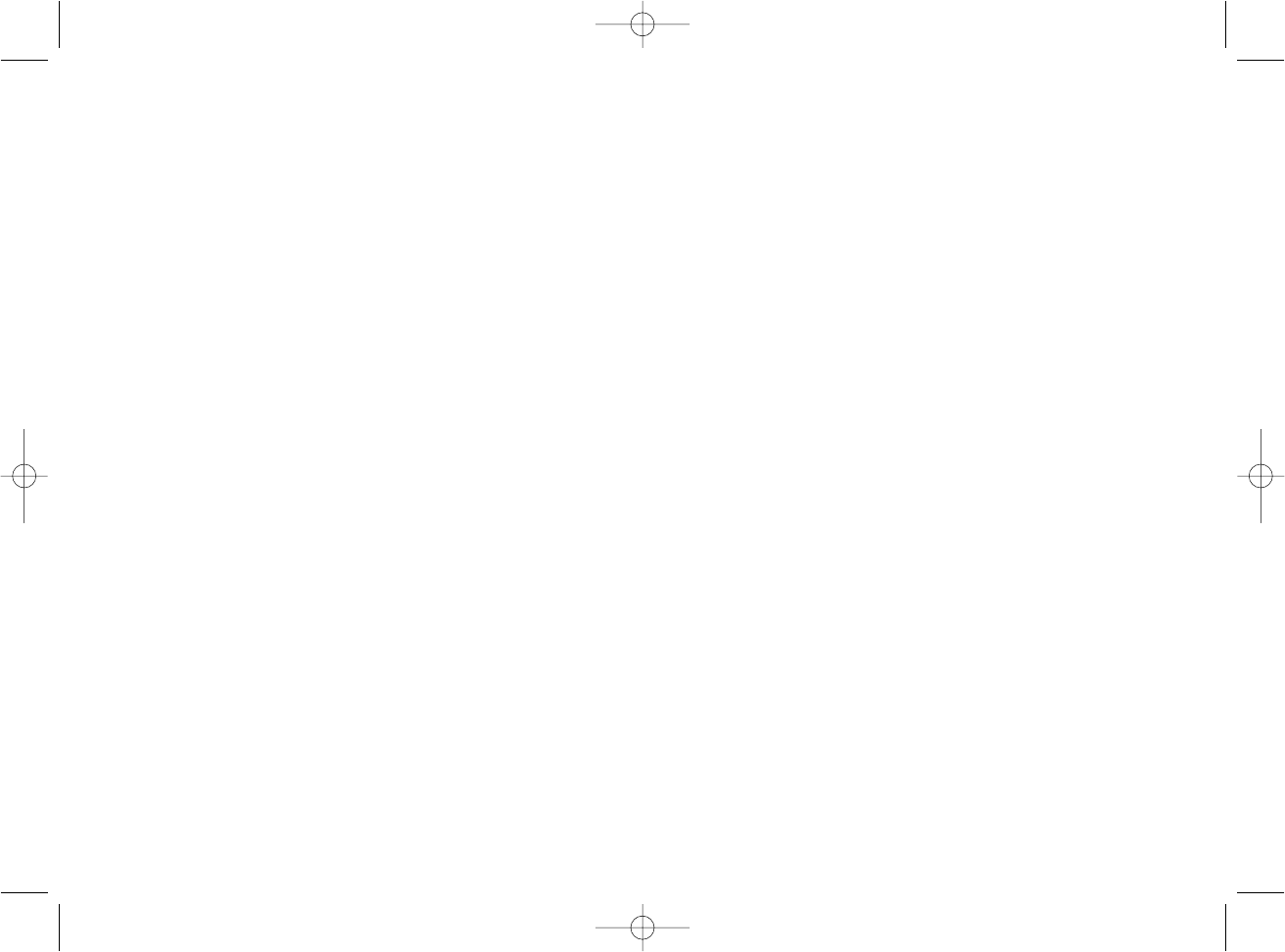GETTING STARTED
Installation for Users of Windows® XP and Windows XP64
1. With your computer switched on, close down any programs that are currently running and insert the Saitek Smart Technology CD into your CD-ROM
drive.
2. When the Introduction Screen appears, click Install Software to continue. If the CD does not run automatically, select Start from the Windows® Taskbar,
then Run and type D:\Setup.exe and click OK - where D:\ is letter of your CD-ROM drive.
3. When the Welcome screen appears, click Next to continue.
4. After reading the Disclaimer, select the I accept the terms of the Disclaimer option and click Next to continue.
5. At the Driver Setup screen, if you haven't already done so, plug the USB cable of your controller into one of your computer's USB ports and click on Next.
6. At the Driver Setup screen, click Next to test your controller.
7. When the Saitek Controller screen appears, try out all your controller's buttons and controls to show that it is working properly. When you have finished,
click OK.
8. At the Software Setup screen, select Install the SST Programming Software and click Next.
9. In the following Software Setup screen, click Next and follow the on-screen instructions. At this point you will be asked to install such features as the
Saitek Magic Mouse, HID-compliant mouse, Saitek Magic Keyboard and HID Keyboard Device (these are what XP calls the various elements of your
Saitek controller). Continue to click on Next and Finish to accept the installation until the Registration screen appears.
10. At the Registration screen, select Check this box to register now and follow the on-screen instructions, or do not select this option and register later.
11. Upon completion of the installation, you have the option to Run Profile Editor, which will give you a view of the 3D programming environment. If you do
not wish to see the Profile Editor at this point, just uncheck the box and click on Finish to complete the installation.
Installation for Users of Windows® 2000
1. With your computer switched on, close down any programs that are currently running and insert the Saitek Smart Technology CD into your CD-ROM
drive.
2. When the Introduction Screen appears, click Install Software to continue. If the CD does not run automatically, select Start from the Windows® Taskbar,
then Run and type D:\Setup.exe and click OK - where D:\ is letter of your CD-ROM drive.
3. When the Welcome screen appears, click Next to continue.
4. After reading the Disclaimer, select the I accept the terms of the Disclaimer option and click Next to continue.
5. At the Device Driver Installation screen, click on Next and follow the on-screen instructions.
6. When prompted, plug the USB cable of your controller into one of your computer's USB ports and click on Configure.
7. When the Controller Properties screen appears, click Next to view the Test screen.
8. Now try out all your controller's buttons and controls to show that it is working properly. When you have finished, click OK.
10. At the Programming Software screen, select Advanced User and click Next.
11. At the Programmable Controller Drivers screen, click Update and follow the on-screen instructions.