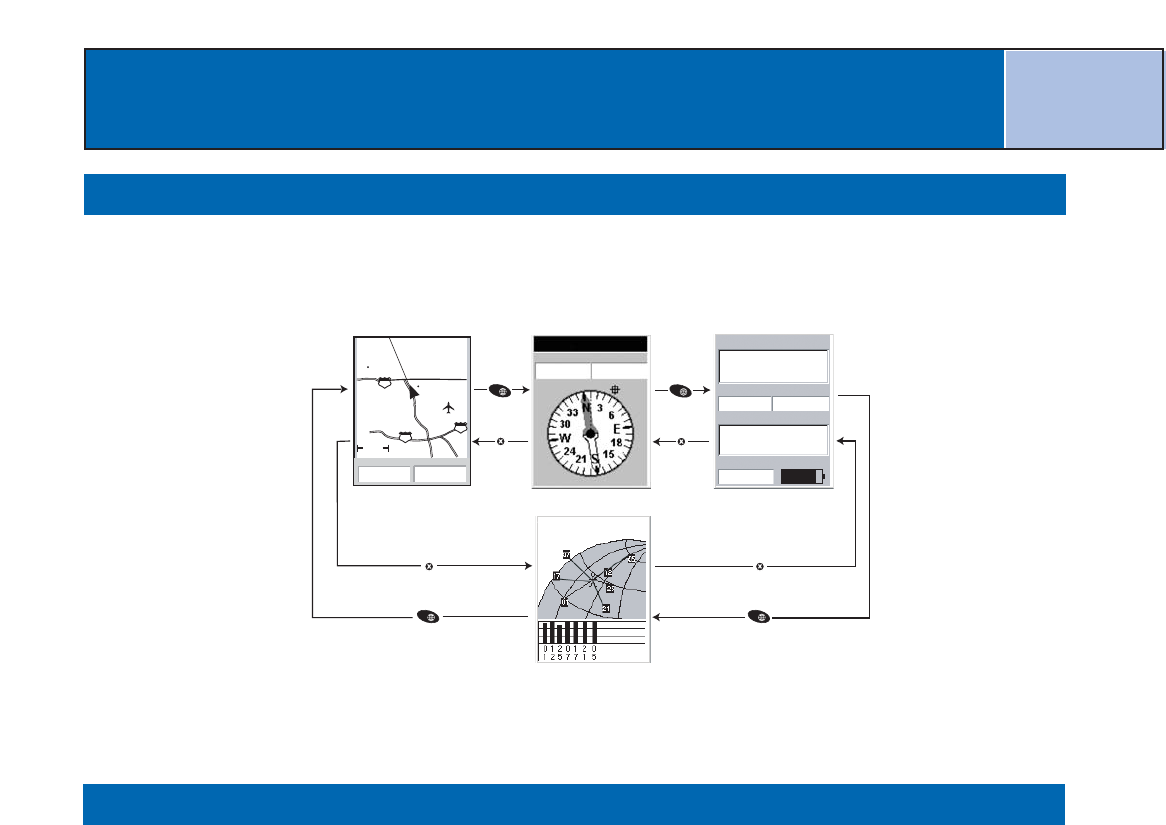14
Accessing the Navigation Screens
The eXplorist has three navigation screens, as well as a
Satellite Status
screen that can be
accessed by pressing the NAV button. Each screen provides the same information in a
different format, giving you the choice of choosing the screen that best suits your needs.
Tip:
The ESC button will also set through the navigation screens, just like the NAV
button but in the reverse order.
Map Screen
The first, and most commonly used screen, is the
Map
screen. The
Map
screen displays
your position, as well as POI’s and any background map data for the area displayed.
Highlights of the
Map
screen:
• Use the zoom in/out buttons to change the scale.
• The arrow cursor in the middle of the display indicates your position and, if moving,
points in the direction you are heading.
• Press MARK to save your position.
• Use the Arrow joystick to move the cursor. The arrow cursor changes to a crosshair
cursor, with any available information about the position of the cursor at the bottom of
the display. You can also save the position of the crosshair cursor as a POI by pressing
the MARK button.
• Press ESC when you are done panning with the crosshair cursor to display your present
position with the arrow cursor.
• Press MENU and select Hide Map Info or Show Map Info to turn the information
boxes at the bottom of the screen on or off.
• Press MENU and select Customize page to change the information displayed at the
bottom of the screen.
• Press MENU and select Map Setup to change the orientation of the screen and the
primary usage (land or marine).
Tracking 7....