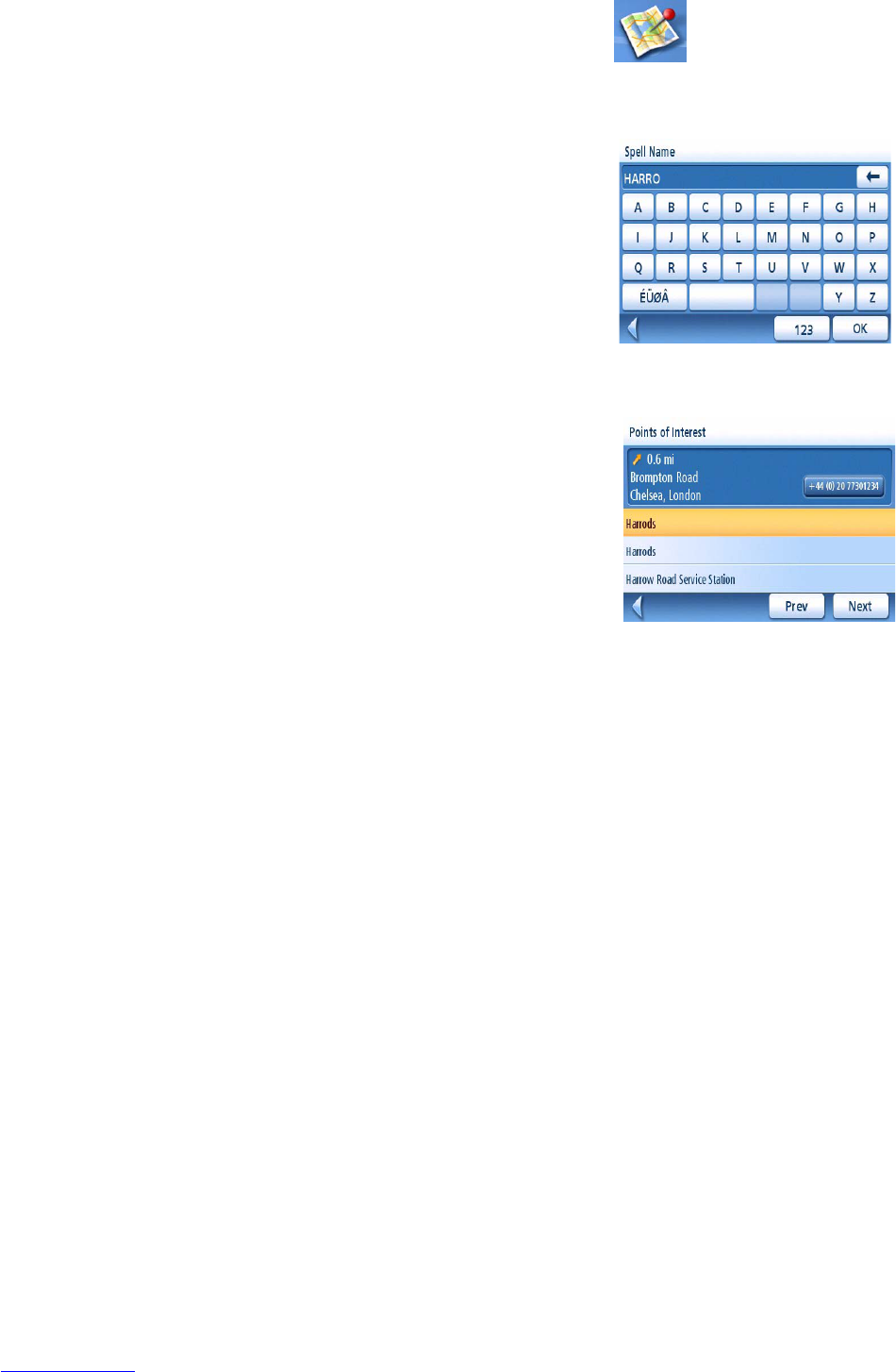Points of Interest 28
Creating a Route to a POI by Name
1. From the Main Menu, tap the Points of Interesticon.
2. Select Search by Name.
3. Spell the name of the POI to be used as the
destination. You need not enter the full
name, but the more characters you enter, the
easier it will be to find the exact POI you are
searching for.
4. Select the search criteria: Near Current
Position, Near a Town (requires entering a
town name) or Near Address (requires
entering an address).
5. The top portion of the display shows detailed
information about the highlighted POI in the
list. The arrow and distance indicates the
direction and distance in a straight line from
your current position to the POI.
Note that searching by name will show all
POIs that meet the name criteria, regardless
of the category. Use the Prev and Next
buttons to step up and down the list of POIs
that were found. Tap on the POI name to
continue.
6. Select the route method and tap on the
orange Calculate Route button to begin.
Enhanced POIs
Enhanced POIs are points of interest that can be downloaded from the Internet or created by the user
by means of the POI Editor software found on the CD-ROM provided with your Maestro. The online
help available in the POI Editor software describes how to edit POIs and how to transfer a POI file
from your PC to your Magellan Maestro.
After loading a POI file to the Maestro (or to a SD card and loading it in the Magellan Maestro) you
can route to those POIs quickly.
Loading a POI File from a PC
1. Turn your Magellan Maestro on and connect your Maestro to your PC using the supplied USB
cable.
2. Launch the POI Editor software (you should have installed the software on your PC
beforehand). Make sure your POI file is saved in Magellan mgln. format and use the transfer
button to transfer the POI file to your Magellan Maestro. All POI files (including speedtrap
files) must be first saved in the .mgln format using the provided POI Editor software before
they can be transferred and used in the Magellan Maestro.
Sample Search by Name Input
Search Result for HARRO Near Position