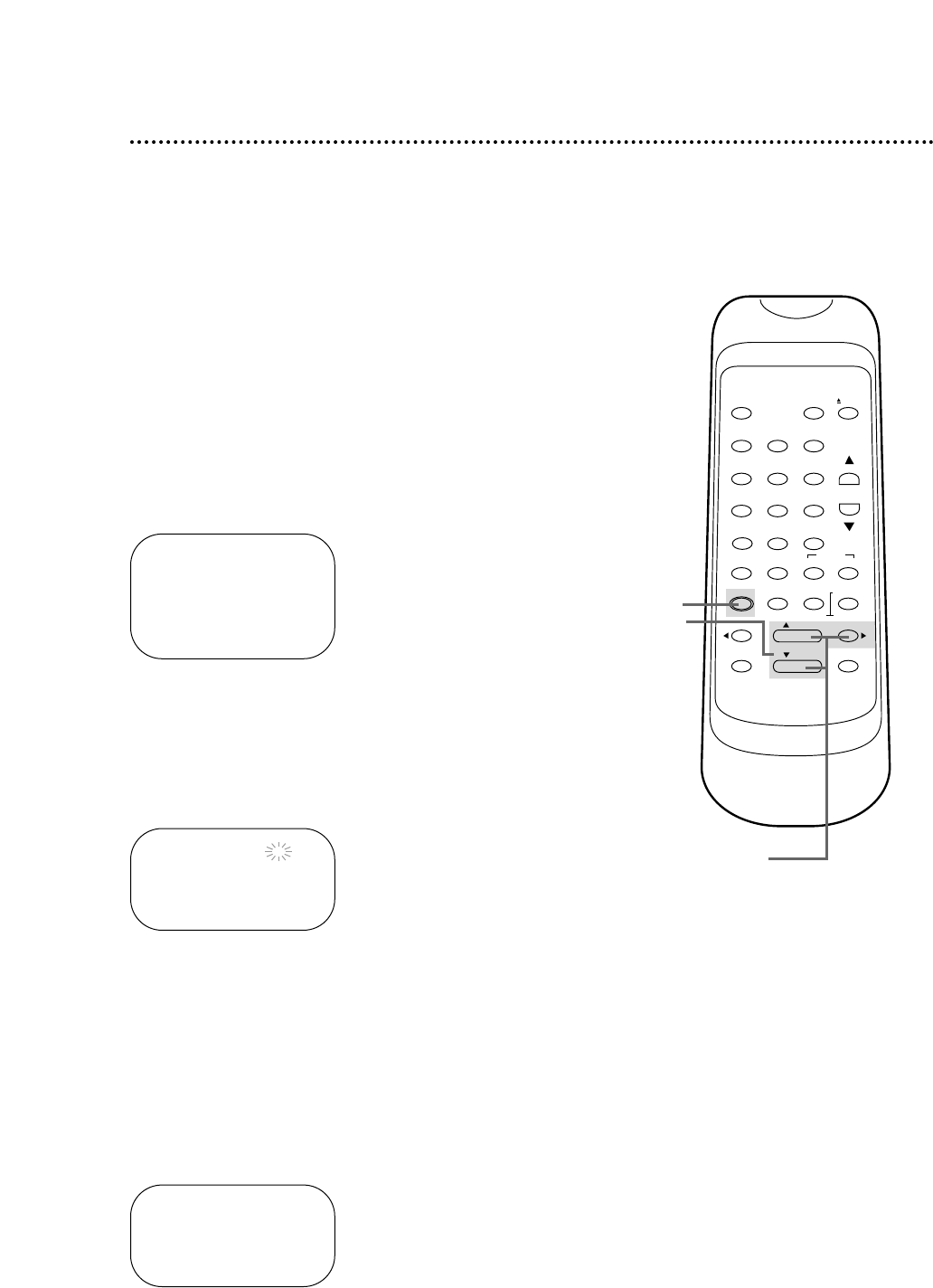PROGRAM NUMBER 1
B ONCE
DAILY
WEEKLY
26 Timer Recording
Follow the steps below to program your VCR to record TV pro-
grams while you’re away from home. You can program up to seven
timer recordings. For each one, the VCR will turn itself on, record,
and turn itself off automatically. Before you begin make sure:
● Channels are set up.
● The clock is set.
● There is a tape in the VCR. Make sure the tape’s record tab is
intact and the tape is long enough to record the program(s).
● The VCR is in VCR position. The VCR/TV light will appear. If it
does not, press the VCR/TV button once.
1
First, press the MENU button until the main menu
appears. Next, press the PLAY button or the STOP but-
ton repeatedly to select TIMER PROGRAMMING. Then,
press the F.FWD button. Program numbers that do not have a
timer recording stored will flash.
2
Press the PLAY button or the STOP button repeatedly to
select a program number. Then, press the F.FWD button.
(If you select a program number that already has a timer recording
stored, information about that program will appear. Press the PLAY
button or the STOP button to select another program number.)
3
Press the PLAY button or the STOP button repeatedly to
select a ONCE, DAILY, or WEEKLY recording. When the
arrow is beside your choice, press the F.FWD button.
● ONCE - The VCR will record a TV program on any day you
choose, up to 12 months away.
● DAILY - The VCR will record a TV program at the same time
on the same channel every day, Monday through Friday.
● WEEKLY - The VCR will record a TV program at the same time
on the same channel every week, for example, every Monday.
PROGRAM NUMBER 1
DATE – – / – –
START TIME – – : – – – –
END TIME – – : – – – –
CHANNEL – –
REC SPEED – –
2-3
1
- M E N U -
B TIMER PROGRAMMING
AUTO REPEAT [OFF]
PICTURE SELECT
CHANNEL SET UP
CLOCK SET
LANGUAGE SELECT
AUTO SATELLITE LINK