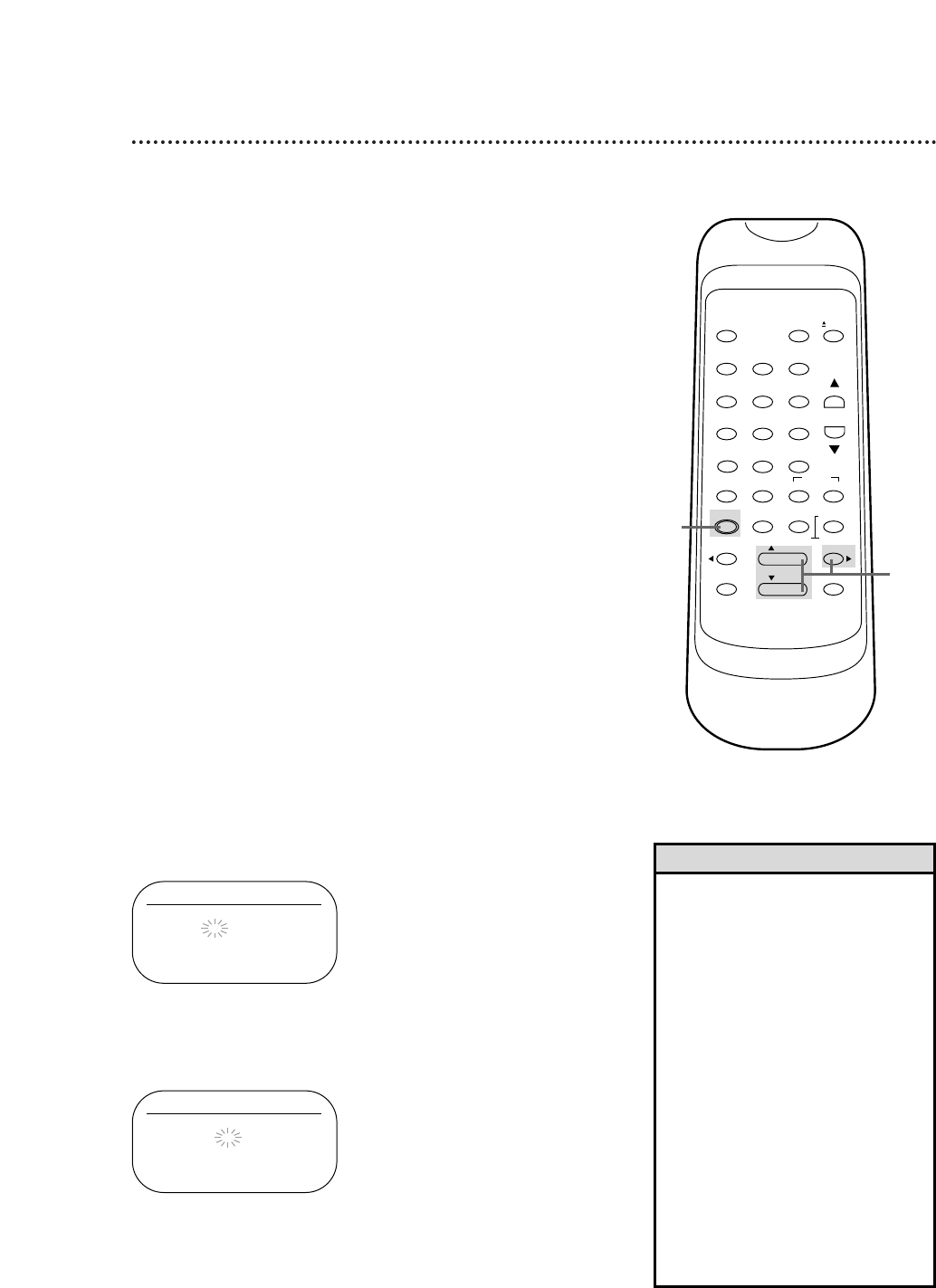Auto Satellite Link Using a Satellite Tuner 31
If you connect your VCR to a satellite tuner that has the
Electronic Program Guide, the VCR will turn itself on, record,
then turn itself off. First, read the owner’s manual of your satellite
tuner; then, follow the steps below. Before you begin:
● Use audio and video cables to connect the VCR’s
AUDIO/VIDEO IN jacks to the satellite tuner’s AUDIO/VIDEO
OUT jacks.
● Press the SPEED button to select the desired recording tape
speed (SP or SLP).
● Set the clock. Details are on pages 14-15.
● Put a tape in the VCR. Make sure the tape’s record tab is intact
and the tape is long enough to record the program(s).
• To stop an Auto Satellite Link
recording that is in progress, press
the STOP/EJECT button on the VCR.
• If a program has copy guard pro-
tection, it may not record clearly.
• When you use this feature, the first
few seconds of a program may not
be recorded.
• If your satellite tuner synchronizes
the recording start time with the
broadcasting start time, refer to the
tuner’s owner’s manual.
• When you turn on the VCR power,
the AUTO SATELLITE LINK will be
cancelled.
• If the start time for a timer record-
ing comes up during an Auto
Satellite Link recording, the timer
recording has priority.
Helpful Hints
1
Set the program to be recorded on the satellite tuner. See
your satellite tuner owner’s manual for details.
2
Press the MENU button until the main menu appears.
3
Press the PLAY button or the STOP button to select
AUTO SATELLITE LINK. Then, press the F.FWD button.
The current time appears on the screen.
• If you want the VCR to begin recording immediately,
press the F.FWD button again, then go to step 6.
• If you want to tell the VCR the time to start recording,
go to step 4.
6
Press the F.FWD button. [ON] will appear briefly beside AUTO
SATELLITE LINK. Then, the VCR will turn itself off and the TIMER
light will appear on the display panel.
3-6
2