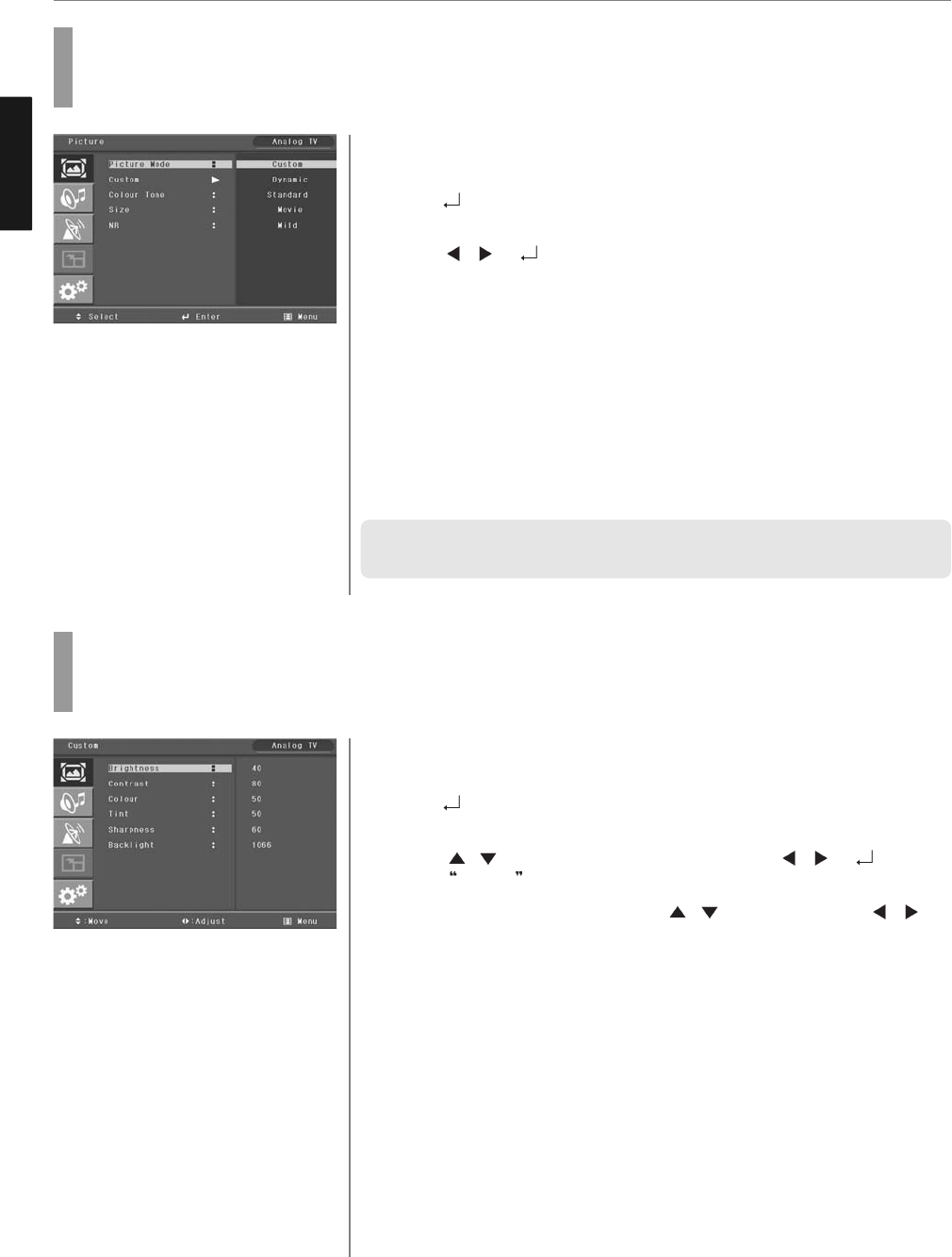17
Picture Setup
ENGLISH
Press MENU button.
Menu items appear on the screen.
Press
button to select “Picture” Icon.
“PICTURE MODE” is highlighted.
Press
/ or buttons to select “Picture mode”.
The menu changes in the following order.
CUSTOM
➛ DYNAMIC ➛ STANDARD ➛ MOVIE ➛ MILD
Press EXIT button to TV viewing or press MENU button to return to the previous
menu.
♦ CUSTOM : When the user wants to set the values directly.
♦ DYNAMIC : Clear display
♦ STANDARD : Most video contents are appropriate to this mode.
♦ MOVIE : When watching a movie
♦ MILD : Soft display.
✓ In the custom’s mode, the users can adjust their desired brightness, contrast,
colour, Tint, sharpness and backlight.
How to Select the Picture Mode
Users can automatically adjust the picture mode according to the input mode.
How to Set the Desired Picture
Users can manually adjust their desired picture
Press MENU button.
Menu items appear on the screen.
Press
button to select “Picture” Icon.
“PICTURE MODE” is highlighted.
Press
/ buttons to move to “Custom” and press / or buttons to
select CUSTOM .
Select required option by pressing the
/ or button, then Press /
button to adjust.
Press EXIT button to TV viewing or press MENU button to return to the previous
menu.
♦ BRIGHTNESS : Adjust the brightness of the entire picture.
♦ CONTRAST : Adjust the brightness and darkness of the object and backgrounds.
♦ COLOUR : Adjust colors into deeper or lighter colors.(not operational in pc mode)
♦ TINT : Adjust colors naturally.(not operational in pc iDTV and component mode)
♦ SHARPNESS : Adjust the clarity of object outlines.(not operational in pc iDTV and
component mode)
♦ PHASE : To remove the picture shaking.
To eliminate the Shake of picture(operational in component and iDTV
Mode)
♦ BACKLIGHT : Adjust the brighten or darken of the screen.
1
3
4
2
1
2
3
4
5
5