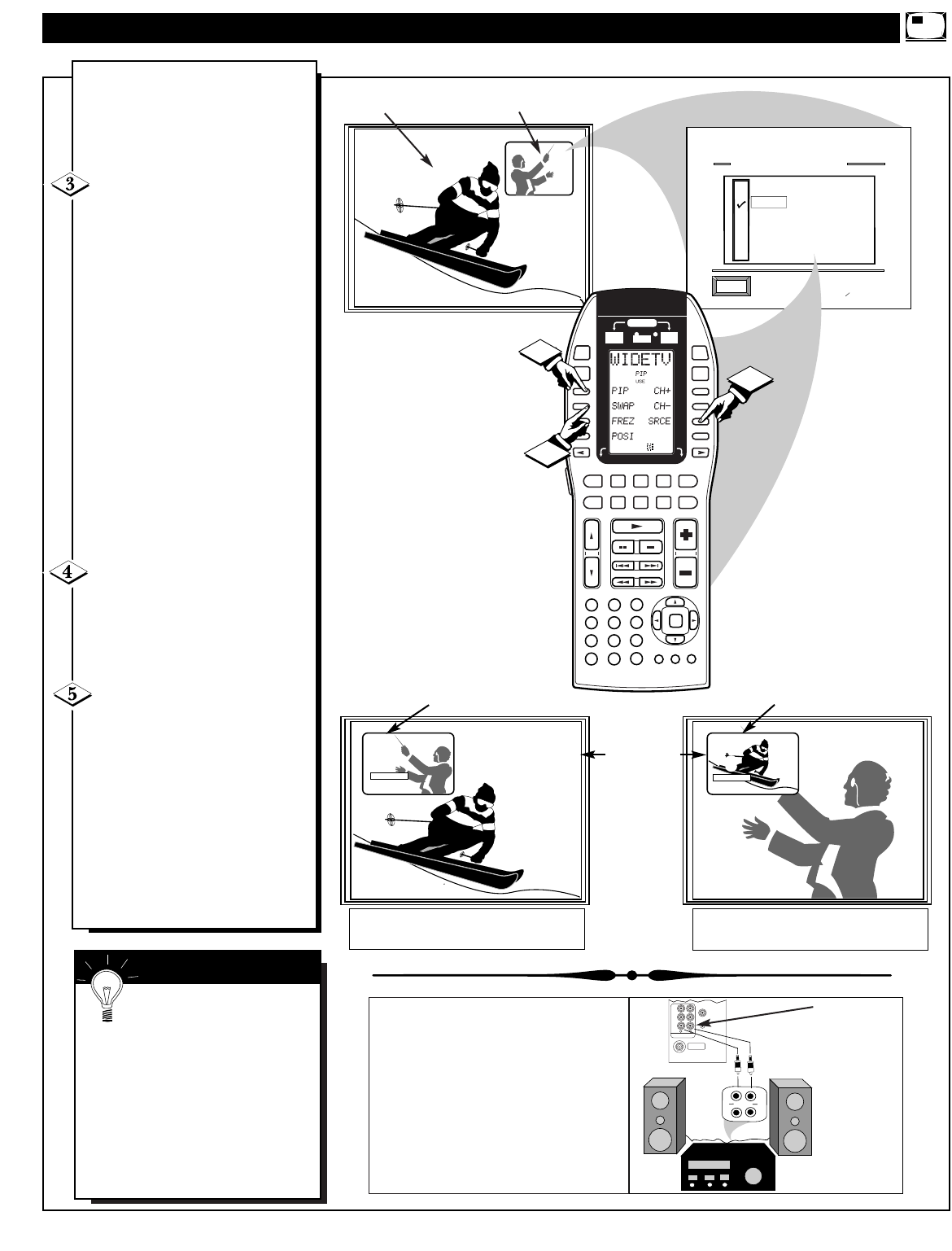N
ow that you have completed
the required connections on
the previous page you are ready to
follow the simple steps shown
below.
Turn the TV ON.
Place the TV's PIP SOURCE
SELECT control to "ANT B"-
• Press the PIP Source (D7 -
LCD PIP Display) button on
the remote to select “ANT B”
as the PIP source, (or use the
FEATURES MENU 4 of 5
control screen to select the PIP
Source Select item as ANT B.
Also be sure the TV's Main
screen PICTURE SOURCE
SELECT control is "ANT A"-
• Use the remote’s A/V button
to set the TV to ANT A mode.
Press the STATUS button to
clear the screen when the above
Menu items have been set.
Press the PIP ON/OFF (D1 -
LCD PIP Display) button on the
remote.
The PIP window will show in one
of the corners of the TV screen.
Press the SWAP (D2 - LCD
PIP Display) button on the
remote to move the ANT B and
ANT A Input pictures between the
PIP window and Main screen.
Use the PIP CH(annel) Up (+) and
Down (-) (D5 and D6 - LCD PIP
Display) buttons to select desired
programs for viewing in the PIP
window. Program Sound occurs
with the channels displayed on the
Main screen.
PIP SOURCE SELECT SET TO "ANT B"
NOTE: Sound for TV programs
displayed in the PIP window can also
be heard through the use of PIP
AUDIO OUT jacks on the rear of the
TV. Just connect the TV’s Left/Right
PIP AUDIO OUTPUTs to the correct
AUX(iliary) Inputs on an external
stereo sound system (through which
the PIP audio will be played).
SMART HELP
Remember, if you see the
same picture on the main
screen and in the PIP window,
check to be sure the TV's PIP
Source Select and Main screen
Picture Source select are set for
ANT B and ANT A respectively.
See the following page on how to
operate other PIP features with the
TV’s remote control.
45
- PIP WINDOW -
- MAIN SCREEN -
MAIN PICTURE SOURCE SELECT
SET TO "ANT A"