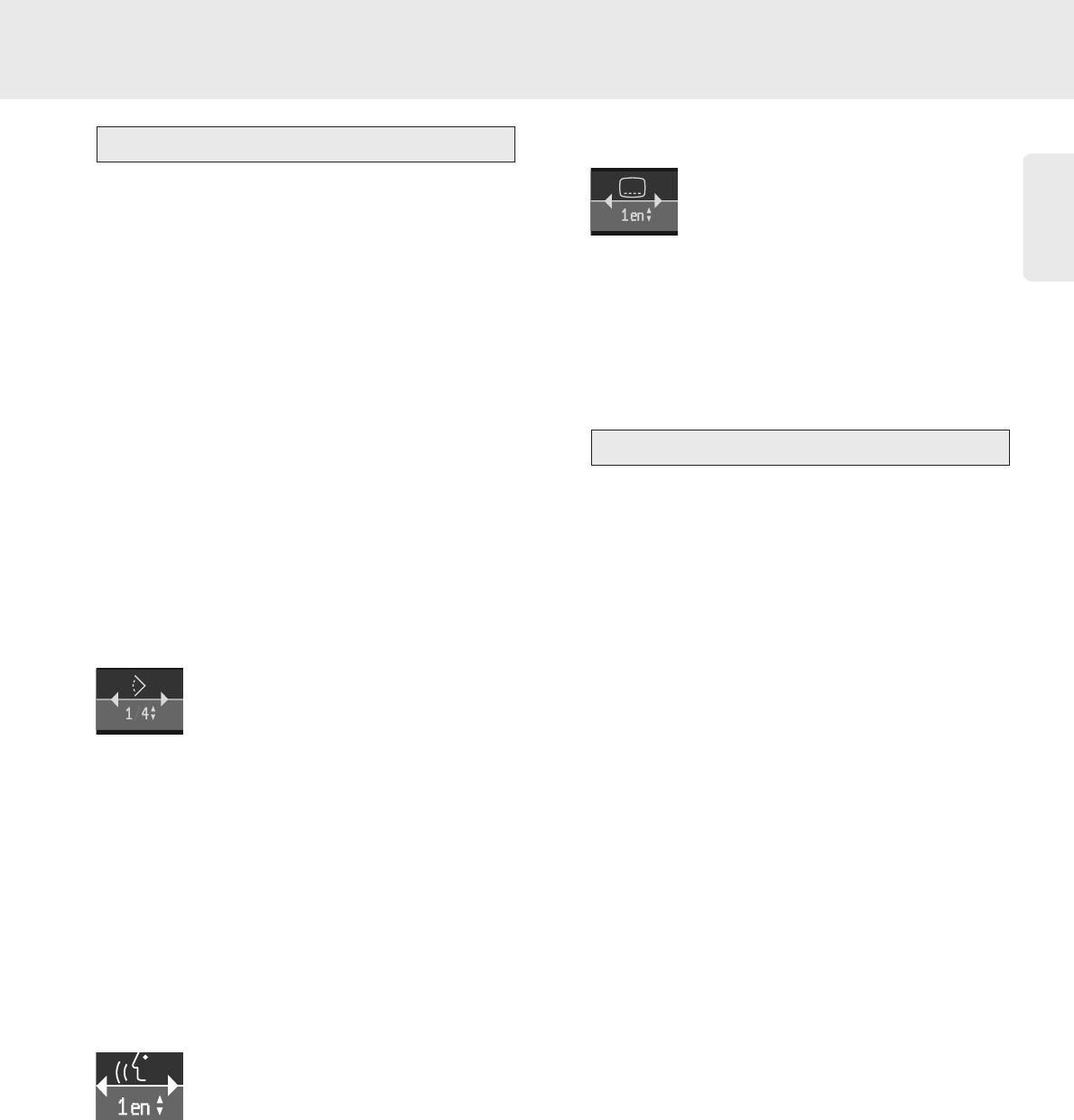English
31
DVD disc menu
Most DVD discs contain their own menu. This is called
Disc Menu. Disc Menu will be appeared on the TV
screen and used for selecting the programs.
● Press DISC MENU on the remote control.
➤ Menu included on the disc will appear.
➤ Title menu will appears when press TITLE on
the remote control. (Some disc don't have the title
menu function.)
➤ You can go back the last menu when press
RETURN.
● To select the menu;
1 Use v w t u (down/up/left/right) keys or numeric
keys 0-9 to select the title/chapter.
2 Press OK key.
➤ The selected title/chapter will start.
Camera Angle
If a disc contains some pictures recorded by different
angles in a title/chapter, the angle icon will appear with
number of the available angles.
● Use the wv(down/up) keys to select the required
angle in the angle icon.
● You can also use the numeric keys 0-9 to choose
the angle you want.
➤ After a small delay, the screen will change to the
selected angle. The angle icon will keep displaying
until multiple-angle-chapter is finished.
Changing the audio language
● Select Y (Audio) in the menu bar.
● Press AUDIO or wv(down/up cursors)
repeatedly to move through the different languages.
● You can select the language directly using the
numeric keys 0-9.
Subtitles
● Select Z (Subtitle) in the menu bar.
● Press SUBTITLE or wv(down/up cursors)
repeatedly to move through the different subtitle
languages.
● You can select the subtitle directly using the
numeric keys 0-9.
Playback Control (PBC)
1 Load a Video CD with PBC and press 2 PLAY.
➤ PBC menu will be appear on the TV screen.
2 Enter numeric keys 0-9 to select the track.
3 Press RETURN to go back to the menu before.
Special VCD Features
Special DVD features