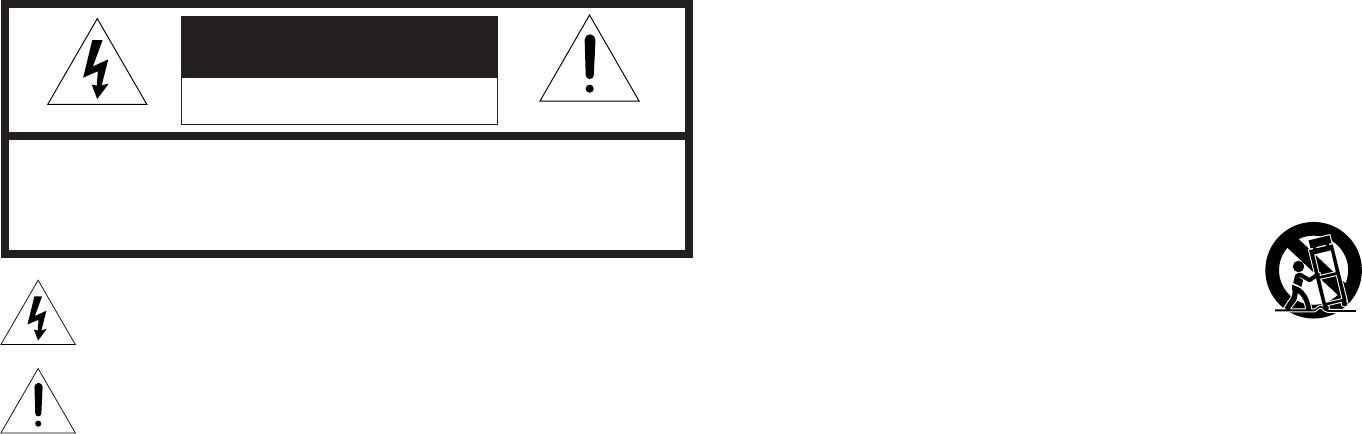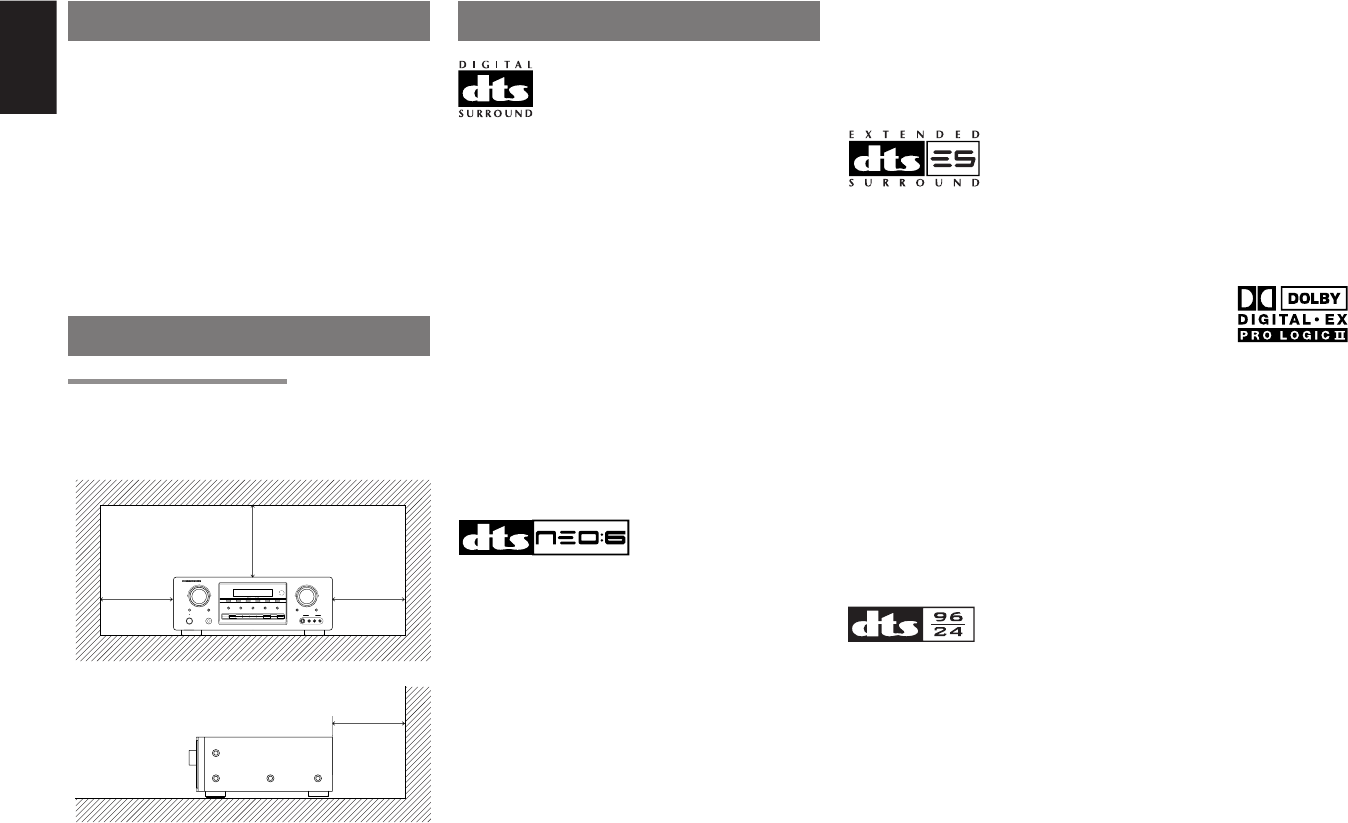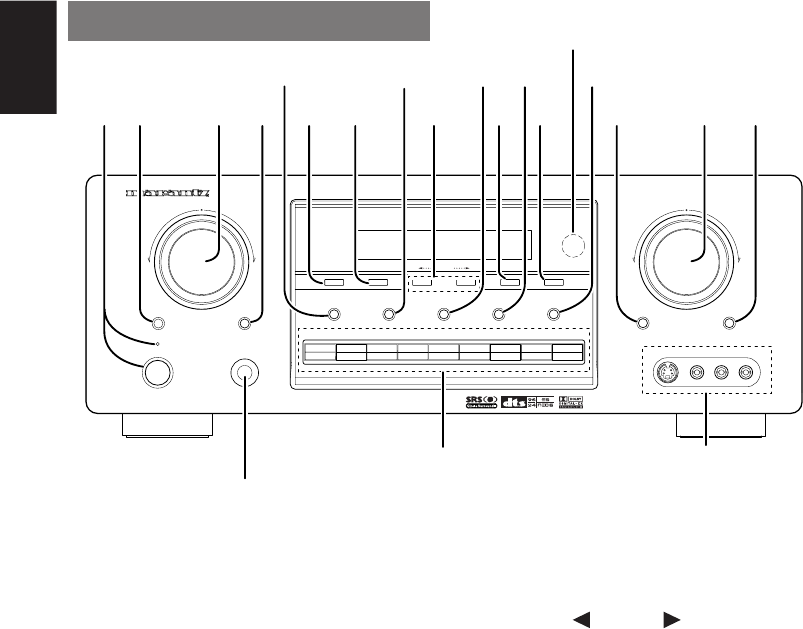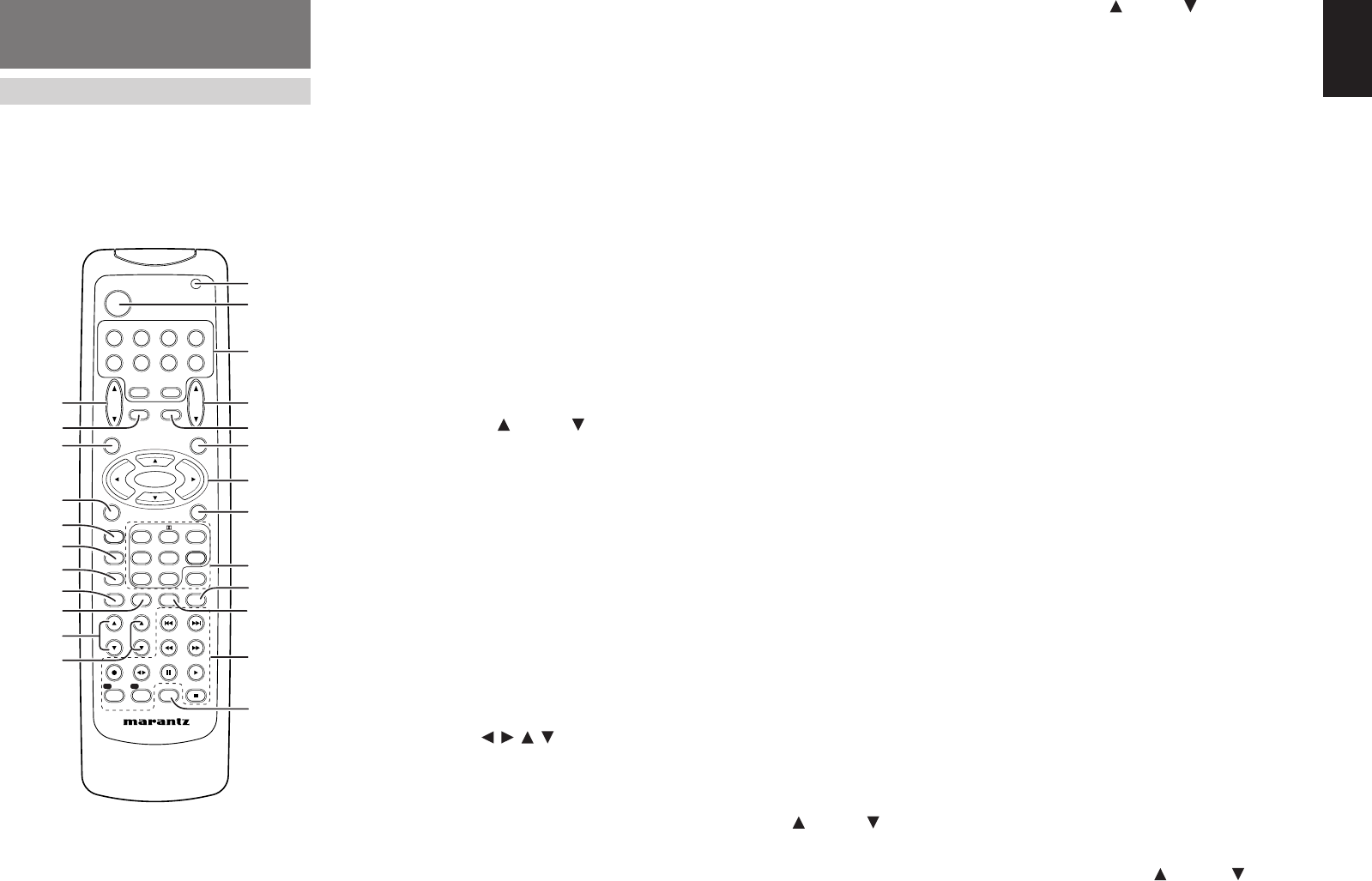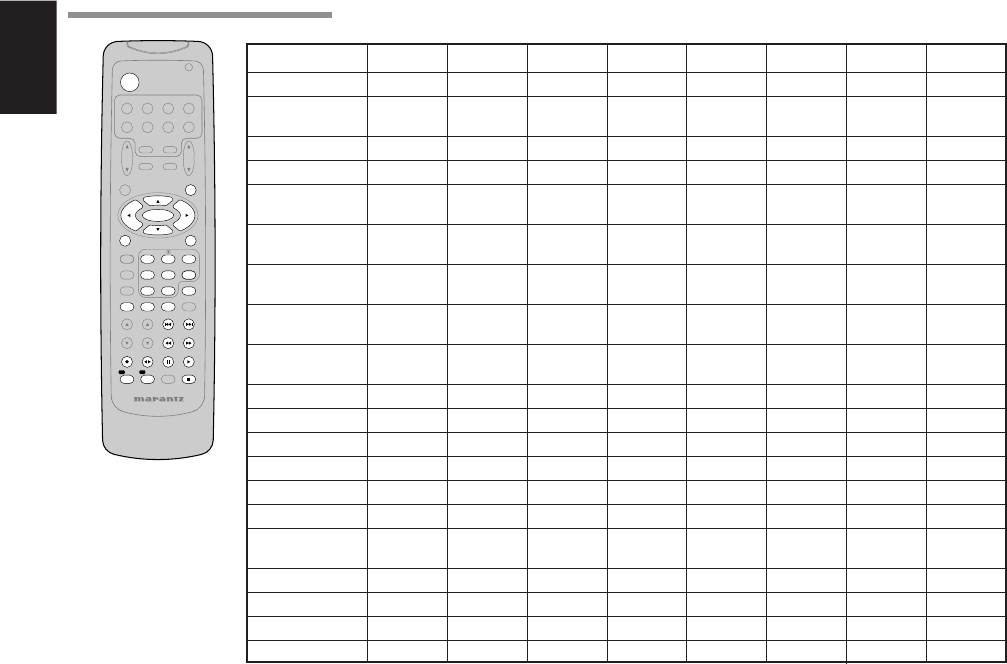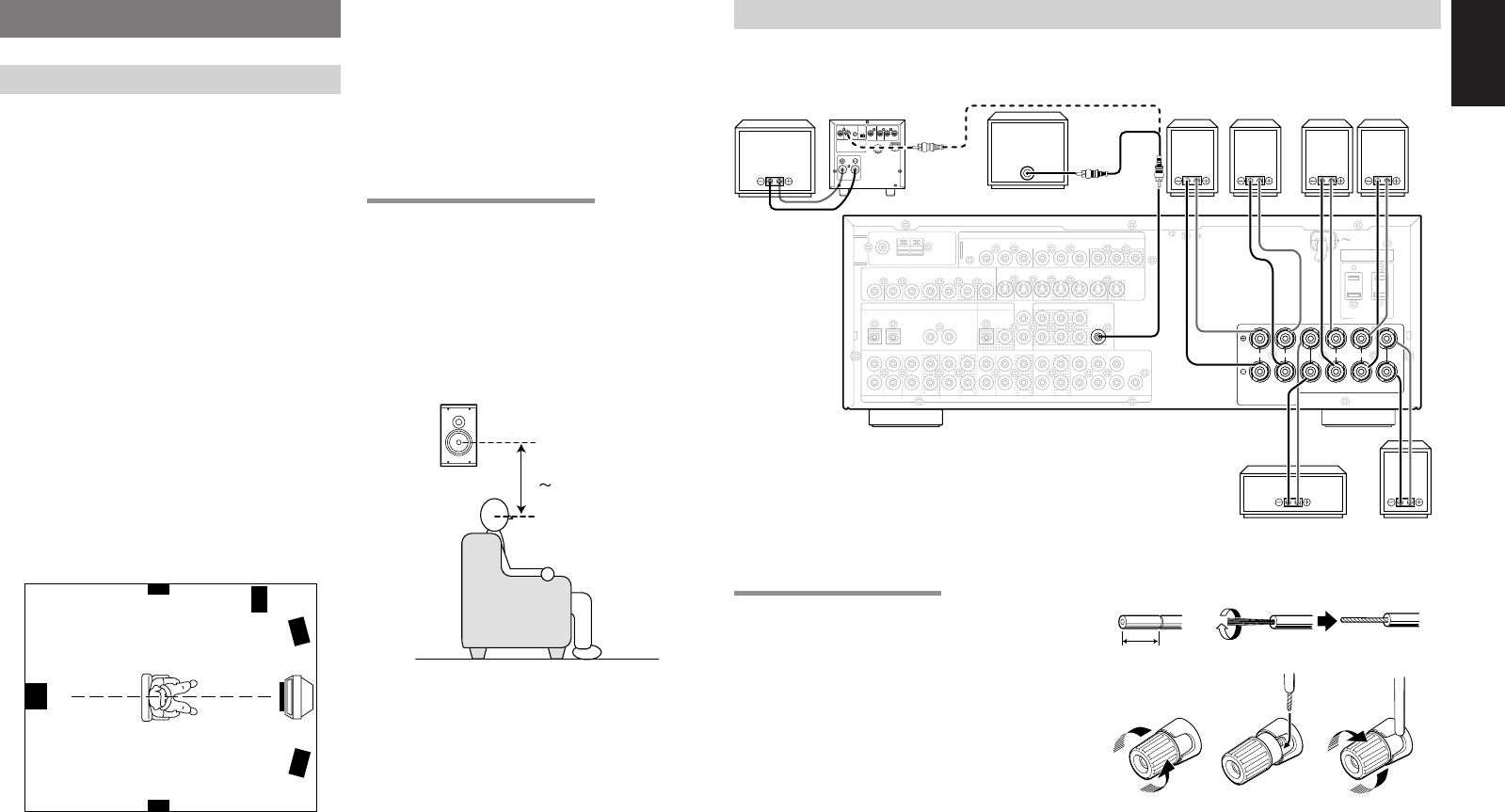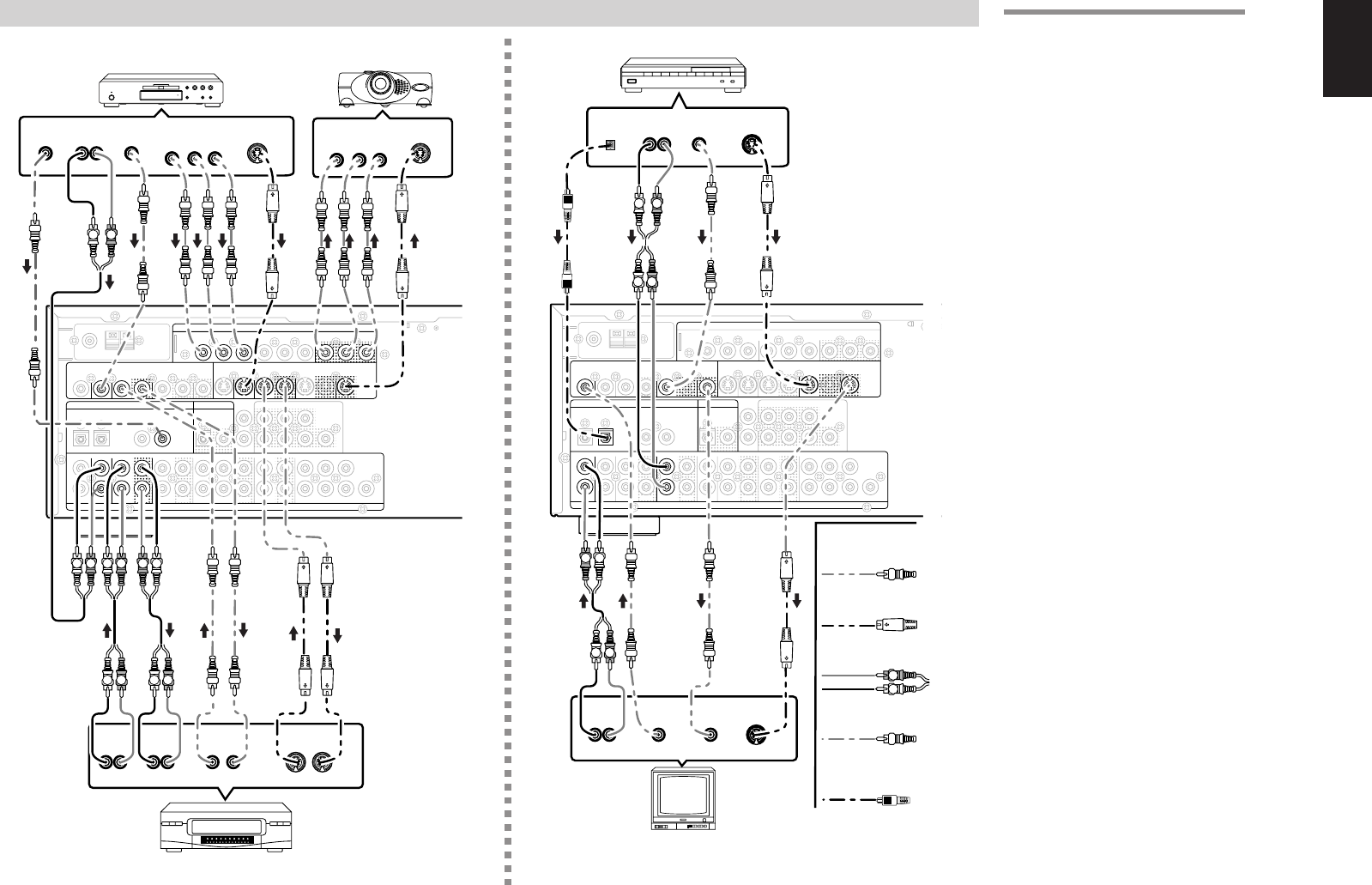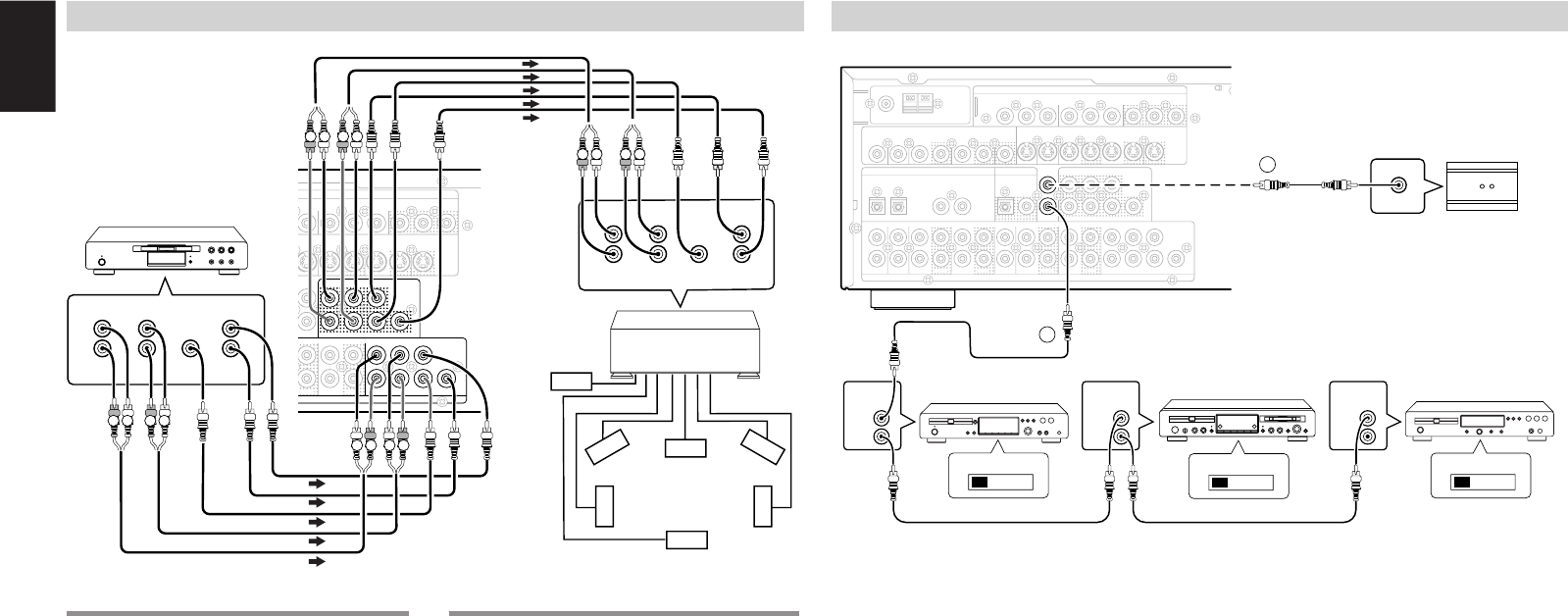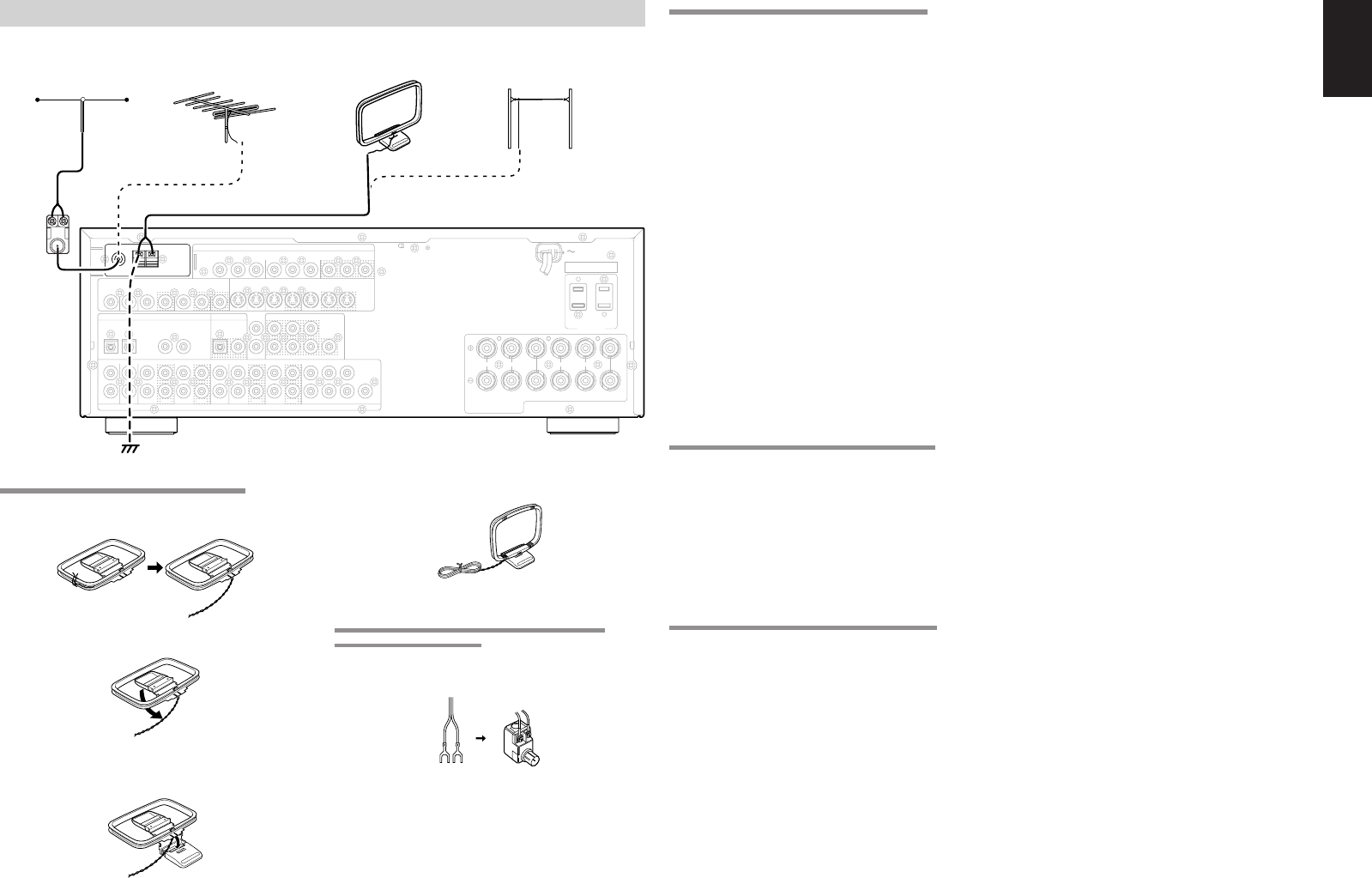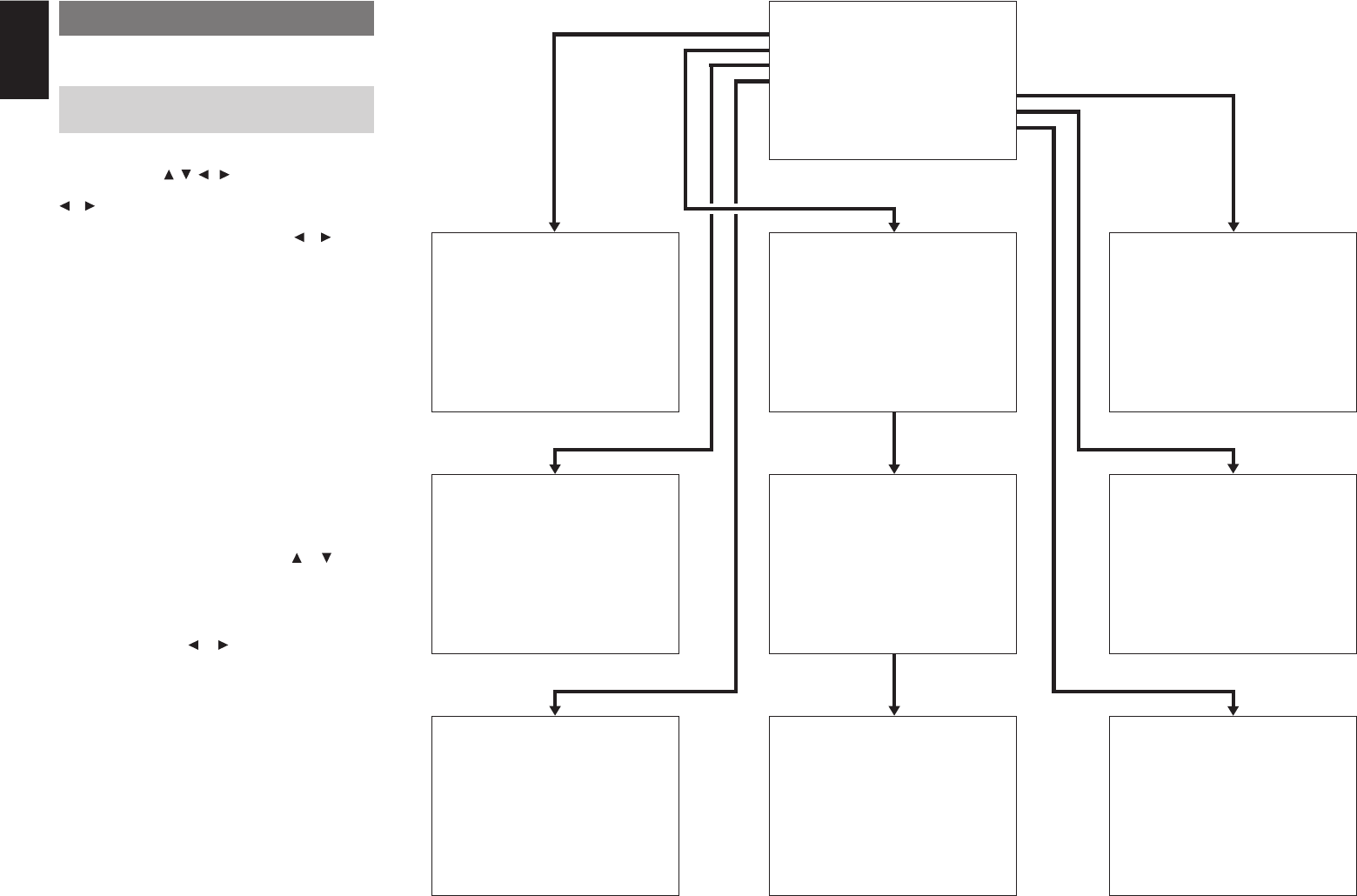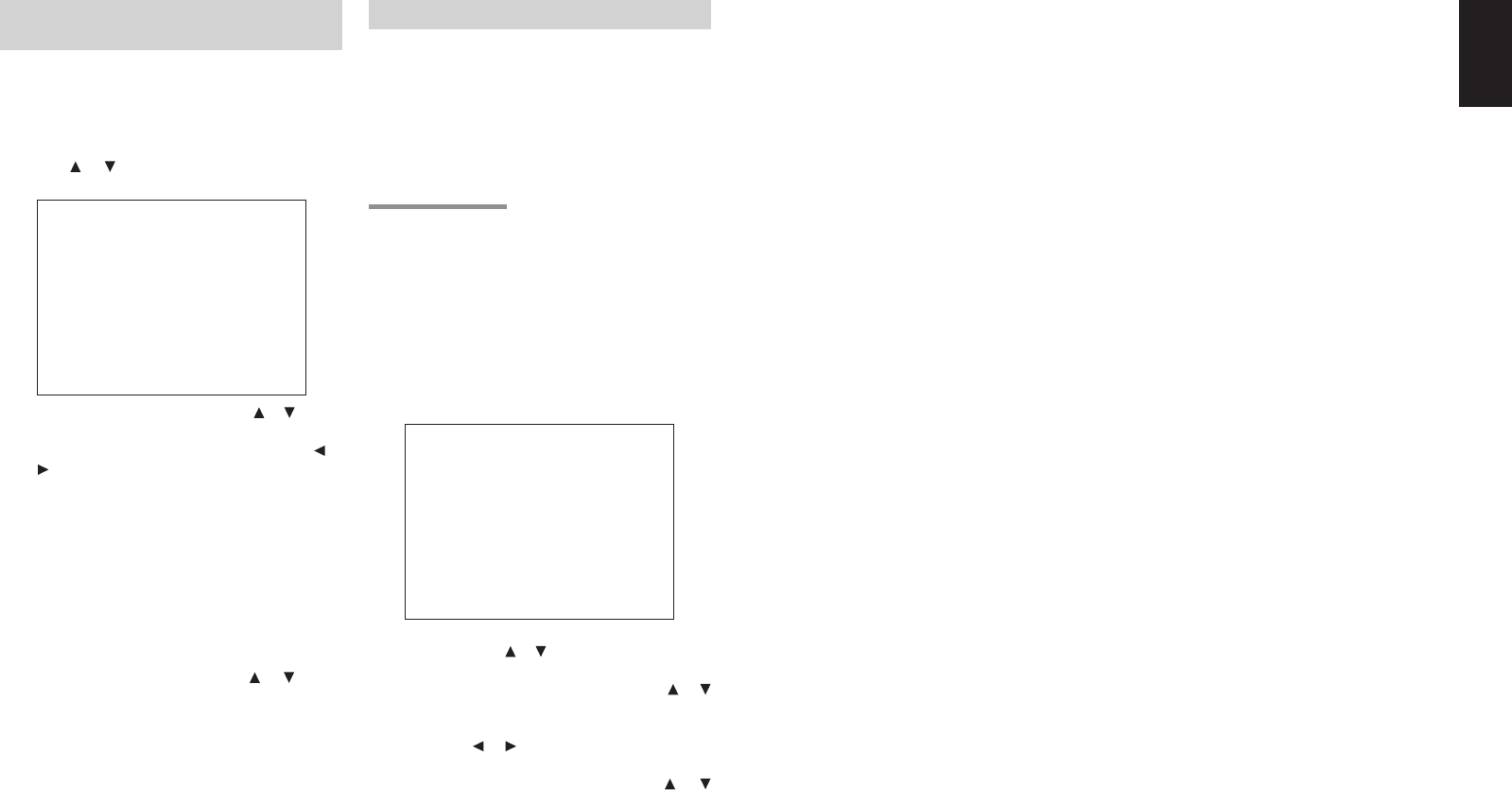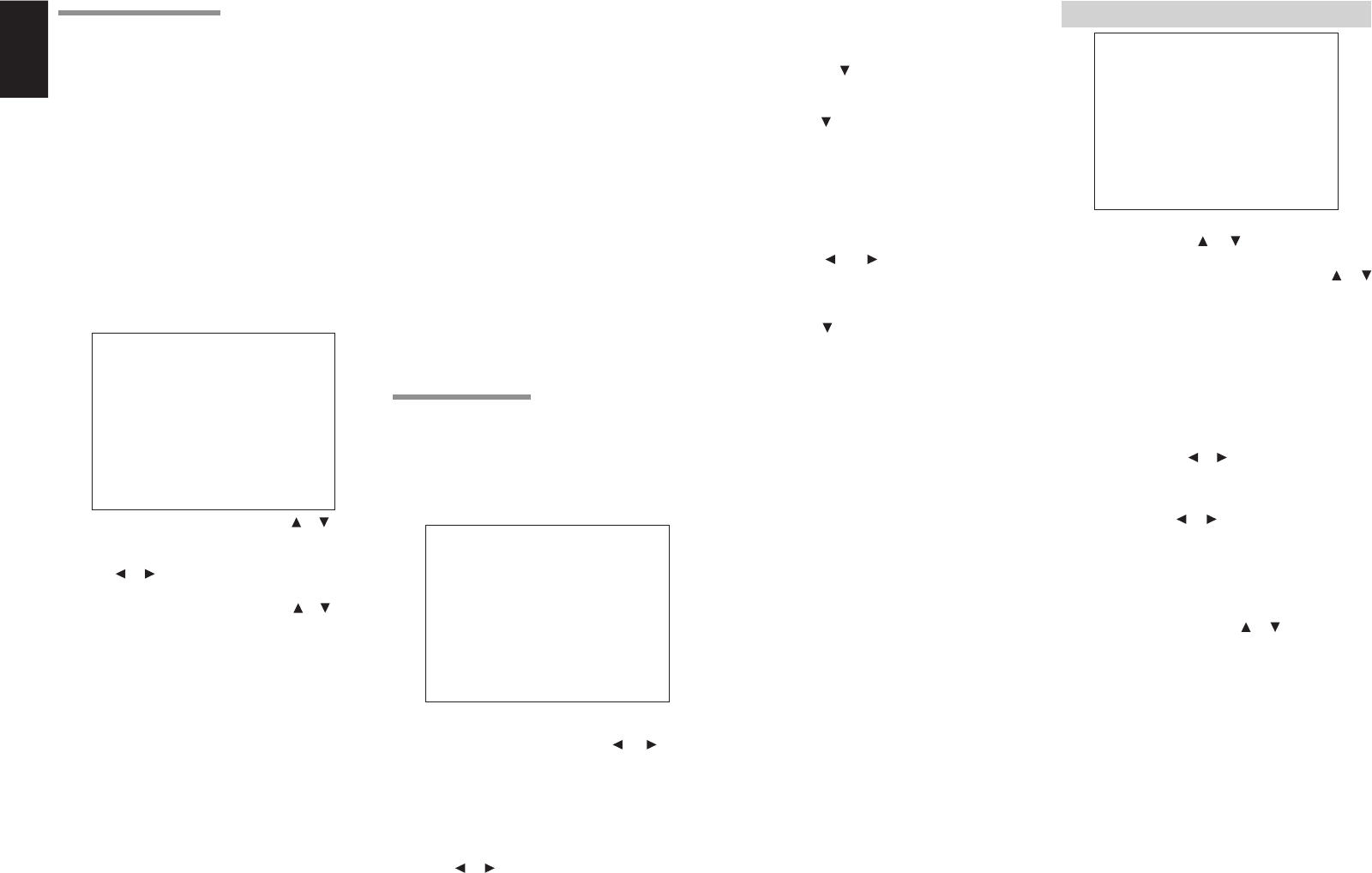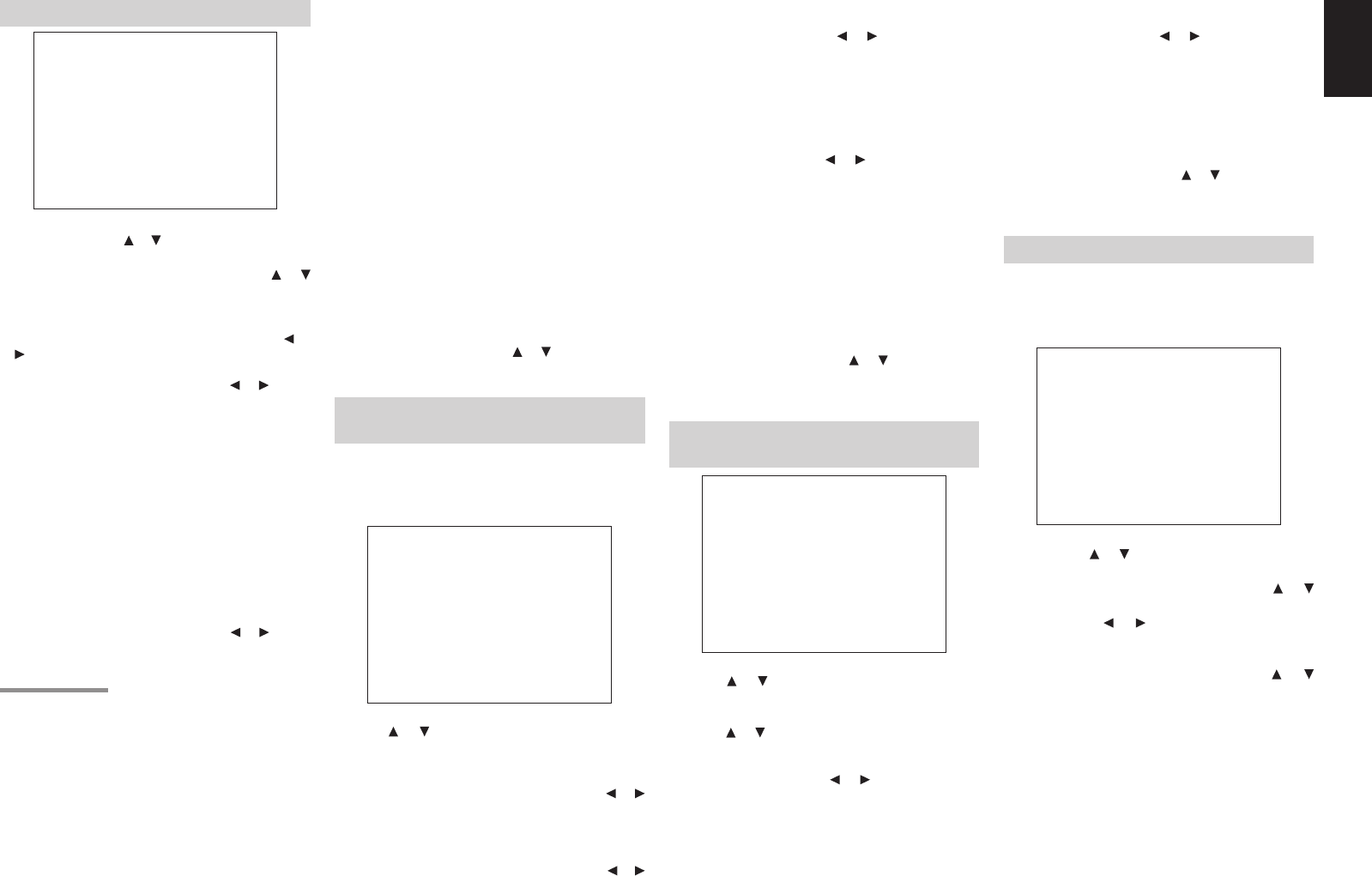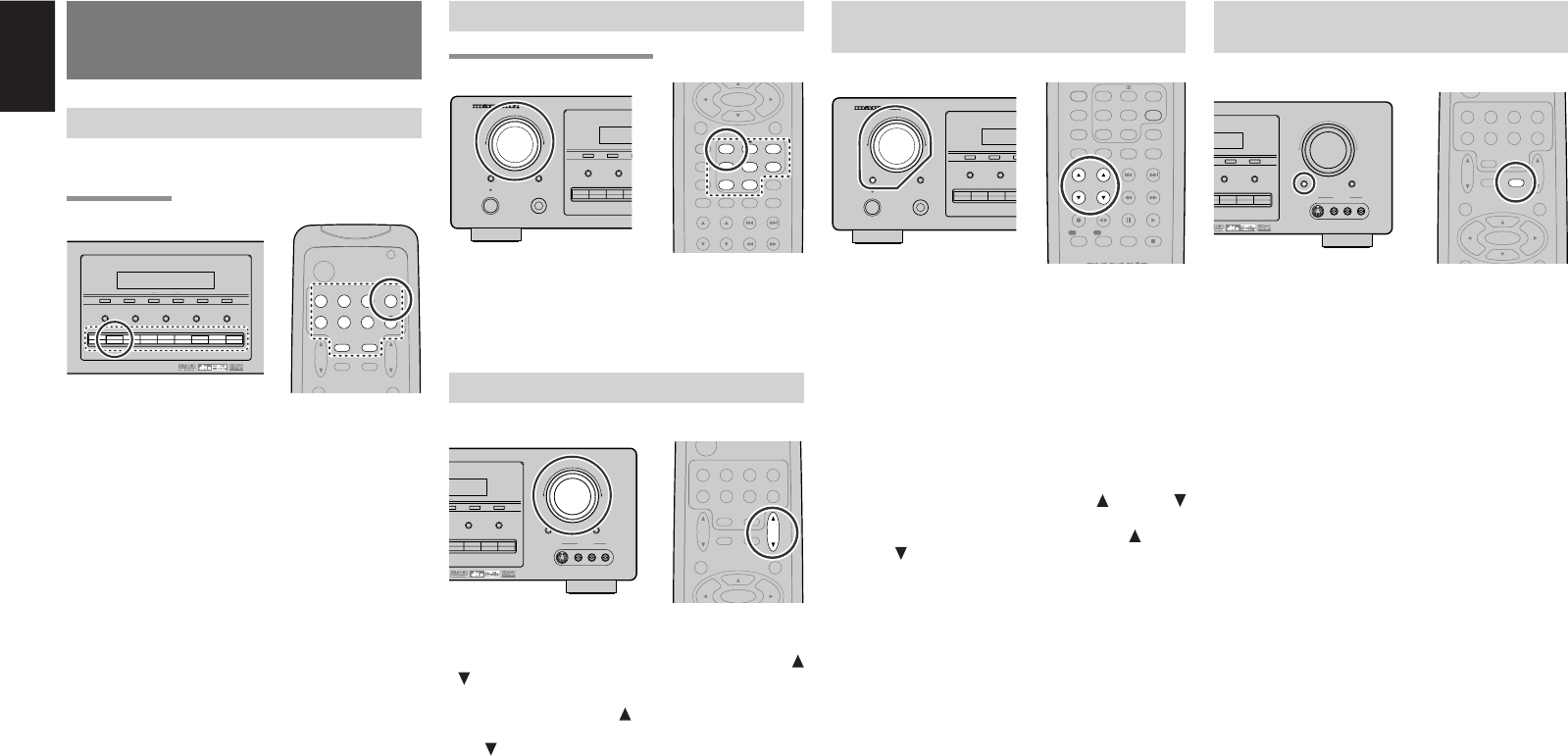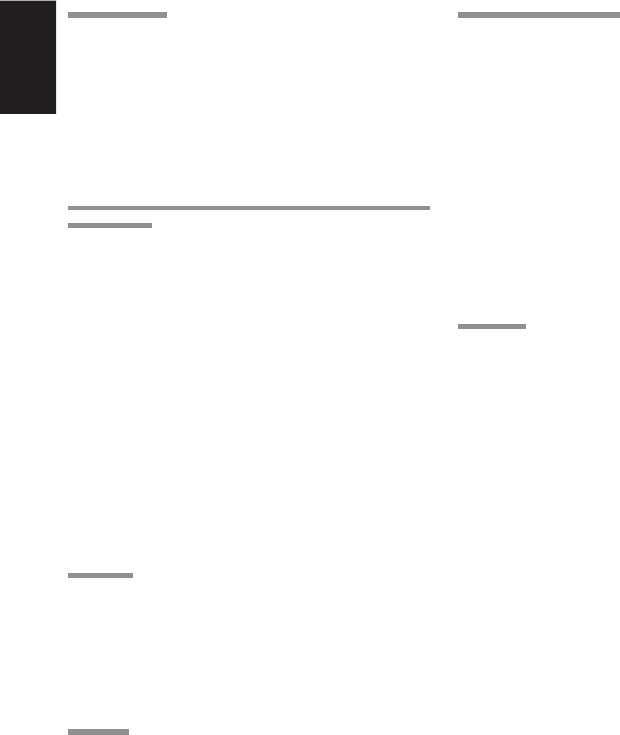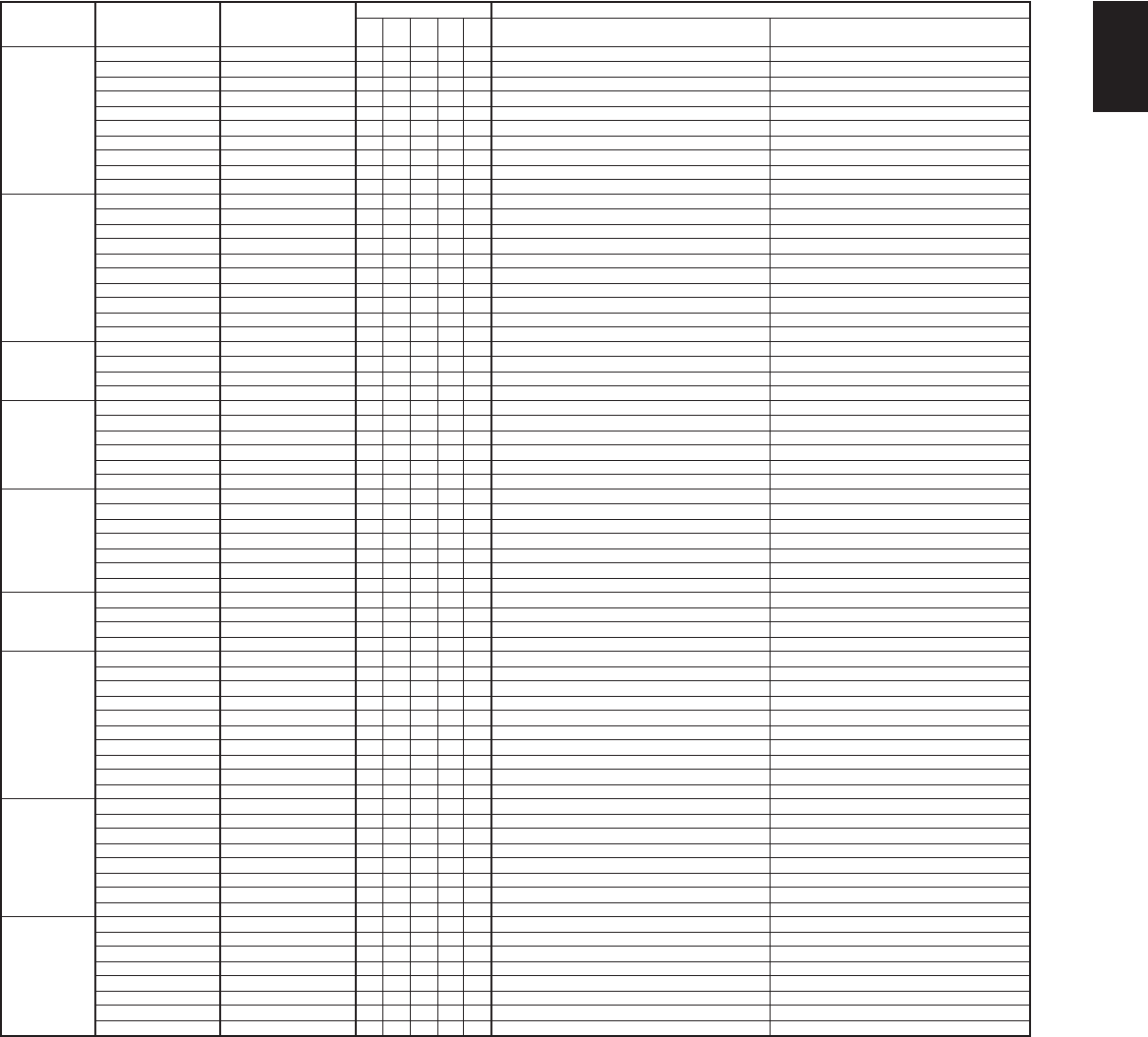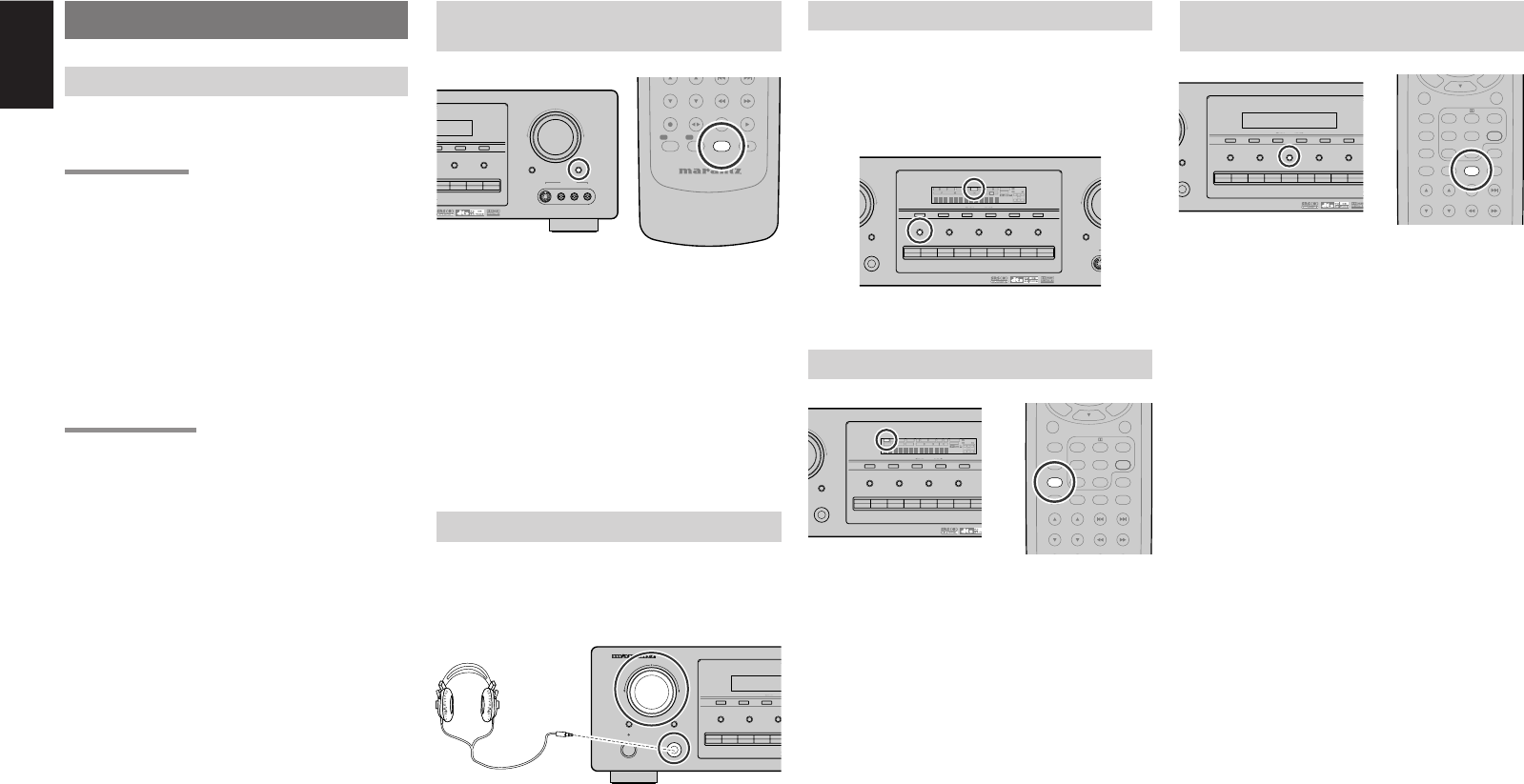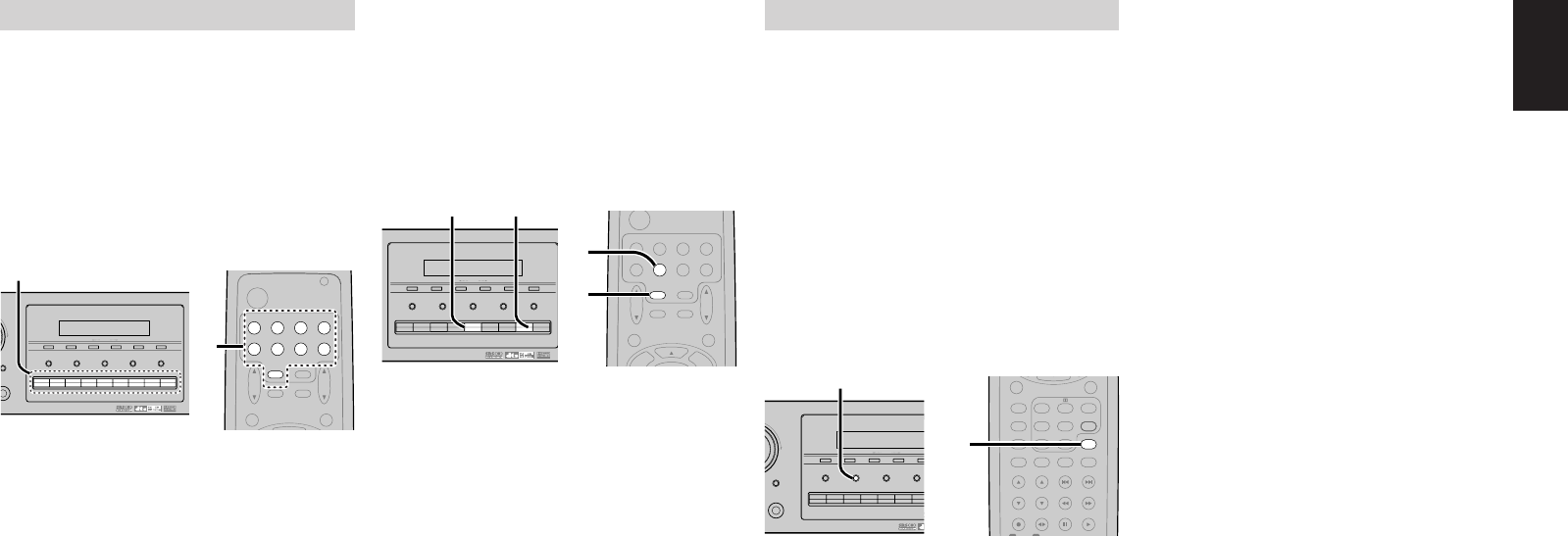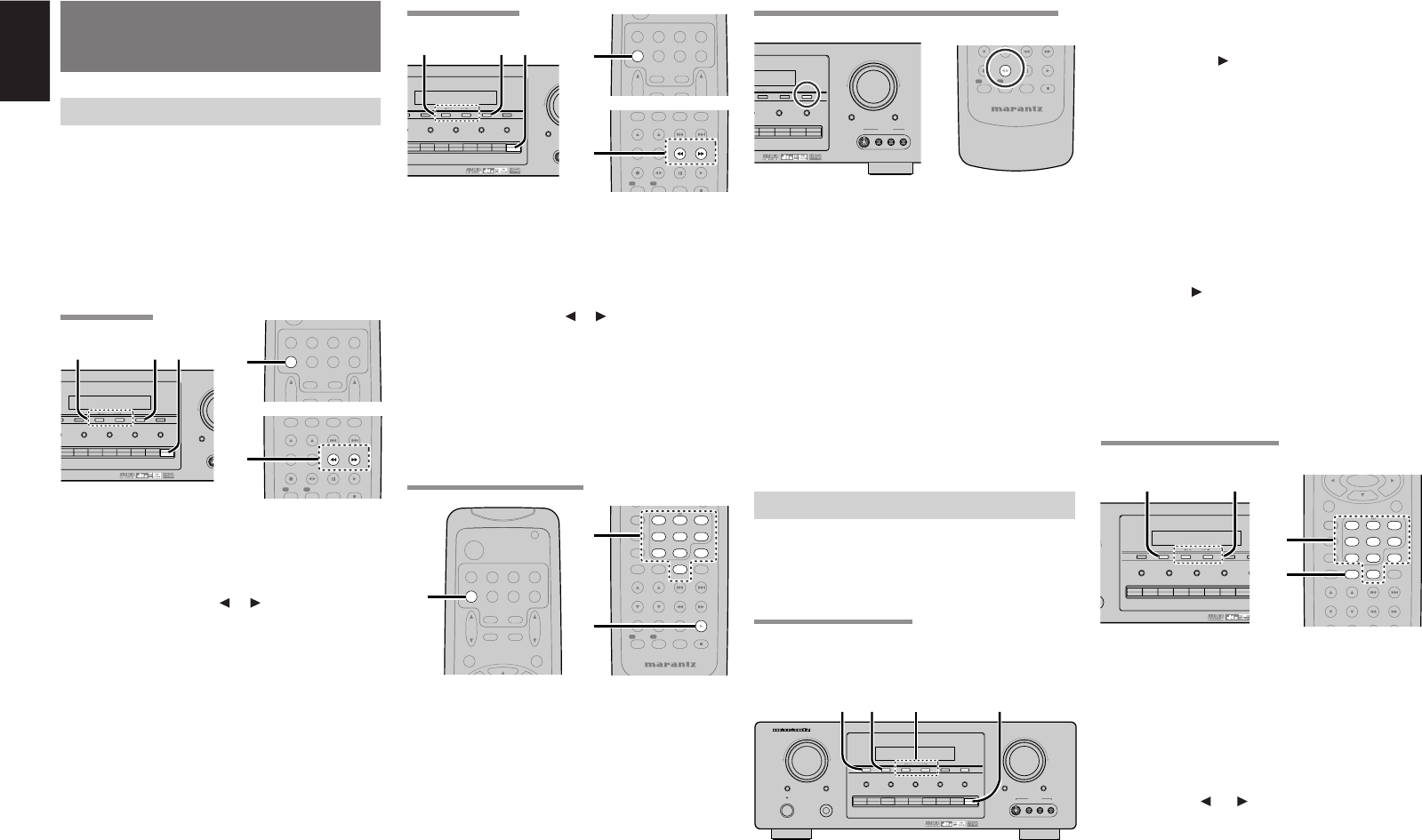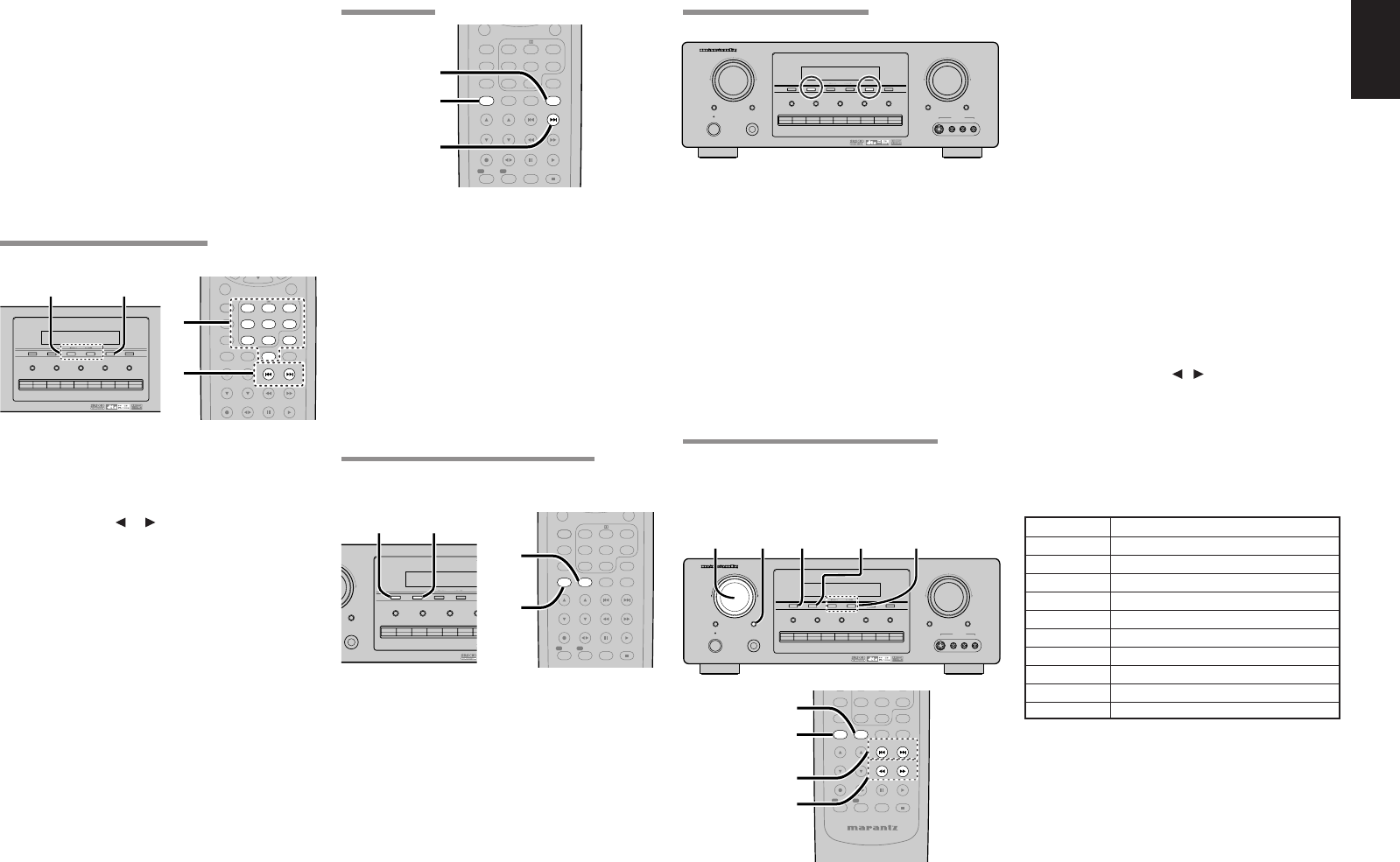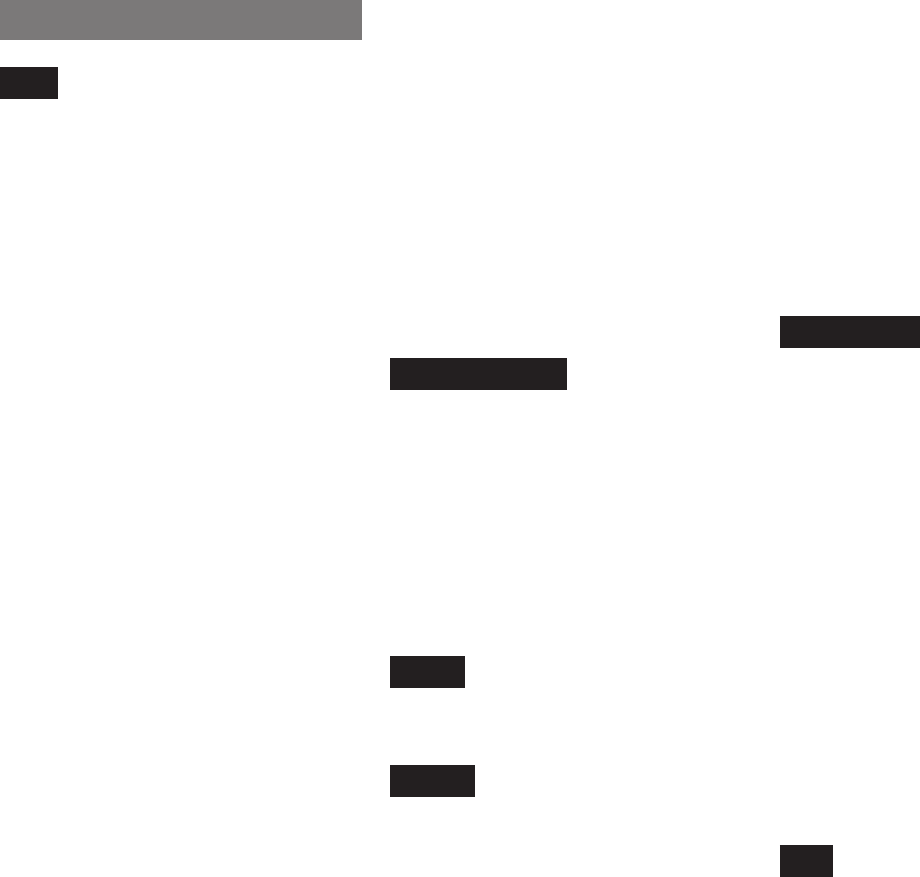ii
JVC ....................................................... 0080
KEC ....................................................... 0207
KTV ............................................. 0057, 0207
Kenwood ..................................... 0046, 0057
LG ......................................................... 0083
LXI ................. 0074, 0081, 0181, 0183, 0205
Logik 0043
Luxman ................................................. 0083
MGA ........................ 0046, 0057, 0177, 0205
MTC ........................ 0046, 0057, 0083, 0087
Magnavox
Majestic ................................................. 0043
Marantz ............................. 0057, 0081, 1581
Matsushita ............................................. 0277
Megatron ..................................... 0172, 0205
Memorex ...... 0043, 0083, 0177, 0181, 0205,
......................................... 0206, 0277, 0490
Midland
Mitsubishi ................ 0046, 0120, 0177, 0205
Motorola ................................................ 0120
Multitech ................................................ 0207
NAD
NEC
NTC ....................................................... 0119
Nikko ................................. 0057, 0119, 0205
Onwa ..................................................... 0207
Optimus ............................. 0181, 0193, 0277
Optonica ...................................... 0120, 0192
Orion ................................. 0206, 0263, 0490
Panasonic ................................... 0078, 0277
Penney ......... 0046, 0057, 0074, 0078, 0083,
0087, 0183, 0205, 1374
Philco ............ 0046, 0057, 0081, 0172, 0490
Philips 0081
Pilot ............................................. 0046, 0057
Pioneer ........................................ 0193, 0706
Portland ....................................... 0046, 0119
Prism ..................................................... 0078
Proscan ................................................. 0074
Proton 0205
Pulsar .......................................... 0044, 0046
Quasar .............................. 0078, 0192, 0277
RCA
1074, 1174, 1274, 1374, 1474
Radio Shack ........... 0046, 0057, 0074, 0083,
0181, 0192, 0205, 0207
Realistic
0205, 0207
Runco ................................ 0044, 0057, 0630
SSS ............................................. 0046, 0207
Sampo ................................................... 0057
Samsung ....... 0046, 0057, 0083, 0087, 0205
Sansei ................................................... 0478
Sansui ................................................... 0490
Sanyo .................................................... 0181
Scimitsu
Scotch ................................................... 0205
Scott .............. 0046, 0205, 0206, 0207, 0263
Sears ............ 0074, 0081, 0083, 0181, 0183,
.................................................... 0205, 0206
Semivox ................................................ 0207
Semp ..................................................... 0183
Sharp 0120, 0192, 0715
Shogun .................................................. 0046
Signature ............................................... 0043
Sony ...................................................... 0027
Soundesign ....................... 0205, 0206, 0207
Starlite ................................................... 0207
Supreme 0027
Sylvania
TMK
TNCi ..................................................... 0 044
Tandy .................................................... 0120
Technics ...................................... 0078, 0277
Technol Ace .......................................... 0206
Techwood 0078, 0083
Teknika
0043, 0046, 0081, 0083, 0087, 0119,
................................................. 0177, 0206, 0207
Telefunken ............................................ 0083
Toshiba ................... 0087, 0181, 0183, 1283
Vector Research ................................... 0057
Victor ..................................................... 0080
Vidikron ................................................. 0081
Vidtech ........................................ 0046, 0205
Wards ........... 0043, 0046, 0057, 0081, 0083,
.......................................... 0192, 0205, 0206
White Westinghouse ......... 0490, 0650, 0651
Yamaha ....................................... 0046, 0057
Zenith ............ 0043, 0044, 0119, 0490, 0651
VCR
Admiral ........................................ 0075, 0236
Adventura .............................................. 0027
Aiko ....................................................... 0305
Aiwa ............................................ 0027, 0064
America Action ...................................... 0305
American High 0062
Asha ...................................................... 0267
Audiovox ............................................... 0064
Beaumark .............................................. 0267
Bell & Howell ......................................... 0131
Broksonic ................ 0148, 0211, 0236, 0506
CCE 0099, 0305
Calix ...................................................... 0064
Canon 0062
Carver ................................................... 0108
Cineral ................................................... 0305
Citizen ......................................... 0064, 0305
Colt ........................................................ 0099
Craig
Curtis Mathes .................... 0062, 0087, 0189
Cybernex ............................................... 0267
Daewoo ....................................... 0072, 0305
Denon 0069
Dynatech ............................................... 0027
Electrohome .......................................... 0064
Electrophonic ........................................ 0064
Emerex .................................................. 0059
Emerson ...... 0027, 0064, 0070, 0148, 0211,
0236, 0305, 0506
Fisher .......................................... 0074, 0131
Fuji ........................................................ 0062
Funai ..................................................... 0027
GE ........................... 0062, 0075, 0087, 0267
Garrard .................................................. 0027
Go Video ............................................... 0459
GoldStar ................................................ 0064
Gradiente .............................................. 0027
HI-Q 0074
Harley Davidson .................................... 0027
Harman/Kardon ..................................... 0108
Harwood ................................................ 0099
Hitachi ......................................... 0027, 0069
Hughes Network Systems ..................... 0069
JVC ....................................................... 0094
KEC ............................................. 0064, 0305
KLH ....................................................... 0099
Kenwood ............................................... 0094
Kodak .......................................... 0062, 0064
LXI ......................................................... 0064
Lloyd’ s ................................................... 0027
Logik 0099
MEI ........................................................ 0062
MGA ............................................ 0070, 0267
MGN Technology .................................. 0267
MTC ............................................ 0027, 0267
Magnasonic ........................................... 0305
Magnavox
Magnin .................................................. 0267
Marantz ............................. 0062, 0108, 1408
Marta ..................................................... 0064
Matsushita ................................... 0062, 0189
Memorex ...... 0027, 0062, 0064, 0066, 0074,
0075, 0131, 0189, 0236, 0267,
0506, 1064, 1189, 1289
Minolta 0069
Mitsubishi .......................... 0070, 0075, 0094
Motorola ...................................... 0062, 0075
Multitech ...................................... 0027, 0099
NAD
NEC
Nikko ..................................................... 0064
Noblex ................................................... 0267
Olympus ................................................ 0062
Optimus ........ 0064, 0075, 0085, 0131, 0189,
0459, 1075, 1089, 1189, 1289
Orion ................................. 0211, 0236, 0506
Panasonic .... 0062, 0189, 0252, 0643, 1089,
1189, 1289
Penney .................... 0062, 0064, 0069, 0267
Pentax ................................................... 0069
Philco ................................ 0062, 0236, 0506
Philips 0062, 0108, 0645, 1108, 1208
Pilot ....................................................... 0064
Pioneer ....................................... 0085, 0094
Polk Audio ............................................. 0108
Profitronic .............................................. 0267
Proscan ................................................. 0087
Protec .................................................... 0099
Pulsar .................................................... 0066
Quasar .............................. 0062, 0189, 1189
RCA
Radio Shack ................................ 0027, 1064
Radix ..................................................... 0064
Randex .................................................. 0064
Realistic
ReplayTV .................................... 0641, 0643
Runco .................................................... 0066
STS ....................................................... 0069
Samsung ..................................... 0072, 0267
Sanky .......................................... 0066, 0075
Sansui ..................... 0027, 0094, 0236, 0506
Sanyo ................................ 0074, 0131, 0267
Scott ........................ 0070, 0072, 0148, 0211
Sears ... 0027, 0062, 0064, 0069, 0074, 0131
Semp ..................................................... 0072
Sharp 0075
Shintom ................................................. 0099