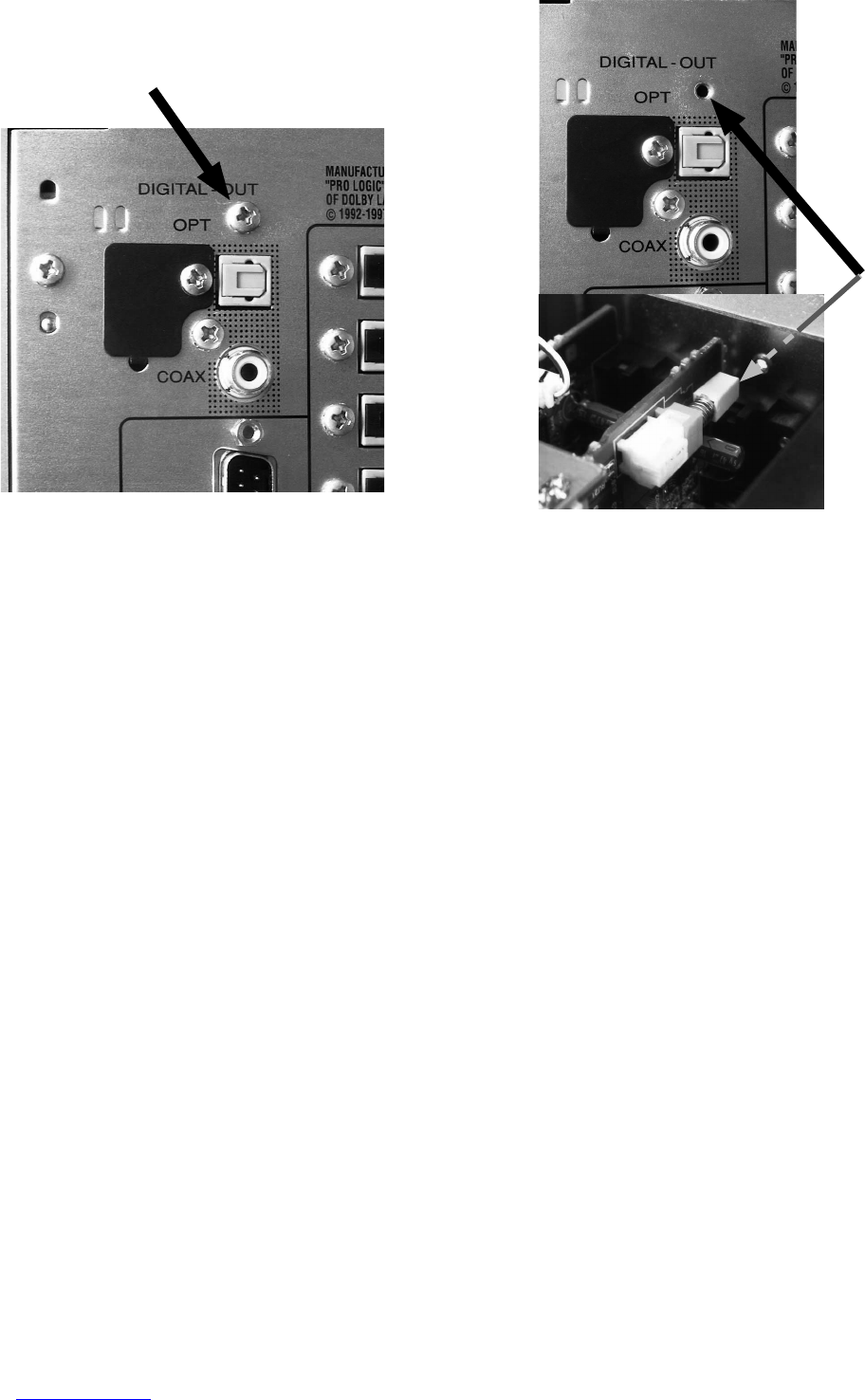70
Download Firmware for CPU (Mode 2)
1. Put the "CPU upgrade" folder into anywhere on your PC’s hard disc.
2. Connect PC and the unit with the RS-232C cable.
3. Remove the screw on the backside of the unit.(Fig.1)
(Fig.1) (Fig.2)
4. Insert a thin rot to the screw hole and push the switch (SU02) inside to turn on the switch.(Fig.2)
5. Turn on the power of the unit. (Confirm that the stand-by LED lights in green so the unit is in the boot mode.)
6. Launch "H8Download.exe" on PC.
7. Click other files… button in the dialog box to specify the file (XXXX.mot) to be upload.
8. Click Connect button. If the connection with the H8 µ-com is successfully made, a dialogue box saying "Success to
the H8
micro processor connection" appears. If the connection fails, error message will appear.
9. Click Send button to start update.
10. If the firmware is updated successfully, a dialog box saying "Finished the firmware program sending" appears.
11. Click CLOSE button to close the application.
12. Disconnect Mains power cord.
13. Turn off the internal switch that has been turned on at step 3. Put on the screw.
14. Turn on the unit.
Firmware Version Check
To check the versions of the firmware, see "Microprocessor (CPU), DSP Version and FLD Segment Check Mode" in
"SERVICE PROGRAM" section.