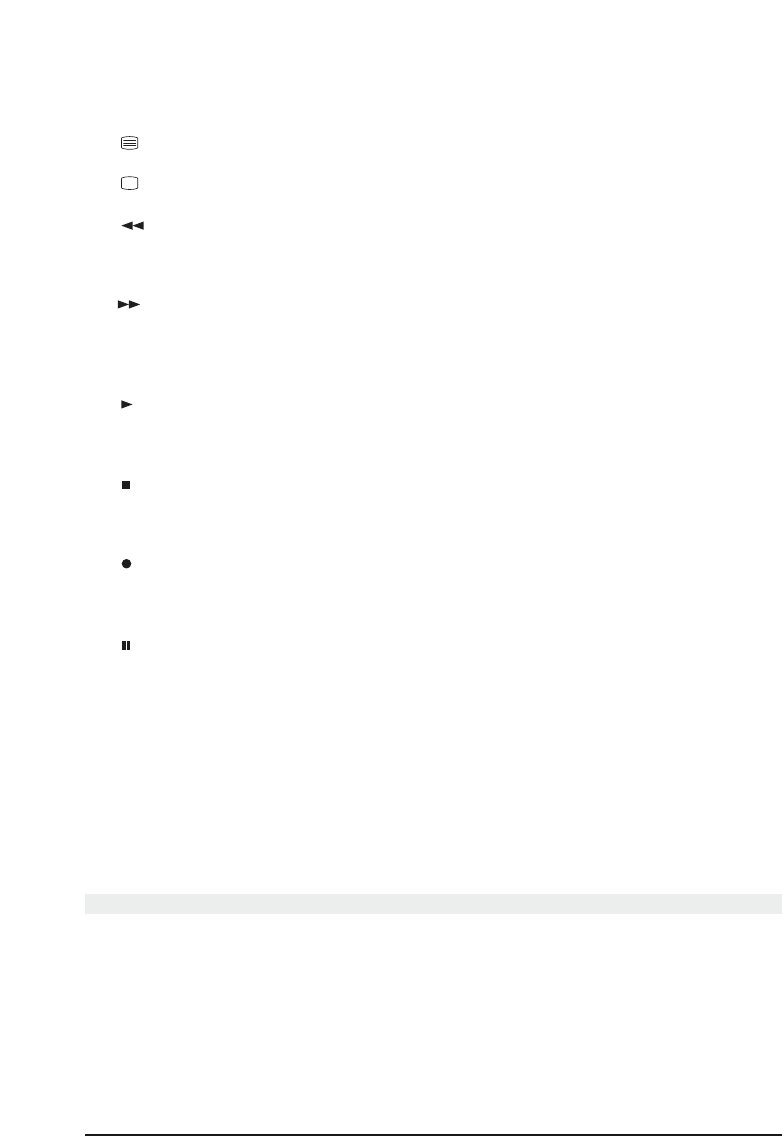6 MARMITEK
7: MUTE: to turn on and off the sound
8: CHAN +/-: to select the next or the previous channel
9: TELETEXT ON: to display Teletext
10: TELETEXT OFF: to turn off Teletext
11: Rew
In VCR, DVD or Audio mode: This button works the same way as in your original remotes.
IN TV mode: Coloured key (Red), control of videotext or special equipment functions.
12: Fast Forward
In VCR, DVD or Audio mode: This button works the same way as in your original
remotes.
IN TV mode: Coloured key (Blue), control of videotext or special equipment functions.
13: Play
In VCR, DVD or Audio mode: This button works the same way as in your original remotes.
IN TV mode: Coloured key (Yellow), control of videotext or special equipment functions.
14: Stop
In VCR, DVD or Audio mode: This button works the same way as in your original remotes.
IN TV mode: Coloured key (Green), control of videotext or special equipment functions.
15: REC (record)
This key works the same way as the one on your original remote for your VCR.
In order to avoid mistakes you have to press this key twice to activate this feature.
16: Pause
In VCR, DVD or Audio mode: This button works the same way as in your original remotes.
IN TV mode: Coloured key (Magenta), control of videotext or special equipment functions.
17: Touch Screen
18: Backlighting:
By pressing this key the screen will be illuminated. The backlighting will stay on while
pressing keys, and will time out ten seconds after the last key was pressed.
Error Indication
The LED flashes 3 times and the remote beeps 3 times to indicate an error.
5 Description of the ET25 "Touchscreen" keys
The Touchscreen Display
The Liquid Crystal Display (Touchscreen) acts as a "Virtual Keypad" comprising a 15
position segmented "key" area. Pressing the "SCREEN" key lets you toggle between two
available sets, or "screens" of keys for the mode you are in.
The display is normally blank when the remote is not in use. Pressing the Setup key, any
Mode key, the Macro key or any Touchscreen touch key turns the display panel on. The
other rubber keys do not activate the display.
All the appliances can be controlled through 2 Touchscreens. Common screen keys
are described below.