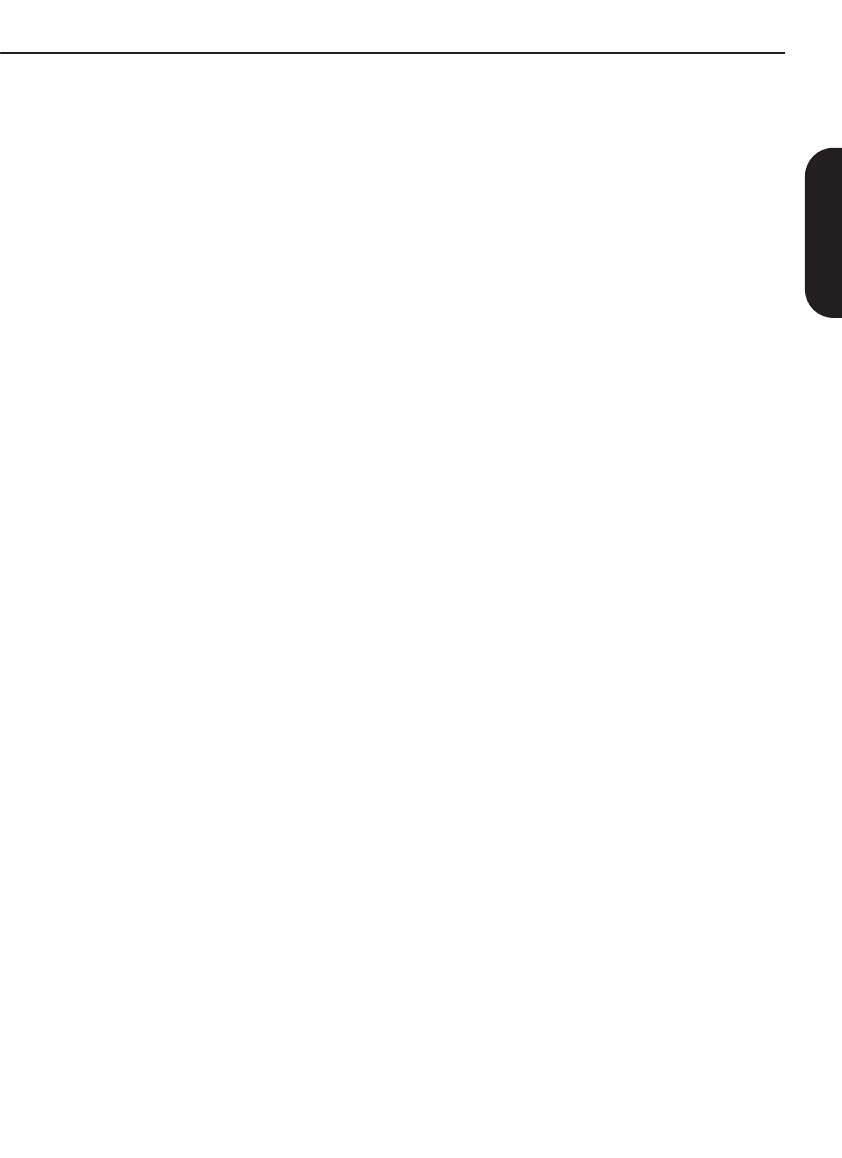7
ENGLISH
T
Set the amplifier to FOOTSWITCH PROGRAM
mode (red light ON).
Press and hold the desired switch for about 3
seconds.
The FX footswitch LED will flicker a couple of
times indicating that the preset has been stored.
In switch store mode, any of the footswitches
can be configured to replicate the front panel
switches and the amplifier will react exactly in
the same way as when you operate them on the
front panel.
All the front panel switches can be mapped to
any of the footswitches without any limitation.
The only exception is the FOOTSWITCH / MIDI
PROGRAM switch which cannot be assigned to
the footswitch.
T
(except FOOTSWITCH / MIDI PROGRAM) to
any of the footswitches simply:
Set the amplifier to FOOTSWITCH PROGRAM
mode (red light ON).
Press and hold the desired footswitch.
While holding the footswitch down, in less than
3 seconds, press the front panel switch you
want to map.
The FX footswitch LED will flicker a couple of
times indicating that the switch has been
mapped.
From now on the selected footswitch will act
exactly in the same way as if you press the
related front panel switch.
Switches and presets can be assigned as
wished without limitation and in any order
(again, except the FOOTSWITCH / MIDI
PROGRAM switch). The footswitch configuration
is stored in the footswitch itself, not in the
amplifier
the footswitch configuration as well.
The footswitch can be hot-swapped and
synchronises itself with the amplifier after
connection. However it is recommended to
connect the footswitch lead to the footswitch
side first and then connect it to the amplifier
MIDI operation
Pressing the FOOTSWITCH / MIDI PROGRAM
switch (3) twice puts the amplifier in MIDI
waiting mode, the LED will flash until a valid
MIDI program change command is received.
On reception of a MIDI program change
command the amplifier stores the current status
(Channel + FX + Reverb + Master Settings) in
the MIDI program number received. It is
possible to store up to 128 different MIDI
presets.
T
MIDI data press the FOOTSWITCH / MIDI
PROGRAM switch (3) again.
Note about MIDI channels: By default the
amplifier is configured to listen to MIDI channel
#1 but it can be changed to listen to any of the
16 MIDI channels as follows:
Switch the amplifier off (Power switch (1), not
Standby (2)).
Press and hold the FOOTSWITCH / MIDI
PROGRAM switch (3).
Switch the amplifier on (Power switch (1)).
Release the FOOTSWITCH / MIDI PROGRAM
switch (3), the LED will start to flash.
Send
pedalboard or any other MIDI equipment.
The amplifier will detect which channel came in
and configure itself to listen to that MIDI channel
only
previously stored will be activated only on the
new channel regardless of what channel you
used before, this allows a fast reconfiguration
should there be a MIDI conflict with any other
outboard equipment.
If you want to exit the MIDI channel selection
without any action press the
FOOTSWITCH / MIDI PROGRAM switch (3)
while waiting for MIDI data.
JVM 2 Ch Owners Manual Book-00089-01 /12/15 inner.qxd:Layout 1 14/12/15 10:08 Page 7
6
ENGLISH
Channel Section
Pressing a channel button has two functions:
When coming from a different channel it recalls
the last setting in the new selected channel.
When pressing in the same channel it cycles the
modes: GREEN > ORANGE > RED > GREEN...
Each mode remembers the FX, Reverb and
Master settings.
Example: Y
with FX + REVERB and you press CLEAN. The
amp switches to the last Clean mode you had
(letʼs assume it was CLEAN GREEN with
REVERB). If you press the OVERDRIVE switch
you go back to OVERDRIVE ORANGE with FX
+ REVERB. This allows bouncing between
channels without losing the settings. If you now
press OVERDRIVE again, you go to
OVERDRIVE RED with whatever FX, MASTER
and REVERB settings you had last time you
were in this mode.
Pressing REVERB (7) switches the reverb ON
and OFF in the current channel.
Pressing FX LOOP (4) switches the parallel FX
loop ON and OFF in the current channel.
Master Section
REVERB Control (7)
Alongside the REVERB switch each channel
has its own reverb control allowing individual
level settings of the effect.
MASTER 1 / MASTER 2 (5)
These are the master volume controls of the
amplifier
each of the modes as you wish and the master
selection will be stored in each of the modes.
PRESENCE,
These controls are power amplifier controls and
only have effect when playing through a speaker
(not in silent recording). They af
power amplifier reacts to the connected
speakers and how much control the amplifier
has over them.
Increasing the RESONANCE control
emphasises the natural speakerʼs resonance for
an improved bass response. In the same way
increasing the PRESENCE control emphasises
the speakerʼs high frequencies which will be
heard as an improved high frequency response
which adds presence to the sound.
Presence and Resonance constitute a powerful
power amplifier equaliser
from a ʻ^ʼ shape when they are fully
counterclockwise, which is felt as a mid boost,
to a ʻvʼ shape when they are turned clockwise,
which is felt as a scooped sound.
effectiveness of these controls is highly
dependant on the kind of connected speakers.
Care has to be taken to avoid over excursion of
the speaker cones in high resonance settings.
FX LOOP (4)
This is a programmable FX loop which features
a MIX control on the rear panel and it is located
after the pre-amp, right before the reverb and
serial loop circuits. Pressing the FX Loop switch
(4) engages this effects loop. Please refer to the
Serial / Parallel Loop description later on in the
handbook for its operation.
FOO
This switch has a dual function:
Pressing it once we enter the FOOTSWITCH
PROGRAM mode. It is indicated by a
continuous red light.
Pressing it twice we enter the MIDI PROGRAM
mode. It is indicated by a blinking red light.
Footswitch program and use
The JVM range features a new type of fully
configurable footswitch. Connection to the
amplifier requires a standard mono 1/4" jack to
jack cable.
practically there should be no limit in its length.
When the front panel FOOTSWITCH / MIDI
PROGRAM switch is off, the footswitch operates
in safe mode and executes the commands the
moment the switch is pressed down.
If you enter the FOOTSWITCH PROGRAM
mode (LED red) you will be able to program the
footswitch but nevertheless the footswitch and
the amplifier will remain fully operational with the
only difference that the commands will be
executed when releasing the footswitches, as
opposed to the normal mode.
Each of the individual footswitches has 2 modes
of operation: preset store and switch store .
In preset store mode, any of the footswitches
can be configured to store the current amplifier
status. The current channel, master
reverb status will be stored and recalled when
the respective footswitch is pressed.
Front Panel Operation
JVM 2 Ch Owners Manual Book-00089-01 /12/15 inner.qxd:Layout 1 14/12/15 10:08 Page 6