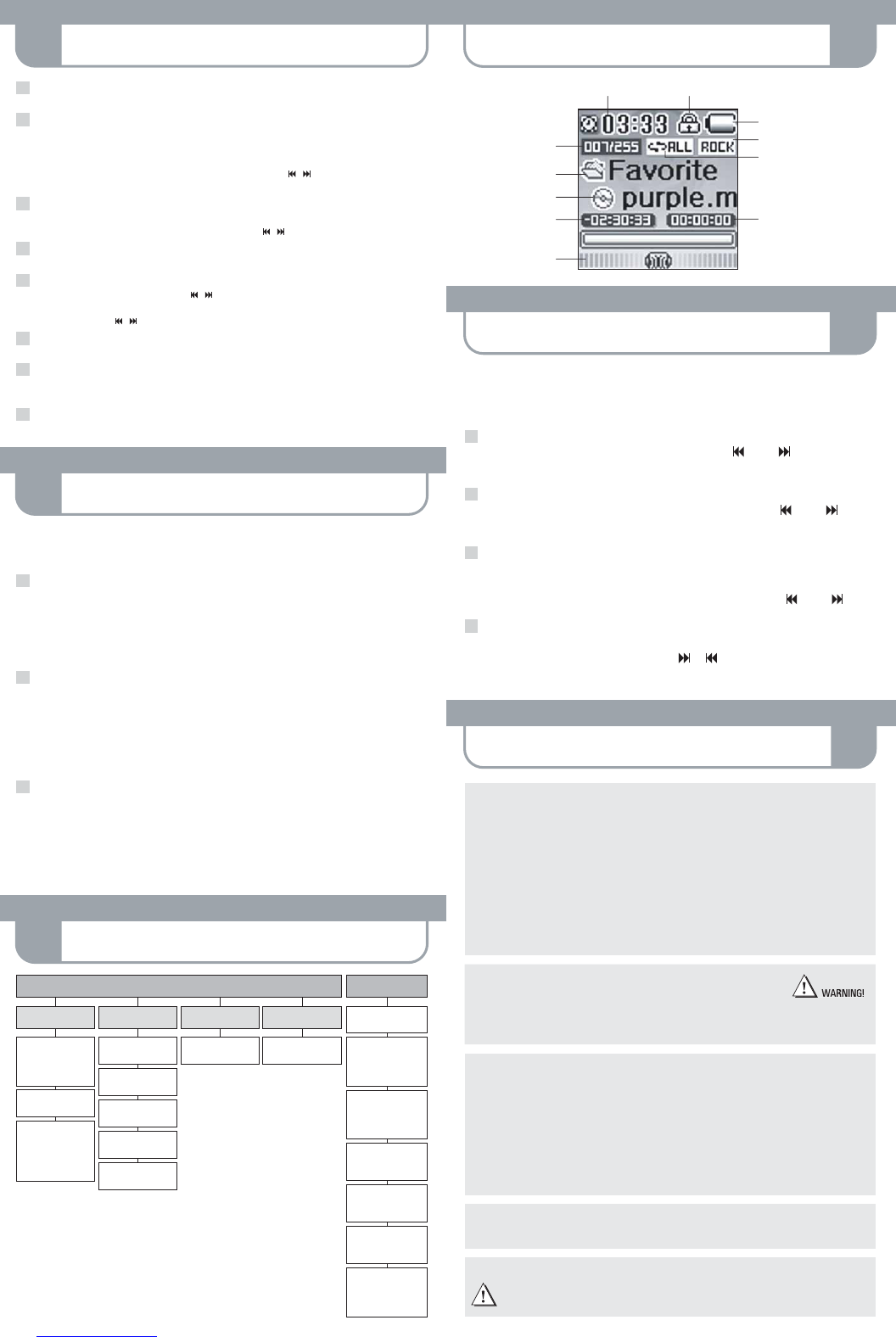TAKING PRECAUTIONS
!
LISTENING TO FM-RADIO
10
OLED COLOR DISPLAY
8
MENU SETTINGS
11
RECORDING
9
PLAYING MUSIC
7
Switching the player on/off
To switch the MAX-MOVIE on or off, press and hold down the PLAY button.
Selecting the player mode
Select one of the 4 player modes from the menu:
– Play Mode – FM Radio Mode – Line Rec Mode – Voice Rec Mode –
Press and hold the MODE/EQ button in order to call up the mode selector.
Select the desired mode by pressing the MULTIFUNCTION key to the right/left / and confirm by pressing the
MODE/EQ button again.
Navigation
In Play Mode, press the NAVI button to access the MAX-MOVIE directory.
Press the MULTIFUNCTION key up/down +/– or backward/forward / to select the relevant tracks or folders.
Play/Pause
You can start/stop playing a selected track by pressing the PLAY/PAUSE button.
Search and skip during playback (Forward/Rewind)
By briefly pressing the forward/backward parts / of the MULTIFUNCTION key you can skip to the
previous or next song.
By pressing and holding / down, you can forward and rewind within the track being played.
Volume
You can increase or decrease the playback volume by pressing + / – on the MULTIFUNCTION key.
Sound/EQ
By pressing the EQ button briefly during playback you can select 9 different equalizer modes.
The respective setting will be indicated on the display.
Hold/key lock
By activating the HOLD switch, you can lock all player keys to prevent unintentional operation.
1
2
3
4
5
6
7
8
Battery level indicator
Equalizer mode
Playback mode
Playing time indicator
Time Key lock indicator
Track number/
Total number of tracks
Album
Title
Remaining playing time
Volume
Depending on the kind of recording you wish to do, you have to select the adequate recording mode:
For voice recordings select "Voice", for recordings from external audio sources select "Line-In".
In case you want to record a tuned FM station, just press the REC key while listening.
Recording FM-Radio
a. Select FM Radio mode and select your desired station.
b. While you are tuned into an FM radio station, press the REC button to start recording.
Pressing the PLAY button while recording will pause recording, and pressing the button again will make it go on.
The recorded file will be created in the "FMRec" folder.
c. Pressing the REC button while recording will stop recording.
d. Pressing the REC button again will start recording as a new file.
Recording Voice
a. Select Voice Rec mode and face the built-in microphone towards the sound source before you start recording.
b. Press the REC button to start recording.
Pressing the PLAY button while recording will pause recording, and pressing the button again will make it go on.
The recorded file will be created in the "Voice" folder.
Before recording, please make sure to select "Voice Recording" in the settings menu.
c. Pressing the REC button while recording will stop recording.
d. Pressing the REC button again will start recording as a new file.
Recording from an external device
a. Connect the Line-In cable to the Line-In terminals of both the external device and the player.
b. Start playing the external device and press the REC button to start recording.
Pressing the PLAY button while recording will pause recording, and pressing the button again will make it go on.
The recorded file will be created in the "LineInRec" folder.
Before recording, please make sure to select "Line-In Recording" in the settings menu.
c. Pressing the REC button while recording will stop recording.
d. Pressing the REC button again will start recording as a new file.
1
2
3
To switch on radio reception, press and hold down the MODE/EQ button until the mode selection appears.
Then select "FM Radio Mode".
Briefly press the MODE/EQ button to confirm.
Manual tuning
To set a station, briefly press the MULTIFUNCTION key to the left or right .
(In case of manual station selection the preset station numbers will not be indicated.)
Automatic tuning
To search for a radio station, briefly press the MULTIFUNCTION key to the left or right .
The player will automatically tune into a station.
Select preset station
a. To select a preset station, briefly press the MENU/NAVI button.
The display will indicate preset text and saving number.
b. To find the preset station number, press the MULTIFUNCTION key to the left or right .
Save preset station
a. Set the desired station and briefly press the REC/A-B button.
b. Then select the desired saving number by using or .
c. Confirm the selection by pressing the REC/A-B button.
1
2
3
4
FM RADIO
Stereo/Mono
Preset
Automatic
Preset
Save preset
station
Manual
Tuning
Automatic
Tuning
PLAY
Repeat Mode
All / AB
EQ
User / SRS / Flat /
Pop / Rock / Live /
Vocal / Classic /
D-Bass
Navi
Song / Folder /
Voice / Line In /
FM Recording
LINE REC
Start / Stop /
Pause / Recording
VOICE REC
Start / Stop /
Pause / Recording
Settings
Format / Memory /
FW-Upgrade /
Load Default
Radio
FM Area /
Stereo Mode
Sound
EQ Mode / User defined
EQ / SRS Setting
Recording
Voice Recording / Line-
In-Recording / Volume
Playback
File Mode / Playback
Mode / Playback Speed
/ Search Speed
Timer
Time / Backlight /
Auto Off / Sleep /
Alarmclock / RadioTimer
Display
Info / Language
SETTINGSM A I N M E N U
Upgrading the Firmware
You can upgrade the built-in programs (firmware) if necessary.
Updates on: www.maxfield.de – Support – Downloads – Mobil Audio – MAX-MOVIE
To download the firmware update provided on our website please do the following:
· Unpack the ZIP file into a folder. (In case you don't use the Windows specific program for unpacking, please
make sure that the directory structure in the ZIP file remains as it is.)
· Save the firmware upgrade file(s) in the "Config" folder of the player.
· Disconnect the player from the PC and turn it on.
· In the "Settings" menu, choose "FW-Upgrade" by using the MULTIFUNCTION key.
· After successful firmware upgrade, restart the player.
Please take special care when formatting
because all data will be erased
and cannot be restored.
Taking care of the player
· Keep the product and all its parts and accessories out of the reach of small children.
· Do not use or store the player in dusty or dirty environments as this may damage the components.
· This product is not waterproof or water resistant. Keep the player away from water.
· Keep the player away from heat, humidity, and magnetic interferences.
· Do not try to alter or remodel the product as all warranties will otherwise be void.
· Normal vibration will not affect the operation of this product, but dropping or excessive shock may cause damage.
· Do not leave the unit exposed to direct sunlight for long periods of time, and do not leave it close to a heat source.
· Do not clean the player with abrasive chemicals that may harm the surface such as thinners, benzene or alcohol.
· Do not apply heavy force to the OLED (Organic Light Emitting Diode), as it may cause breakage or abnormal display functions.
· Do not leave the unit exposed to direct sunlight for a long period of time.
· Avoid keeping the unit in places with high humidity, strong magnetic fields, or near high-heat sources.
Formatting your Player
You can format the MAX-MOVIE either with its
internal "Format Tool" provided with the menu settings,
or you can use the e.g. the Windows Explorer to FAT-format
the player via your PC.
Taking care of your sense of hearing
Please be aware of the fact that using earphones at a high volume for an extended time might cause hearing damage!
Please backup your files!
IMPORTANT! – Maxfield GmbH will not be liable for the loss of data caused by damaged products or
damaged respectivly unreadable memories or drives.