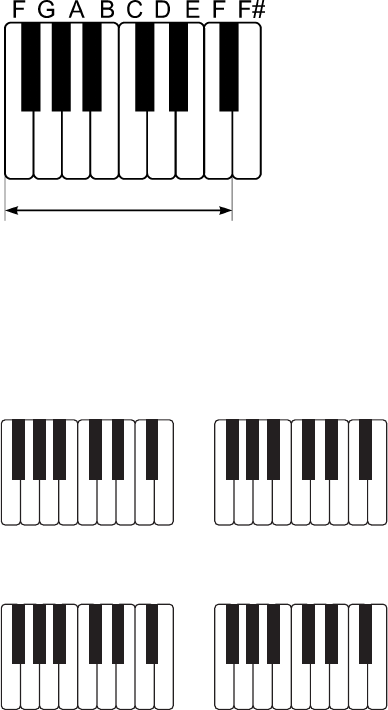46
• Appuyez sur la touche « ACCOMP » (6), la DEL correspondante située au-dessus
de la touche s´allume.
• Appuyez sur la touche « START/STOP » (20).
• Appuyez sur le clavier sur une des touches de la partie indiquée en bas dans
l´illustration pour jouer la mélodie respective :
Figure 2
☞
Vous pouvez utiliser la mélodie d´accompagnement également avec les fonc-
tions « FILL IN » et « SYNC ».
Il existe quatre types de toucher différents (appuyer respectivement ensemble les
touches qu´indique la flèche) :
Figure 3
f) Programmer le ryth-
27
Afterwards, the next part of the song is played back. Listen again.
When the same part is played back with just the rhythm, it's your turn again.
• After the song ends, it starts automatically again.
• IN order to stop playback, just press "DEMO" (11).
c) Repeating Individual Parts of a Song ("REVIEW")
You can repeat an individual part of a demo song over and over again.
To do so, press the button "REVIEW" (14) during "LESSON" playback.
The part of the demo song that is currently played is repeated over and over alter-
nating with the contained rhythm.
Demo song part with melody and rhythm
Demo song with rhythm
Demo song part with melody and rhythm
Demo song with rhythm
....
In order to terminate the "REVIEW" function, press the button "REVIEW" (14) again.
d) Playing back Demo Songs without Melody
("MELODY OFF")
All demo songs can be played back without melody, for example if you want to play
the melody of a certain demo song yourself.
• First, select the desired demo song.
•Press the button "DEMO" (11) and then the button "MELODY OFF" (12).
The keyboard plays back the selected demo song without the melody. Now you can
play the entire melody of the demo song yourself. Stop playback by again pressing
"DEMO" (11).
9. Selecting Instruments/Sound Effects
The keyboard has 12 different instruments and 25 sound effects.