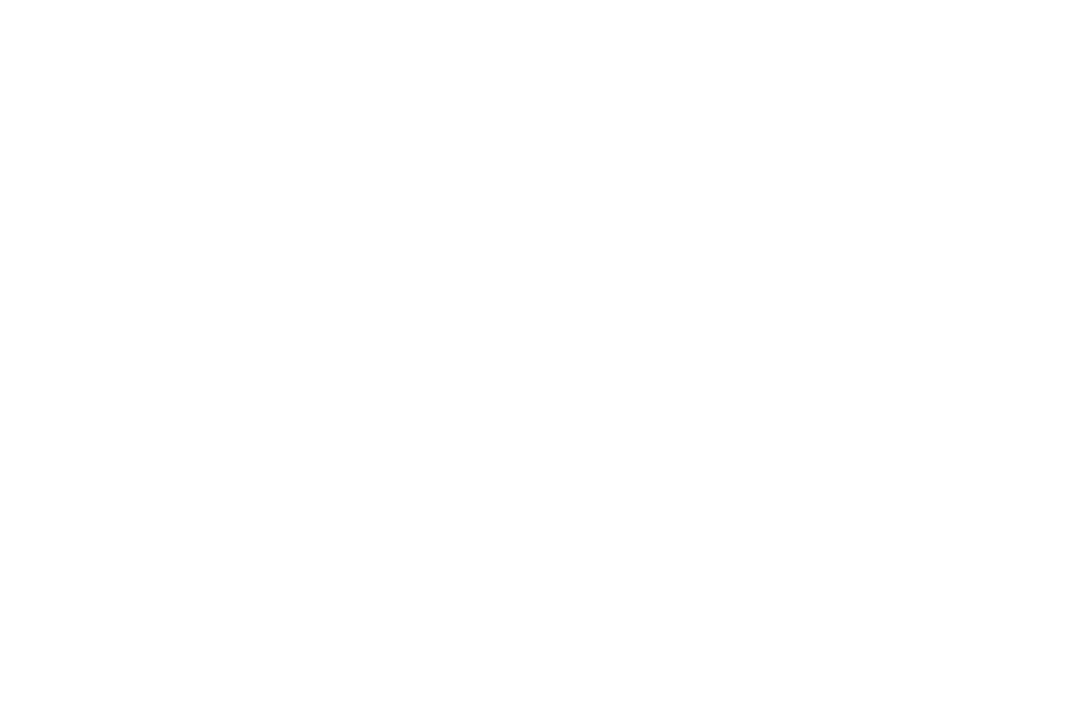outside area with few obstructions and an open sky . The telescope
should be prepared for observing with lens covers removed, a low
power eyepiece installed and the viewfinder aligned.
Use MODE to return to the main menu (“Select Item:”). Chose the
“Setup” menu and press ENTER. Press ENTER again to select the
“Align” menu. Press ENTER a third time to begin the “Easy” Align
procedure and follow the instructions given by Autostar. The first
action is to put the telescope in the “Home” position. Home position
for all telescope models is with the telescope tube level (at 0°) and
pointed North. ETX telescopes must also have the base in a special
position to avoid internal hardstops. Begin by releasing the ETX
horizontal lock lever. Turn the telescope counterclockwise until it
stops. Next turn the telescope clockwise until the fork arm is directly
over the computer control panel and lock the horizontal axis.
With the telescope in the home position (level and pointed North),
press ENTER. Autostar now selects a bright star and moves the
telescope to point near it. Using the ARROW keys, center the star in
the viewfinder and then in the eyepiece. The alignment star should
be easily recognized and is the brightest object in the sky where the
telescope is aimed. When the star is centered, press ENTER.
Autostar then selects a second star and points the telescope toward
it. Repeat the same procedure as used on the first star. If the
alignment operation was done accurately, Autostar displays, “Align
Successful.” The telescope begins tracking (motors can be heard
making a low hum) and the screen returns to the main menu.
*Hint* If a selected star is not visible or is behind an obstacle, press
a SCROLL key and Autostar makes another selection. The SCROLL
key can be pressed as often as needed to locate a visible star.
*Problem* If Autostar detects inconsistent data the screen reads:
“Alignment Failed.” Repeat the alignment procedure until successful.
Finding Objects in the Sky
With Autostar aligned, it is possible to find any visible object in the
“Object” menu. Another option, is to take a Guided Tour.
Guided Tour picks the best objects available for viewing. To start a
guided tour, select the “Guided Tour” function from the main menu.
Use the SCROLL keys to view the list of tour objects and press
ENTER to select any object of interest. When selected, the object
name appears on the top line and information about the object is on
the bottom line. Object information includes: astronomical
coordinates, size, brightness, and more. All information can be seen
using the SCROLL keys. Some objects have a moving message with
a description of the object. If a moving message appears, use
MODE to exit the message when completed.
To direct Autostar to point the telescope at a selected object, press
GO TO. The telescope moves at high speed toward the object. The
telescope slows as it approaches the object and eventually stops
and sounds a beep. The object should be visible in the eyepiece of
the telescope. To see more objects in the Guided Tour, press MODE.
Display a new object with the SCROLL keys and press ENTER to
select it. Use this method to view any of the Guided Tour objects.
*Problem* If objects are not in the eyepiece after GO TO is pressed,
check the viewfinder to see if it is near the center. Under high
magnification, some objects may be slightly out of the field of view
and need some minor manual correction using the ARROW keys.
If the object was not close to center, there are several possibilities.
First, the telescope must sit on a stable surface or tripod. Second,
use only the ARROW keys or GO TO key to move the telescope or
alignment is lost. Third, be sure the date, time, and site are
accurately entered. Fourth, make sure the telescope axis locks are
firmly engaged to prevent slippage of the internal clutch. Fifth,
telescope training must be accurate. Repeat very carefully all of the
steps to train the telescope. Last, the alignment procedure must be
done accurately. Make sure each step is done carefully and that
alignment stars are centered.
Synchronize Function: To improve the ability of Autostar to find
objects, a “sync” function is included to make minor alignment
corrections. If an object is not centered in the eyepiece, press and
- 7 -