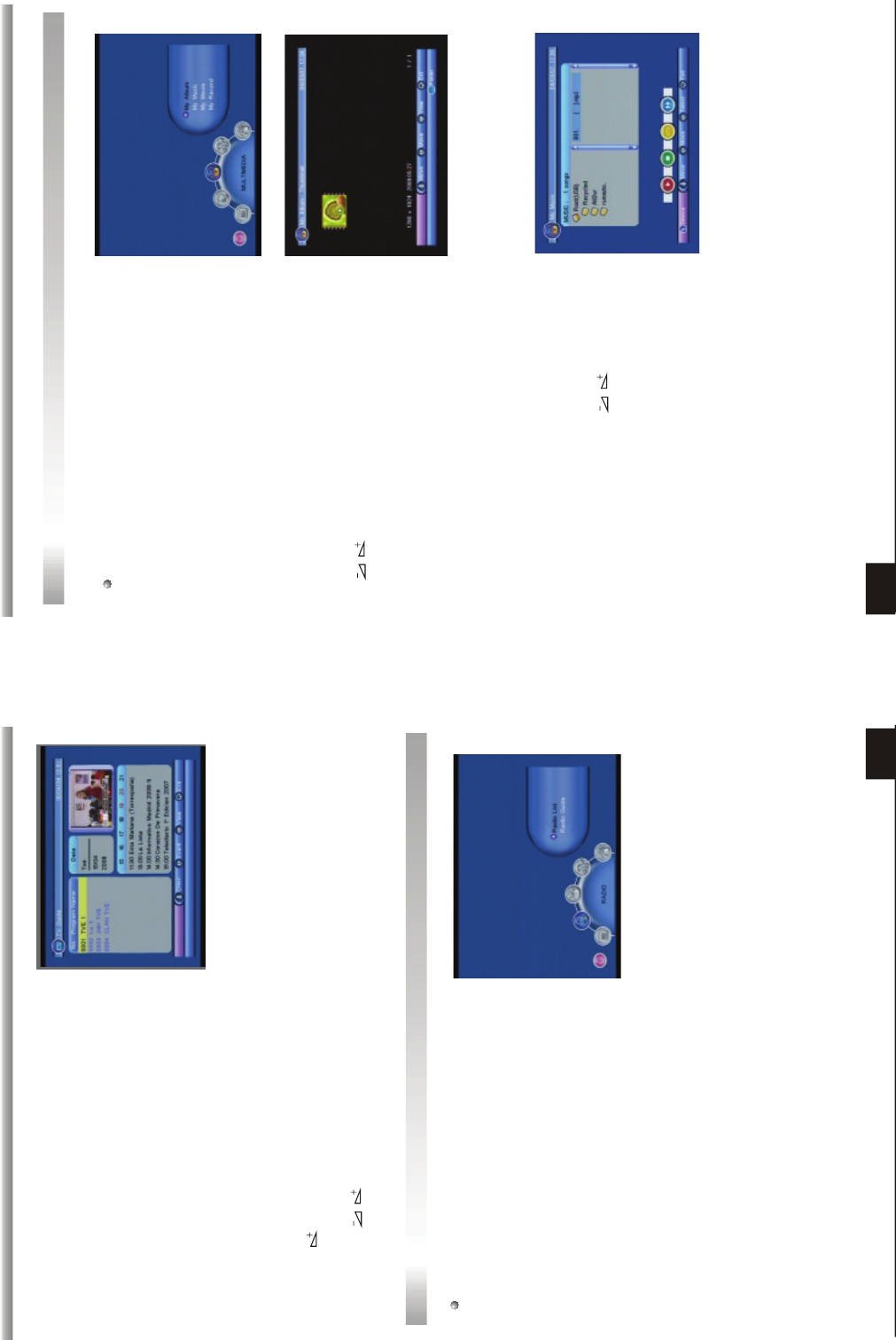1 1
MAIN MENU
MAIN MENU
1.2 TV Guide
TV Guide equals to one electronic program
guide, from which you can look up all the
programs in a week. The contents shown in this
window are provided by the front-ead operator.
In main menu, move cursor to TV Guide item
and press OK key to enter into this window
directly.
Move PR+,PR- keys to select the desired channel in TV channel list. The recent one
week's (7 days) program guides of selected channel are displayed on the bottom
column. Up-right PIG is displaying the selected program, press OK key to view in full-
screen.
Press key to switch from the channel list column to the channel guide list
column, and press EXIT key to return to the channel list. In the channel guide list,
press the , PR+,PR- keys to select from Monday to Sunday. Press OK key
to view the detail of selected program. Press red key to book the program.
2. RADIO
This menu has two sub-menus:
-Radio List
-Radio Guide
2.1 Radio List
The operation is the same as 1.1 TV List.
2.2 Radio Guide
The operation is the same as 1.2 TV Guide.
12
MAIN MENU
MAIN MENU
3. MULTIMEDIA
3.1 My Album
This menu has 4 sub-menus:
-My Album
-My Music
-My Movie
-My Record
3.2 My Music
When you enter My Music, the screen will
display as beside.
You can press PR+,PR- keys to move the
cursor and choose, press keys to control
the volume, and press OK key to select and
play the music .
Red key: Press it once to suspend, press it
again to continue playing.
Press EXIT key to quit.
Yellow key: Press it to select the playing mode among repeat all, repeating random
and repeat off.
Blue key: Fast Forward.
Green key: Stop playing the music.
When you enter My Album, the screen will
display as beside.
Press PR+,PR- keys to rotate the picture, press
keys to view the next or previous picture,
press OK key to view the picture in slide mode.
Red key: Press to switch among 25%, 50%,
100%, 150% and 200%.
Green key: Press to play the music.
Yellow key: Press to mirror image in horizontal
location.
Blue key: Press to mirror image in vertical mode.