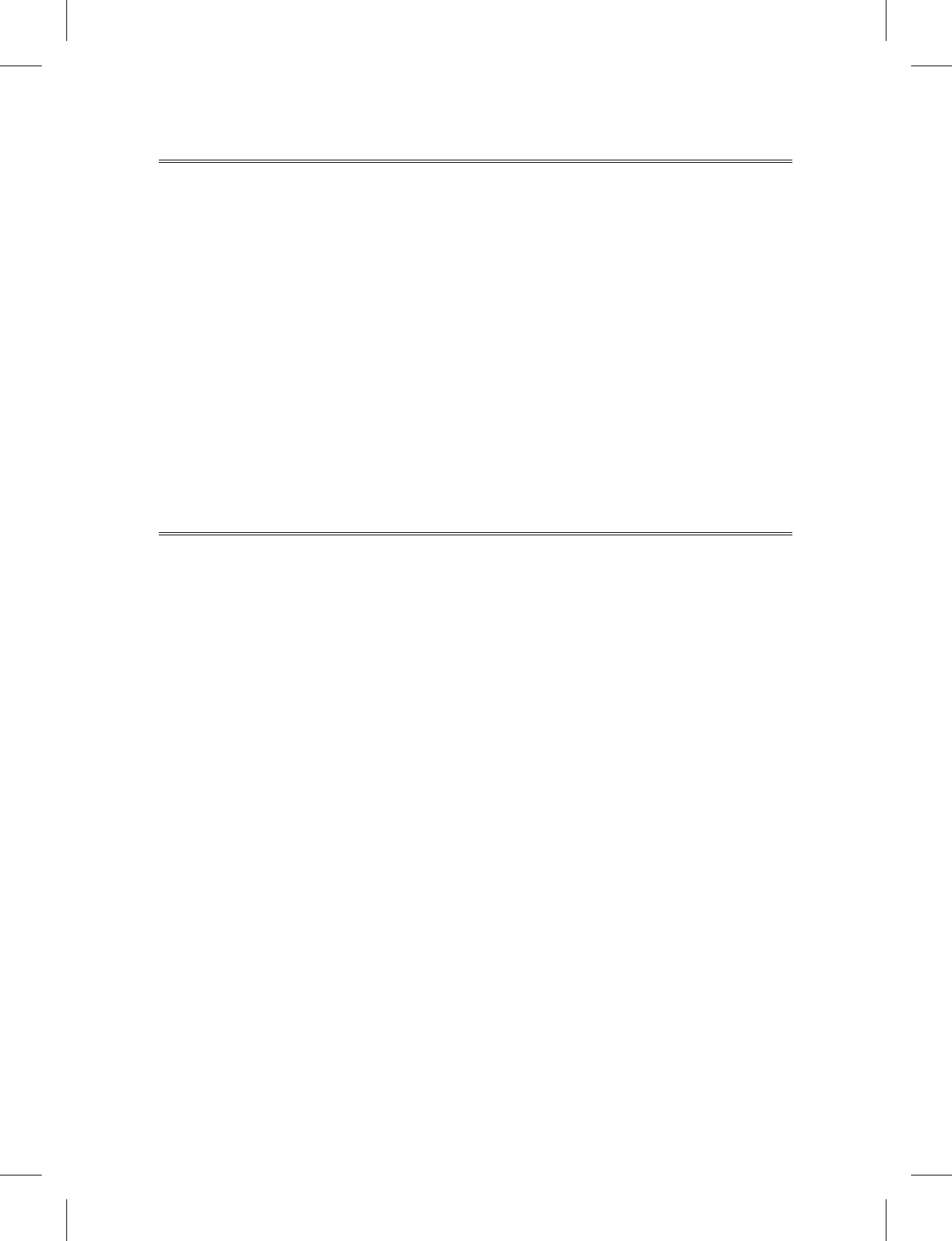9
Start
Fast Installation
Connect this unit and other apparatus according to “BASIC CONNECTIONS”. Plug the power cord,
press [STANDBY] button˄no need for first connection˅to start.
6. Press [MENU] button to enter in main menu setup interface.
7. Use [CHŸ/ź] buttons to select ”Tool” and press [OK] button to enter in its interface.
8. Use [CHŸ/ź] buttons to select “Factory Setting” and press [OK] button to load factory default. The
default password is “0000”. This step must be done for first time use or after upgrade.
9. Press [EXIT] button to back to main menu setup interface.
10. Use [CHŸ/ź] buttons to choose “Installation” and press [OK] button to enter in its setup interface.
The default password is “0000”.
d) Use [CHŸ/ź] buttons to select “Satellite List” and press [OK] button to enter in its interface.
Select satellite and press [OK] button to confirm selection. Press [EXIT] button to quit.
e) Use [CHŸ/ź] buttons to select “Antenna Setup” and press [OK] button to enter in its interface.
Set up “LNB Freq” and other parameters. Press [EXIT] button to quit.
f) Use [CHŸ/ź] buttons to select “Single Satellite Search” or “Multi Satellite Search” and press
[OK] button to enter in its interface. Set up parameters and move cursor to “Search” to start
searching.
Read Advanced Operation for more details.
Advanced Operation
Menu Operation
Main Menu
Press [MENU] button to browse the Main Menu including 6 submenus which are listed below:
ƹ Edit Channel
ƹ Installation
ƹ System Setup
ƹ Tools
ƹ Game
ƹ Media
Use [
Ÿ/ź] buttons to select item, press [OK] button to enter in its setup interface. Press [EXIT]
button to quit current menu.
Notes
1. The four navigation buttons ([Ÿ/ź/Ż/Ź]), [OK] and [EXIT] buttons have same functions in all
levels menus.
2. Some buttons have different functions in different menus. Please find out according to the screen.
3. Programmable buttons (which with color) functionality depends on the menu that is active at the
press moment. Please find out according to screen.
1. Edit Channel
Move cursor to “Edit Channel” and press [OK] button to enter in its submenu. There are 4 options
which are listed below.
TV Channel List
Radio Channel List
Delete All
Save as Default
1.1 TV Channel List
Move cursor to “TV Channel List” and press [OK] button to enter in its setup interface.
Use [CHŸ/ź] buttons and press [OK] button to confirm. Use programmable buttons (which with
color) to set up according to screen.
Favor button is activated when the favorite channels have been set. Default Password is: 0000.
z FAV: Press [FAV] button to lift the “FAV” icon. Use [CHŸ/ź] button to select channel and press [OK]
button to set chosen channel in 8 different favorite groups. Press [OK] button twice to cancel setup.
Press [EXIT] button to quit.