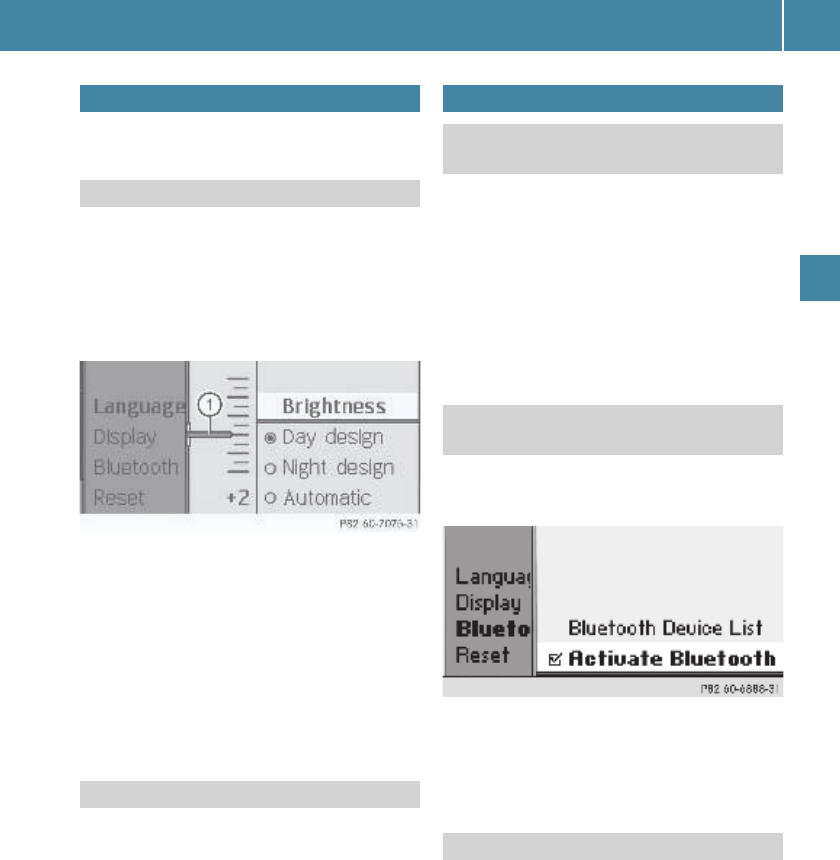Display settings
49
System settings
You can adapt the brightness of the audio
display to the prevailing light conditions.
+ The brightness detected by the Audio 20
light sensor influences the settings avail-
able for this function.
E iQ
System Settings
Q
Display
Q
Brightness
.
E To set the brightness: press the 9
or : button.
The needle moves up or down.
E To confirm the selection: press the 9,
=, ; or % button.
E iQ
System Settings
Q
Display
.
E Select
Day Mode
,
Night Mode
or
Automat-
ic
.
The # dot indicates the current setting.
+ In the
Automatic
setting, Audio 20 evalu-
ates the readings from the automatic vehi-
cle light sensor and automatically switches
the display designs.
Bluetooth
®
-capable devices must support
Hands-Free Profile 1.0 or higher to be con-
nected to Audio 20. Every Bluetooth
®
device
has its own specific Bluetooth
®
name.
Bluetooth
®
technology is a standard for
short-range wireless data transmission of up
to approximately 10 meters. Bluetooth
®
can
be used to exchange vCards, for example.
E iQ
System Settings
Q
Blue-
tooth
Q
Activate Bluetooth
.
You have activated or deactivated
Bluetooth
®
. A checkmark O appears when
Bluetooth
®
is activated.
+ To call up the Bluetooth
®
device list, you
must first activate Bluetooth
®
.
E iQ
System Settings
Q
Blue-
tooth
Q
Bluetooth Device List
The device list appears. The device list
and the phone list (%Q
Phone
Q
Bluetooth Phones
) are similar.
You will find detailed information about
searching, connecting and authorizing a
Bluetooth
®
device in the “Telephone” sec-
tion (
e page 33).
Display settings
Setting the brightness
: The needle points to the current set-
ting
Setting the display design
Bluetooth
®
settings
General information about
Bluetooth
®
Activating and deactivating
Bluetooth
®
Bluetooth
®
Device List