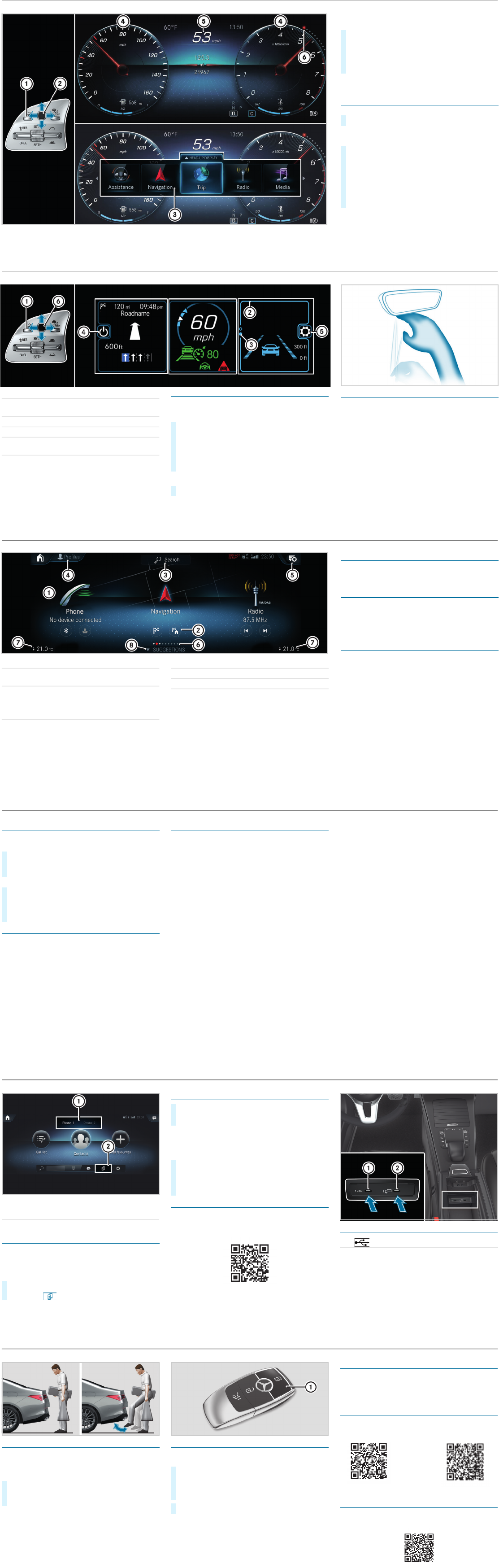P82.be
Adjusting themultifunction display
Content 4 canbefreelyselected.
Theindexpoints 6 show theselected display
content.
Operatingthe menu ba
Content 5 canbeset using menu bar 3 .
i If you pressand hold button 1 ,the standard
display of themultifunction display is shown.
X
Swipe Touch Control 2 to theleftorright to
wipe.
Theselected area will be highlighte d.
X
Swipe Touch Control 2 up or down in order to
select thedesired displaycontent
X
To call up themenubar: pressbutton 1 .
X
To select content: swipe TouchControl 2 to
the left or rightand press to confirmthe menu.
X
To activate theHead-up Display: swipe Touch
Control 2 upwards.
Thecursorjumps to the top of the Head-up
Display.
X
Press Touch Control 2 .
Multifunction display
$ WARNING Make sure that youreadthe entire Operator's Manual.Otherwise, youmay notrecognidangers.
Operatingthe Head-upDisplay
The Head-up Display has threeconfigurable areas.
Youcan individual ly ad aptthe contentofthese
areasorleavethemempty.
Quitting theHead-up Display
1 Back/Homebutton
2 Currentcursor pon, shownbymeans of
blue highlighting
3 Indexpointofthe selected content
4 Switches offthe Head-upDisplay
5 Adjusts theHead-up Display
(e.g. contrast/brightness/position)
6 TouchControl
X
UseTouch Control 6 to make swipingmove-
mentstothe rightand then presstoconfi th
menu.
X
UseTouch Control 6 to make swipingmove-
mentsupwards or downwardsand then press to
confirm thecontents.
X
Press Back/Home button 1 .
MBUX Interior Assist
TheMBUXInteriorAssistant recognizes certain
hand positions andmovements made in thespace
betweenthe media display andcenter console,a
well as those made on thetouchpad. Forexample,
you canswitch thereading lighton/offbyusing the
back of yourhand to brieflytouch therear-view
mirror.
Furthercontrol functions:
•Operation of functions by moving thehandcloser
to thetouchscreenoouchpad, e.g. adjusting
seatsettings.
•Calling up apreviouslystoredfavorite wi th ahand
movement.
In-car assistant
Head-up Display and MBUXInteriorAssistant
Note that your vehicle may not be equippedwithall of thefeaturesdescribed.
1 Main applications
2 Quick-acce (e.g. direct destination entryo
navigating home)
3 Global search
(search forfunctions in thesystem,e.g.Music
or Navigation,aellasthose externaltothe
system,e.g.Internet)
4 Crea,modifies and switches profile
Youcan, forexample,store theseatand steer-
ingwheel position, multifunctiondisplay con-
tents, ambientlightingsettings, fa and
personalized suggestions.
5 Calls up theNotifications Center
6 Indexpoints and currently selected content
7 Callsupthe air conditioningmen
8 Calls up favorites, suggestions and themes
Favorites
Almost everyfunctioncan be stored as afavorite.
Quick-access occurs using favorites but ton
ß on
thestee wheeloronthe touchpad.
Suggesti ons
Thesystem learns thedrive r'shabits. Usingartificial
intelligence,for example, places whichare visited
regularly,numbers whichare called regularlyorfa-
vorite musicstylesare storedassuggns in th
profile and can be called up more quickly.
Themes
Viaasetofthemespre-configured ex-fact ory, a
number of settings, e.g. display conten musicsta-
tions, driveprogram,ambientlighting,can be
changed simultaneously.
You cancreatenew themes yourself.
MBUX multimedia systemHomescreen
$ WARNING Make sure that youreadthe entire Operator's Manual.Otherwise, youmay notrecognidangers.
Starting adia
For thedialogwiththe VoiceControlSystem you
canuse complete sentencesasvoice commands.
Help functions
• Optimal operati on:
saythe "HelpVoice Control Syem" voice
command.
• Help forthe currentfunction:
Say the "Help" voice commandduringthe dialog.
• Help foraspeci ficsyst
Saythe voice command forthe desired system,
e.g. "Helptelephone".
Youcan ch thelanguage viathe system lan-
guagesettings. If theset system language is not
supported by theVoice Control System, Englishwill
be selected
Sele examples
Navigation voicecommands
• "Navigatet5WoodwardAvenue, Detroit"
Starts routeguidancetoaddress. The ordero
theroad,townorstre number is irrelevant.
• "NavigatetohnDoe"
Starts route guidance to acontact fromyour
addressbook.
• "Showalternativeroutes"
Thenavigationshows alternativeroutes forroute
guidance.
• "Navigatethe nearestgas station."
Starts route guidance to the near estfilling
station.
Telephonevoice commands
• "CallJohnDoe"
The telephonenumberofastored contact is
dialed.
• "Rdout newtextmessages"
All newtextmessages will be read out.
• "Call my father on his cell number."
Thetelephone numberofthe contact"Fathercell"
will be called.
Media/radiovoice commands
• "Switchtostation Z100"
If you arelisten ingtothe radio,you cansay the
name of astation to which youwould like to
listen.
• "Play BobDylan"
Thesystemsearchesthrough thenames of all
available albums,tracks, arti sts, musicgenres
andplaylists .Ifthe result is clear,playbackstarts
immediately
Vehiclevoice commands
• "Openthe Assistance menu"
• "Temperature22°C"
•"When is thenextservice due?"
• "Front passenger reading light on"
• "Ambient lightingtoblue"
•"Head-upDisplay on/off"
Online voicecommands
i
To usethisfeature,you must have aconnection
to theInternet.
•"What will theweather be like tomorrowi
Boston?"
•"Is it going to rain at my dest n?"
X
Activationwithakeyword: Say"Hi Mercedes"
and combineitwithavoice command or a
question.
or
X
Activationusing therockerswitchonthe
multifunctionsteingwheel: Press
? up-
wards andafter theacoustic signal sayavoice
command or aquestion.
TheVoice Control System(forinfotainment, navigativehiclefunctions)
Note that your vehicle may not be equippedwithall of thefeaturesdescribed.
MBUX multimedia system mediadisplay
Connectingamobile phone
Requirements
Bluetooth
®
is switchedononthe mobi phoneand
thedeviceisvisible for otherdevices (seethe man-
ufacturer'soperating inst ructions).
Searchingfor amobile phone
If your mobile phone is not found, try searching on
themobile phoneitself.
Authorizingamobile phone
Furtherinformation
Detailed informationonBluetooth
®
connections
withyour mobilephone canbefou at:
https:www.merced es-benz-mobile.com/
Connectgexternalmedia sources
Dependin gonthe vehicleequipment,there are
further USBports in thestowagecompartment in
the frontcenter consoleorinthe rearfolding
compartment.
1 Changing mobilephones
2 Device manage
X
On theMBUXmultimediasystem, select ò *
Phone * .
P82.89-3411-00
X
Select Connect NewDevice.
X
Select thedesired mobile phone.
X
Acodeisdisplayed in themultimedia system and
on themobilephone.
X
If thecodes match: confirm thecodeonthe
mobile phone
1 USBconnection(type C)
2
ç
USBconnection forAppleCarPl ay™o
AndroidAuto™
Bluetooth
®
connectionand external mediasource
$ WARNING Make sure that youreadthe entire Operator's Manual.Otherwise, youmay notrecog dangers.
HANDS-FREEACCESS
If youcarry theKEYLESS-GO keyonyourperson,
you willbedetected by asensor.
Do not touchthe bumperand maintain adistanceo
around 12 in (30cm).
i Thekicking movementmust be towards the
vehicleand back again, and it must not be
carried outtoo sl owly.
Deactivating theKEYLESS-GOkey function
If youwishteducethe energy consumpt ionofthe
key, youcan deactivate theKEYLESS-GOfunction.
Furtherinformation
Furtherinformation aboutMercedes-Benz vehicles
andabout Daimler AG canbefound on thefollowing
websit
https://www.mbusa.com
Mercedes-Benz Guides app
TheMercedes-Benz Guid es appcontainsthe en
Operator's Manualand is availablefreeofcharge in
standardapp stores.
Registering with theMercedesmeportal
Register with theMercedes me Portaltoenjoy the
entire range of fe your vehicl ehas to offer.
X
To open or close: kick into thecenterohe
sensor detectionrange underthe bumperwith
yourfoot.
P80.61-3161-Farbe
X
To deactivate: press twice in succession on
button 1 .
Thebattery checklampofthe SmartKey lights up
twice brieflyand once foralonge rperiod.
X
To activa press any buttononthe SmartKey.
P80.35-2550-00-Farbe.eps
Operato r'sManuals
How-to videos
Furtherinformationonyourveh
Note that your vehicle may not be equippedwithall of thefeaturesdescribed.