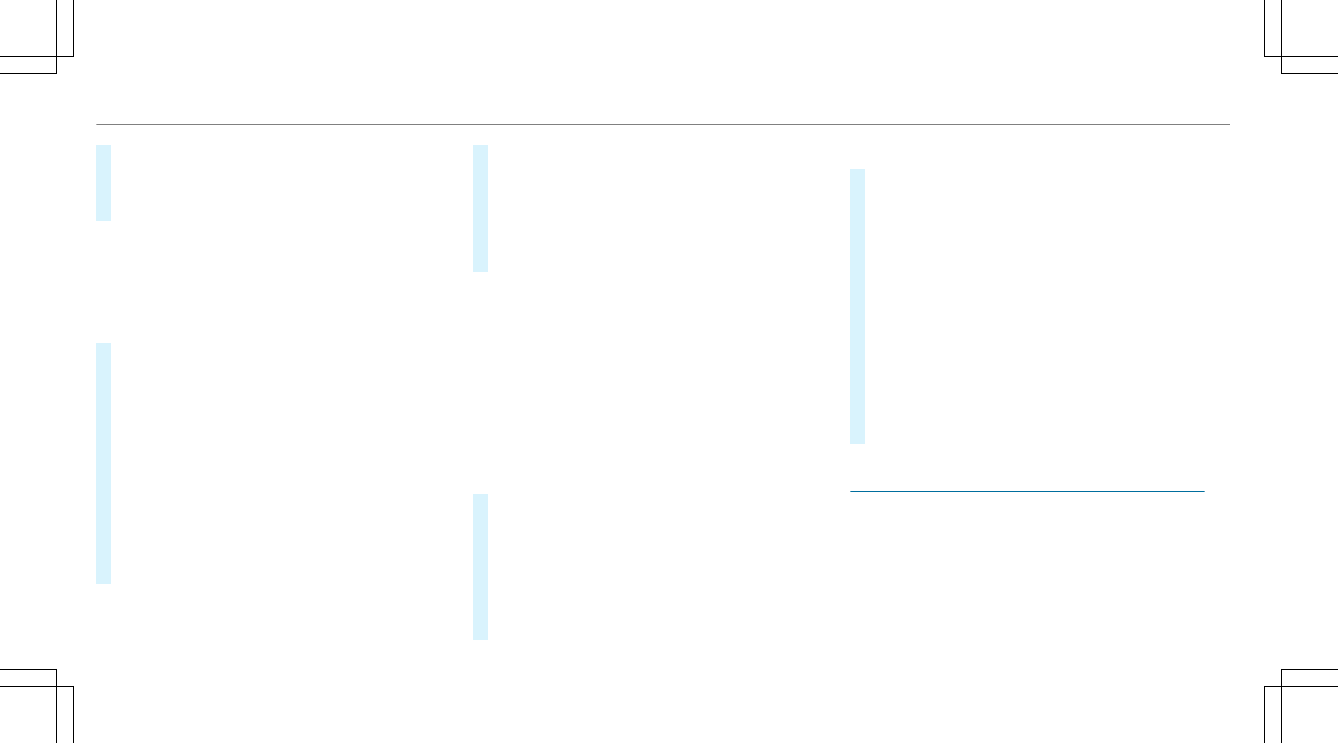#
Select ¥ Store in "Previous Destina-
tions" .
The map position is saved to the "Previous
destinations" memory.
Editing the previous destinations
Multimedia system:
4
Navigation
5
¬ Previous and Other Destinations
5
Previous Destinations
#
Highlight one of the previous destinations.
#
To save as a favorite: select ¥ Save My
Favorite .
The favorites are displayed.
#
Move the favorite to the desired position.
If a favorite has already been added at this
position, it will be overwritten.
#
To save as "Home" address: select ¥
Save as "Home" .
#
To save as "Work" address: select ¥
Save as "Work" .
#
To delete a single or all destinations:
select ¥ Delete or Delete All.
A prompt appears.
#
Select Yes.
#
To display destination information: select
¥ Details.
Using external destinations
External destinations can be received from the
following sources:
R
Mercedes-Benz Apps
R
Door-to-door navigation with Companion app
(USA)
%
Received destinations are saved in the previ‐
ous destinations.
A prompt appears on the media display.
#
A destination has been received without
picture information: select Yes.
#
If route guidance is not active, select Start
Route Guidance.
The route to the destination is calculated.
The map shows the route. Route guidance
then begins.
or
#
If route guidance is active, select Start New
Route Guidance or Set as Next Way Point.
Start New Route Guidance: the received des‐
tination address is set as a new destination.
The previous destinations and intermediate
destinations are deleted. Route guidance to
the new destination begins.
Set as Next Way Point: the received destina‐
tion address is set as the next intermediate
destination. Route guidance begins.
#
A destination has been received with pic‐
ture information: select Start Route Guid-
ance.
Route guidance starts.
Route guidance with current traffic reports
Traffic information overview
Traffic reports are received using Live Traffic
Information and are used for route guidance.
This service is unavailable in some countries.
278
Multimedia system