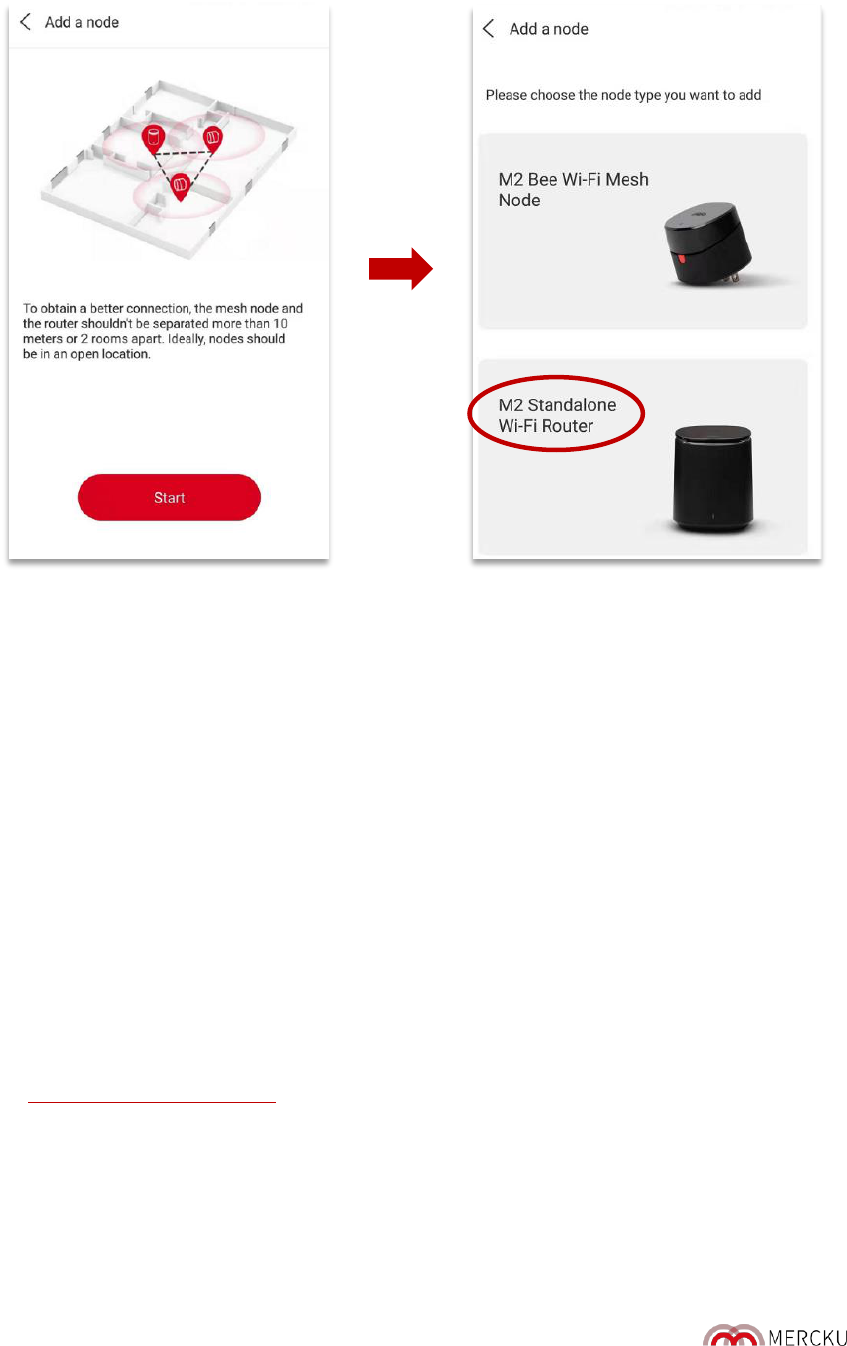Page | 26
2. Select the “+” sign at the right-top corner >
Start
> Select
M2 Standalone Wi-Fi Router.
3. Plug in the M2 (Queen) and wait until its indicator light is steady red. Please do not connect
an ethernet cable to the device.
• Please Note: When you first plug-in the M2 (Queen), the light will be solid red then blink
red and become solid red again, wait until the light becomes steady red before
pressing the Reset button (press and release).
4. Follow the instructions in the App and wait for a minute for the M2 (Queen) to be detected.
5. Once the device appears, select the M2 - XXXX > Click
Next
and wait for 1 minute until the
“Successfully added” message appears.
6. Go to back to the homepage and click on Wi-Fi point to see the new M2 (Queen) added to
the network.
Note: you can use the ethernet cable that comes with your M2 (Queen) to wire devices
directly to the node if needed.
4.5. Adding an M2 (Queen) via the Mercku Portal
If you would like to add an additional M2 (Queen) as a node to your existing system, you can follow
the steps below to add it using the Mercku Portal:
1. Visit http://mywifi.mercku.tech and log in using your Router Admin Password