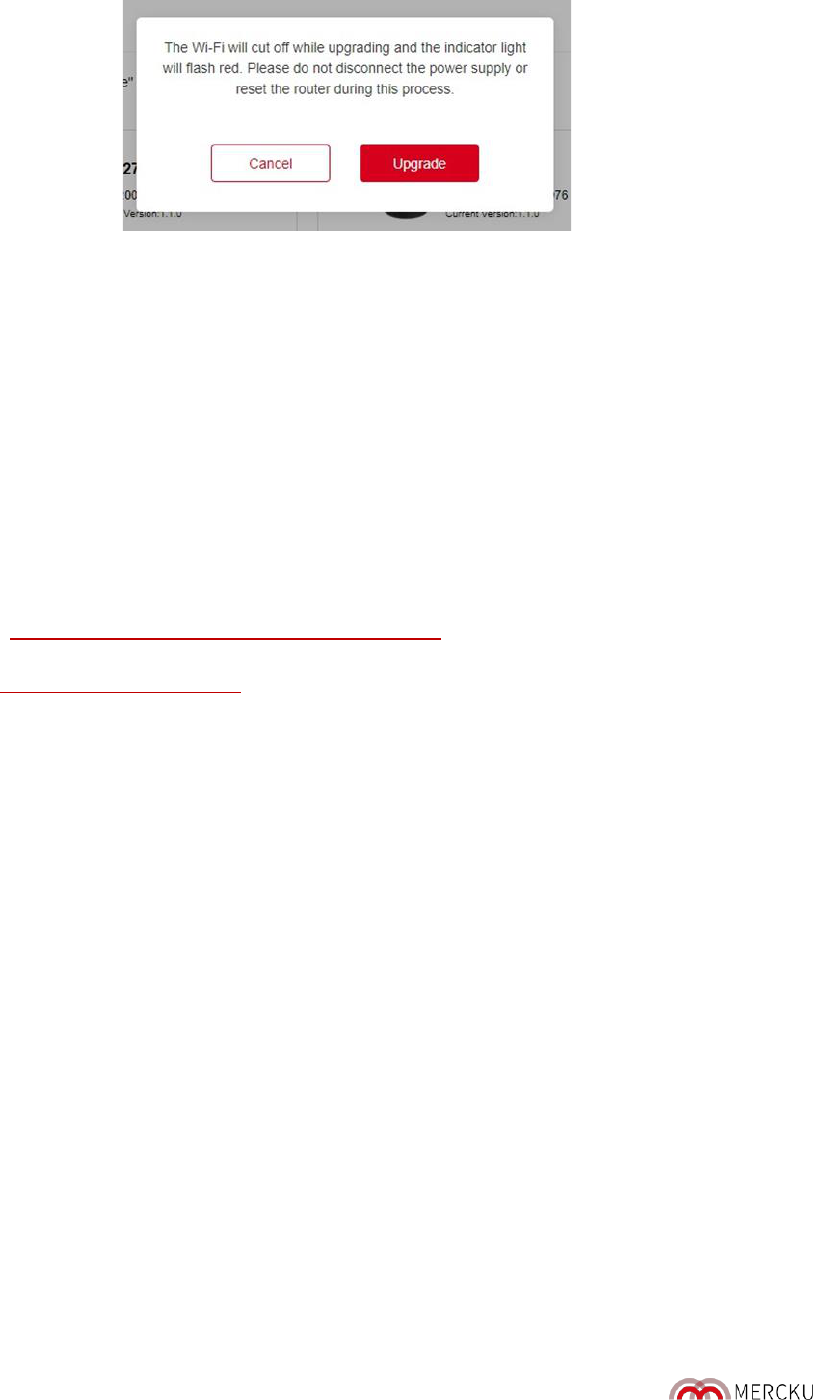Page | 78
6. After the upgrade, you will be re-directed to the homepage. Click on
List
and check if the
firmware version of the device is correct.
13.2. Resolving Mismatched Firmware
The firmware versions of M2 (Queen) and Bees must be consistent – failing this can cause your
mesh connectivity to be strained. If the firmware between your M2 (Queen) and Bees do not
match, you will have to downgrade the M2 (Queen) to the firmware your Bee(s) are on first, then
upgrade your Bees to the latest version, and then upgrade your M2 (Queen) back to the latest
version.
Here is a sample step-by-step downgrade and upgrade guide (take M2 (Queen)at 1.6.2 and Bees
at 1.0.0 as an example):
1. Go to https://www.mercku.com/support/download/ and download the desired firmware
versions for your M2 (Queen) and Bee(s) (in this example, v1.0.0).
2. Visit http://mywifi.mercku.tech, and log in using your Router Admin Password
3. Click
Upgrade Firmware >
Select
Offline Upgrade
>
Upload >
Select the M2 firmware
v1.0.0.
4. Follow the prompts while the firmware is saved and the M2 (Queen) restarts. Now your M2
(Queen) and Bees are all on version 1.0.0.
5. Now you need to upgrade your Bees to v1.6.2 – follow steps 1-3 for only your Bees.
6. Repeat steps 1-3 to upgrade your M2 (Queen) to v1.6.2.
Please Note: During the downgrade/upgrade process, do not touch the reset button or cut off the
electricity.