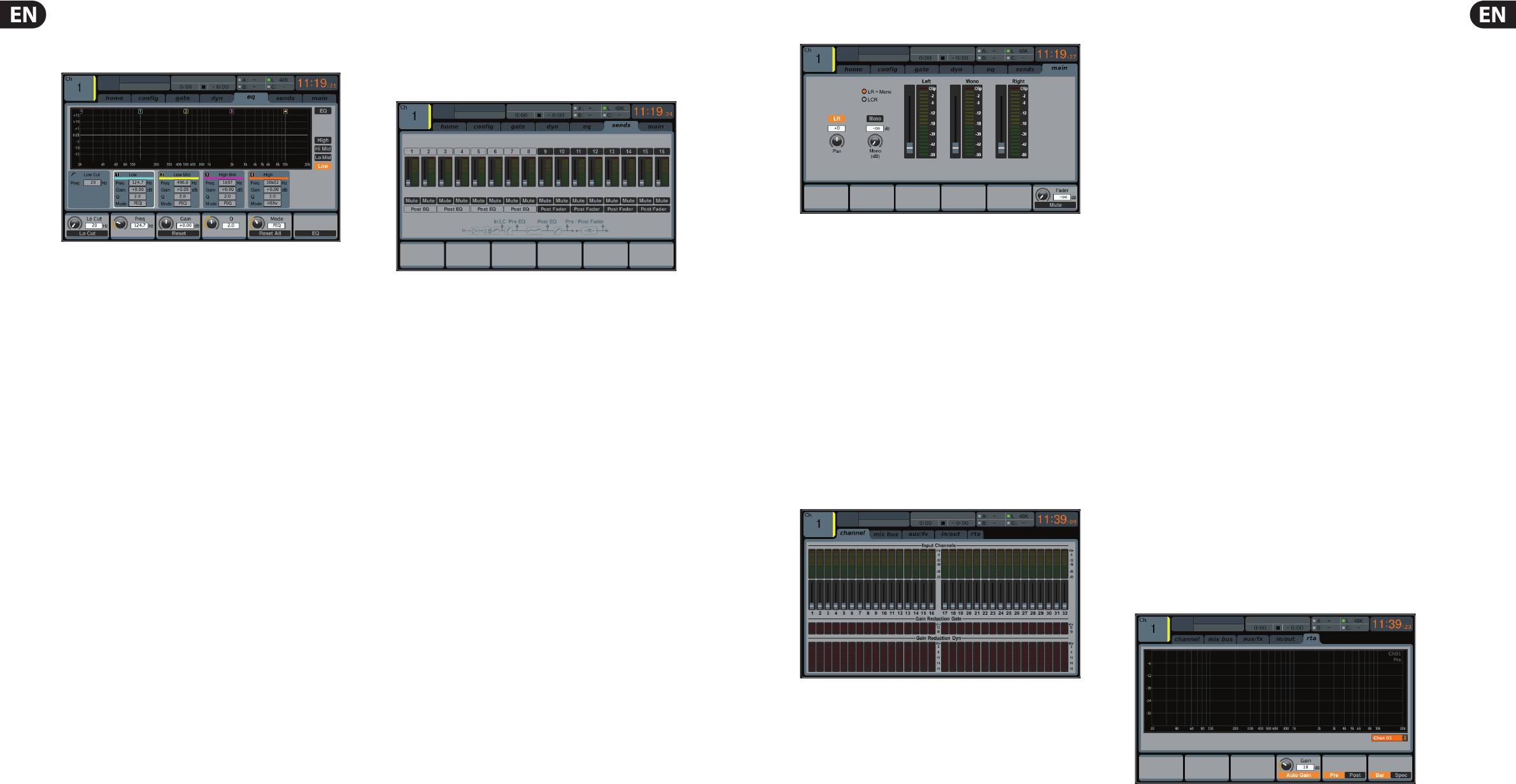26 DIGITAL RACK MIXER M32R User Manual 27 DIGITAL RACK MIXER M32R User Manual
eq
The eq tab displays all aspects of the channel EQ, and also displays a detailed
visual graphic of the current EQ curve. This tab can also be accessed directly by
pressing the VIEW button on the top panel EQUALISER section.
1. If the currently selected channels is an input, the channel EQ contains
four bands, with various aspects of each band adjusted by push
encoders 2-5.
2. If the currently selected channel is a bus, the channel EQ contains six
bands, with various aspects of each band adjusted by encoders 1-6.
3. On the EQ screen, the various push encoders are always tied to the
various EQ bands, and the Up/Down navigation controls are used to
toggle whether the four/six push encoders adjust:
• • Gain
• • Frequency
• • Width
• • EQ mode.
Page 1 (Gain)
1. Adjust the rst push encoder to set the frequency of the channel
low-cut lter.
2. Tap the rst encoder to toggle the low-cut lter in/out of the
signal path.
3. Adjust the second encoder to boost/cut the gain of the low band.
4. Adjust the third encoder to boost/cut the gain of the low-mid band.
5. Adjust the fourth encoder to boost/cut the gain of the high-mid band.
6. Adjust the fth encoder to boost/cut the gain of the high band.
7. Tap the sixth encoder to toggle the EQ in/out of the signal path.
Page 2 (Frequency)
1. Works as above, but the push encoders now adjust the frequency centre
points for the di erent EQ bands.
Page 3 (Width)
1. Works as above, but the push encoders now adjust the bandwidth
for the di erent EQ bands. Use a narrow slope for working with a
speci c frequency, or use a broader slope for general tone-shaping.
Page 4 (Mode)
1. Works as above, but the push encoders now adjust the EQ mode for each
EQ band. Choices include:
• • Low cut
• • Low shelf
• • Parametric EQ
• • Vintage EQ
• • High shelf
• • High cut.
sends
The sends tab displays and controls all aspects of the channel sends to the
16 mix buses. Compared to the dedicated top panel send controls, this screen
o ers additional functions, such as send muting and simultaneous metering of
the selected channel’s 16 sends. This tab can also be accessed directly by pressing
the VIEW button in the top panel BUS SEND section.
The sends tab contains the following parameters that can be adjusted using
the six push encoders:
Page 1
1. Adjust the rst push encoder to set the level for the rst send of the
currently selected four-send group.
2. Tap the rst encoder to mute the rst send of the currently selected
four-send group.
3. Repeat the process with the next three encoders for the remaining
three sends in the currently selected four-send group.
4. Adjust the sixth encoder to select which four sends to control with the
rotary controls, shifting focus two sends at a time.
5. Tap the sixth encoder to select which four sends to control with the
rotary controls, shifting focus four at a time.
Page 2
1. Adjust the rst push encoder to select from where in the signal chain
the send is tapped, for the rst two sends of the currently focused four
sends. Options include:
• • Pre-EQ
• • Post-EQ
• • Pre-fader
• • Post-fader
• • Sub-group.
2. Adjust the third encoder to perform the same operation for the second
two sends of the currently focused four sends.
3. Adjust the sixth encoder to select which four sends to control with the
rotary controls, shifting focus two sends at a time.
4. Tap the sixth encoder to select which four sends to control with the
rotary controls, shifting focus four at a time.
main
The main tab displays and controls all aspects of the main bus assignments.
The main tab contains the following parameters that can be adjusted using
the six push encoders:
1. Adjust the rst push encoder to pan the selected channel within the
main stereo output.
2. Tap the rst encoder to assign the selected channel to the
main stereo output.
3. Turn the second encoder to adjust the level of the currently selected
channel within the mono (centre) bus.
4. Tap the second encoder to assign the selected channel to the mono
output signal path. Use this function when crafting an LCR mix, as
opposed to a mono or stereo mix.
5. Tap the fth encoder to solo/unsolo the currently selected channel.
6. Adjust the sixth encoder to set the fader level for the currently
selected channel.
7. Tap the sixth encoder to mute/unmute the currently selected channel.
2.2 Meters
The METERS screen displays di erent groups of level meters for various signal
paths on the console, and is useful for quickly ascertaining if any channels
need level adjustment. Since there are no parameters to adjust for the
metering displays, none of the metering screens (with the exception of the
rta tab; see below) contain any ‘bottom-of-screen’ controls that would normally
by adjusted by the six push encoders.
The METERS screen contains the following separate screen tabs, each containing
level meters for the following signal paths:
channel
• • Level meters and fader levels for the 32 input channels.
mix bus
• • Level meters, fader levels and gain reduction meters for the 16 bus masters
• • Level meters, fader levels and gain reduction meters for the six
matrix outputs
• • Level meters, fader levels and gain reduction meters for the stereo main bus
and the mono bus.
aux/fx
• • Level meters for the six auxiliary sends
• • Level meters and fader levels for the eight auxiliary returns
• • Level meters and fader levels for the four stereo e ects returns.
in/out
The 32 input channels
The eight auxiliary returns
• • The six auxiliary sends
• • The two rear panel digital outputs
• • Monitor outputs
• • The 16 rear panel analogue outputs
• • The P16 ULTRANET outputs.
rta
The rta tab shows details of the M32’s Real Time Analyser - a real-time
spectrum analyser that displays details of the audio signal on the selected
signal path. The M32 features both bar graph and spectrograph with a
10-second window, that are displayed on the Main Display, and can be used in a
variety of applications. The frequency resolution of both analysers is 100 bands,
with constant relative bandwidth from 20 Hz to 20 kHz. Hence they are three
times more detailed than typical third-of-an-octave RTAs. Both graphs can be
visualised in a separate Meter screen, on top of each channel parametric EQ and
on the FX rack graphic EQ screens.
RTA Source
Depending on the application the analyser input signal can be taken from the
selected channel itself, any other pre-de ned channel or dynamically depending
on monitor source signals (i.e. Main/Solo). When EQ-ing a main PA system
for example, the Graphic EQ may be inserted in Main LR, while the analyser signal
may come from a dedicated measuring mic input channel. Select the source
signal using the sixth push encoder.
Solo Priority
When switched on, the selected RTA source signals will be replaced with the
monitor solo bus whenever a channel solo is active.
TIP: This option might be useful, if you wish to analyse a group of
channels concurrently, or if you have a xed signal on the RTA that needs to be
replaced only temporarily with some other channel’s signal.