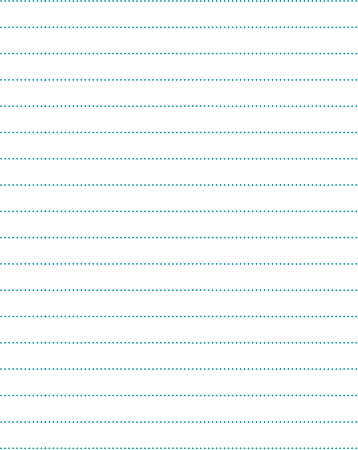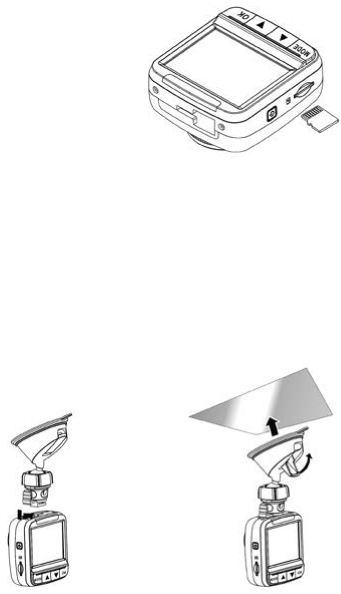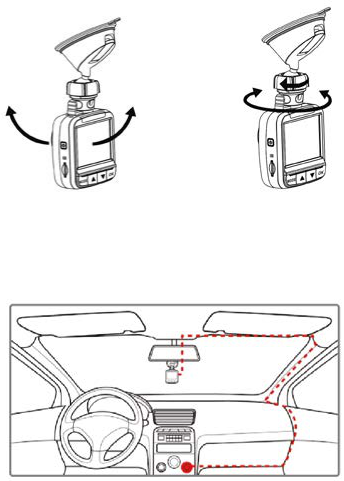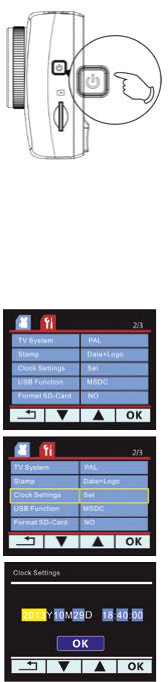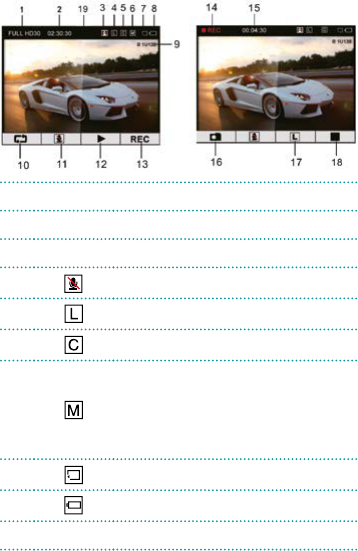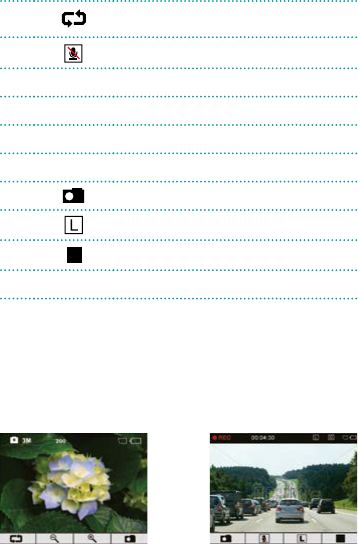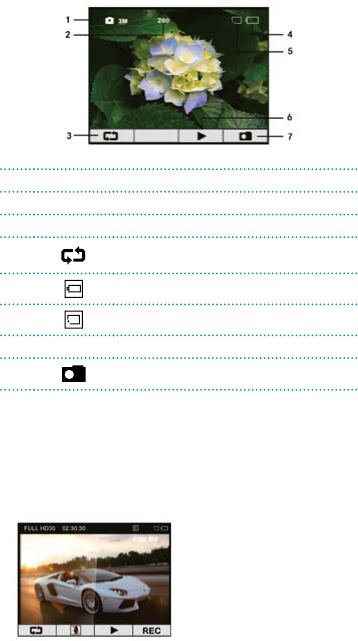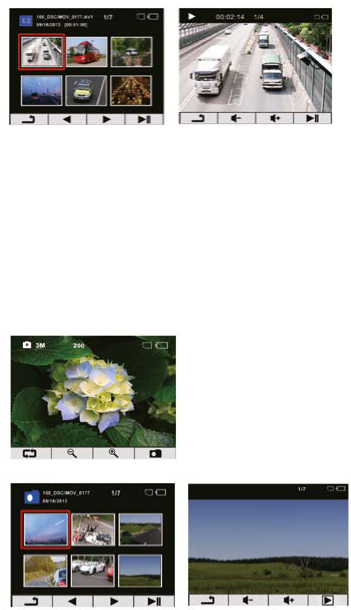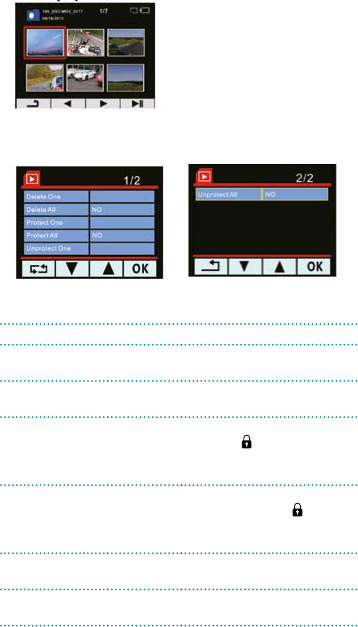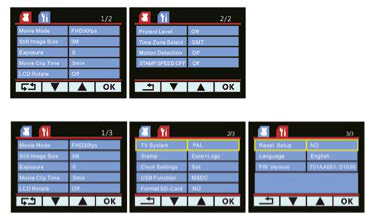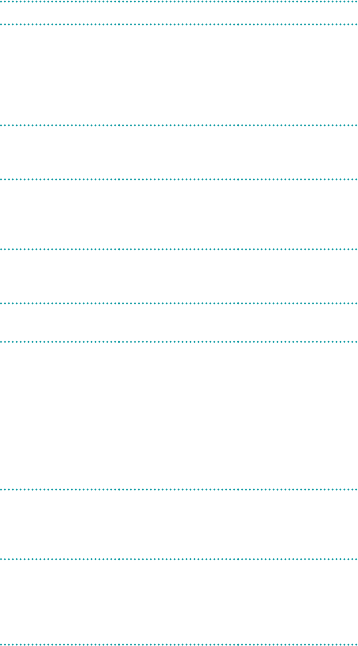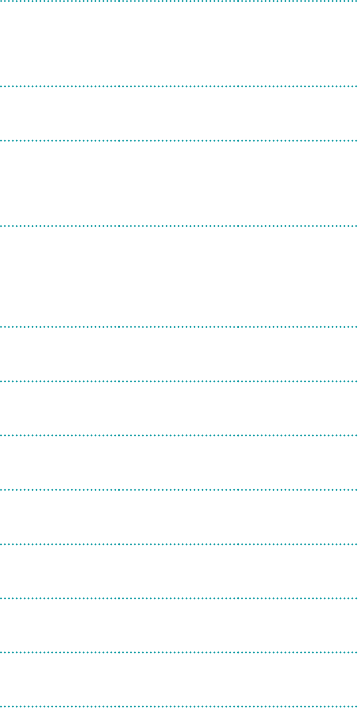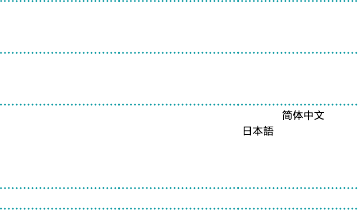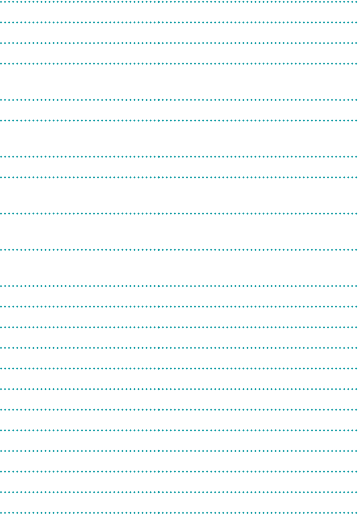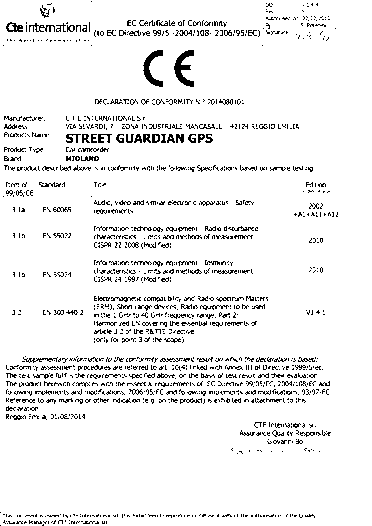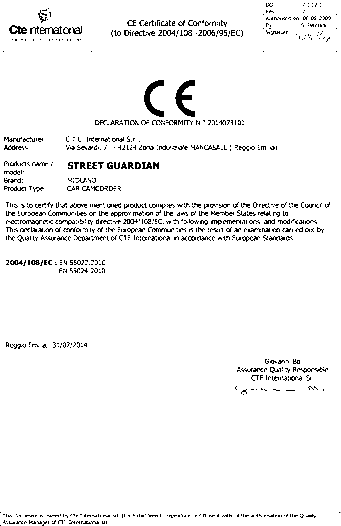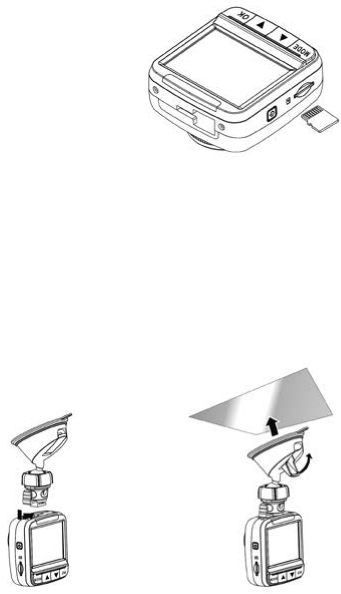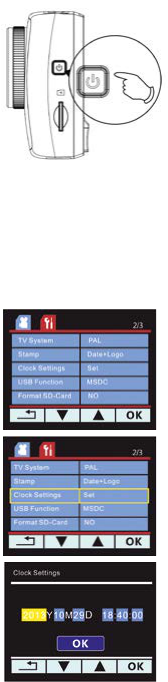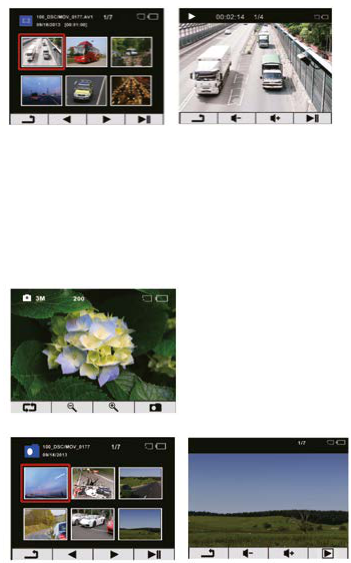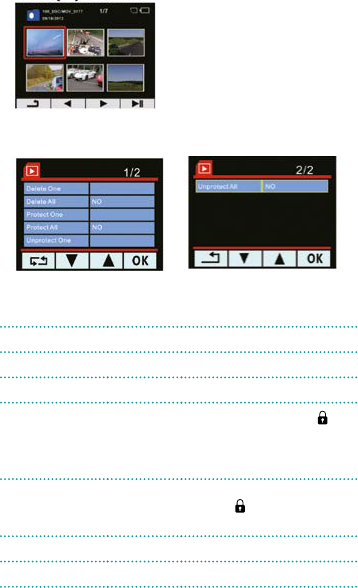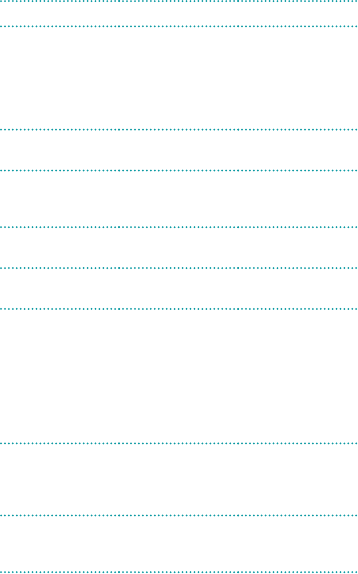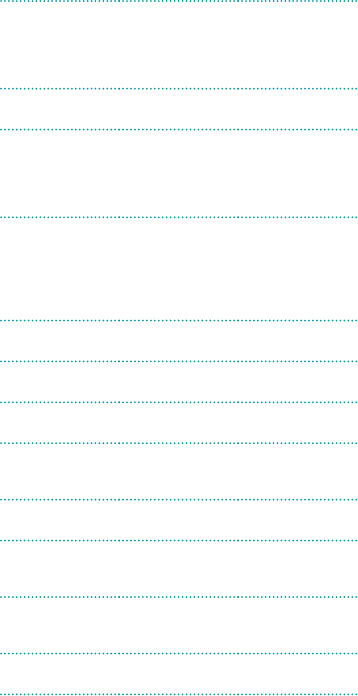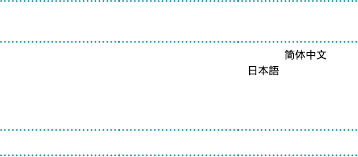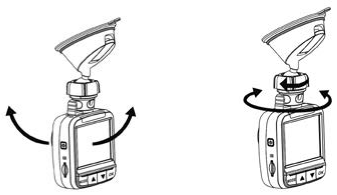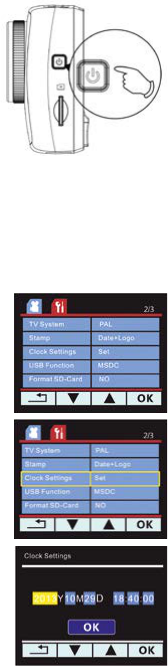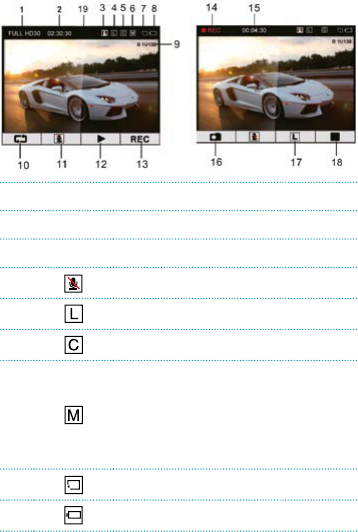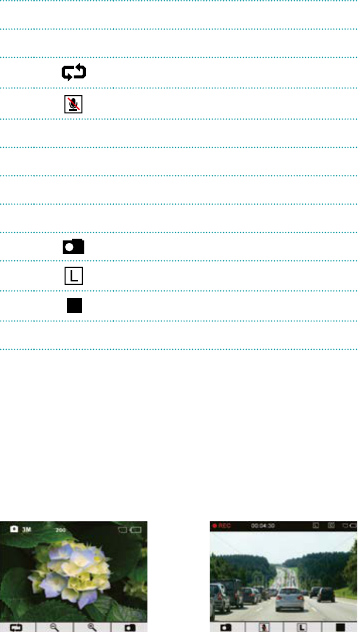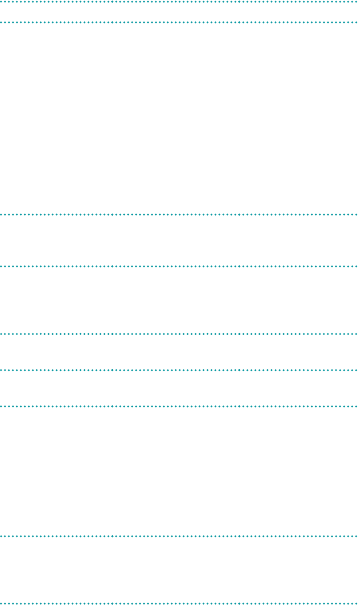3
Über diese Anleitung
Der Inhalt dieses Dokuments ist zu Informationszwecken vorgesehen und
kann ohne Vorankündigung geändert werden. Wir haben alle Anstrengungen
unternommen, um sicher zu stellen, dass diese Bedienungsanleitung genau
und vollständig ist. Es wird jedoch keine Haftung für Fehler oder Auslassungen
übernommen, die möglicherweise aufgetreten sind.
Der Hersteller behält sich das Recht zur Änderung der technischen Daten ohne
vorherige Ankündigung vor.
Hinweise zu den gesetzlichen Vorschriften zur CE-
Kennzeichnung
Dieses Gerät entspricht folgenden Normen:
› Die Anforderungen in den Richtlinien des Rates zur Angleichung der
Rechtsvorschriften der Mitgliedstaaten über Elektromagnetische
Verträglichkeit (2004/108/EG).
› Die Niederspannungsdirektive 2006/95/EG.
› Die Richtlinie zur Beschränkung der Verwendung bestimmter gefährlicher
Stoffe in Elektro- und Elektronikgeräten (2002/95/EG).
› Die türkische EEE-Richtlinie.
› Die Kommissionsverordnung (EG) Nr. 1275/2008 zur Umsetzung der
Richtlinie 2005/32/EG des Europäischen Parlaments und des Rates im
Zusammenhang mit Anforderungen an die umweltgerechte Gestaltung
für den Stromverbrauch elektrischer und elektronischer Haushalts- und
Geschäftsausstattung im Standby-Modus und Ruhezustand.
› Die Richtlinie 2009/125/EG des Europäischen Parlaments und des Rates
zur Schaffung eines Rahmens für die Festlegung von Anforderungen an die
umweltgerechte Gestaltung energiebetriebener Produkte.
CTE International srl erklärt hiermit, dass dieses Produkt in Übereinstimmung
mit den grundlegenden Anforderungen und anderen relevanten Bestimmungen
der Richtlinie 1999/5/EG ist.
Hinweise zur Montage
› Montieren Sie das Gerät in der Nähe des Rückspiegels, um bestmögliche
Sicht in einem großen Radius zu erhalten. Montieren Sie die Kamera NICHT
in einer Position, die Ihren vorgeschriebenen Sichtbereich behindert.
› Stellen Sie sicher, dass das Objektiv sich im durch den Scheibenwischer
überstrichenen Bereich befindet, um eine ungehinderte Sicht auch dann zu
gewährleisten, wenn es regnet.
› Berühren Sie das Objektiv nicht mit den Fingern. Das Hautfett kann das
Objektiv verschmieren und zu undeutlichen Videos oder Schnappschüssen
führen. Reinigen Sie das Objektiv regelmäßig.
› Montieren Sie das Gerät nicht an einem getönten Fenster. Andernfalls
können Schäden am aufgebrachten Farbfilm entstehen.
› Stellen Sie sicher, dass die Montageposition nicht durch die getönte
Scheibe beeinträchtigt wird.