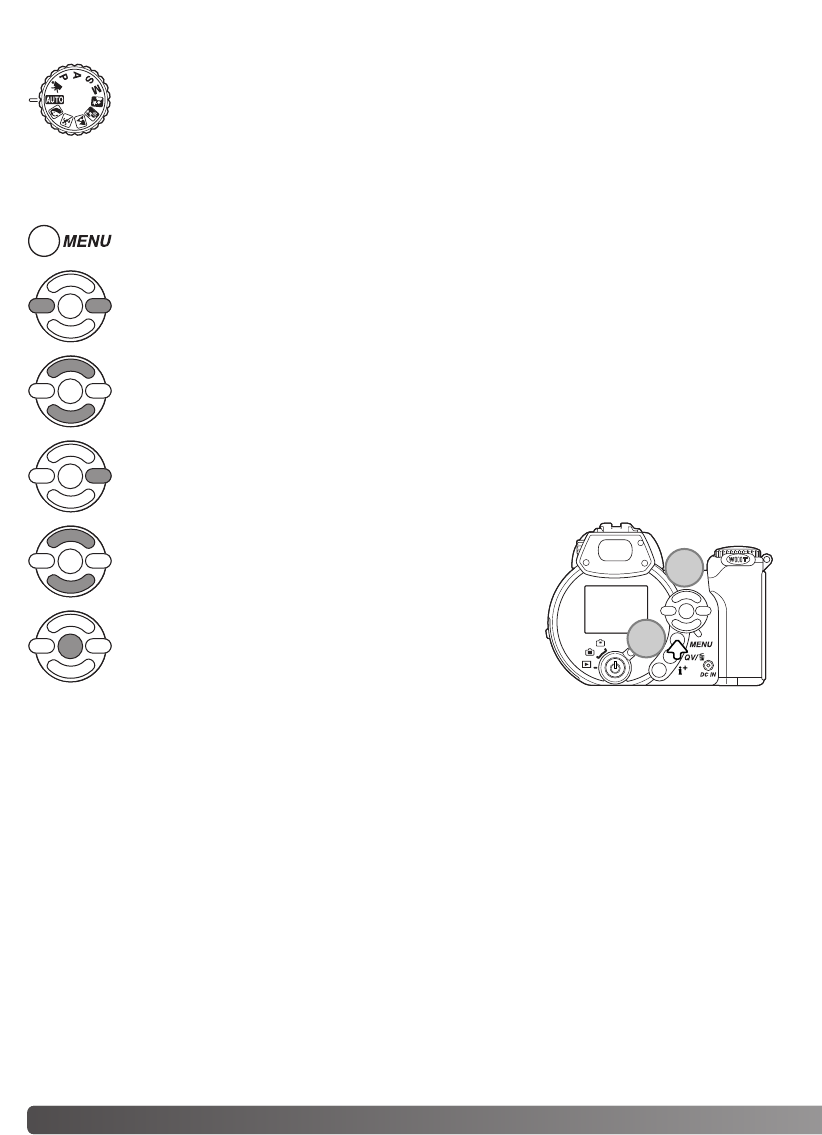44
A
DVANCED RECORDING
Press the central button of the controller to select the
highlighted setting;some options open a selection
screen.
On the P, A, S, and M menu, use the left/right keys of the controller to highlight the
appropriate menu tab; the menu changes as the tabs are highlighted.
The recording menu displayed varies with the position of the exposure-mode dial. There
are four menus depending on if auto recording, movie recording, Digital Subject
Programs, or the P,A,S, and M exposure modes are selected.
Use the up/down keys to scroll through the menu options. Highlight the option whose set-
ting needs to be changed.
With the menu option highlighted, press the right controller key; the settings are dis-
played with the current setting highlighted. To return to the menu options, press the left
key.
Use the up/down keys to highlight the new setting.
Navigating the recording menus
Once a setting has been selected, the cursor will return to the menu options and the new setting will
be displayed. To return to the recording mode, press the menu button.
Pressing the menu button (1) turns the menu on and off. The four-way keys of the controller (2) move
the cursor in the menu. Pressing the central button of the controller enters a setting.
Activate the menu with the menu button.
1
2