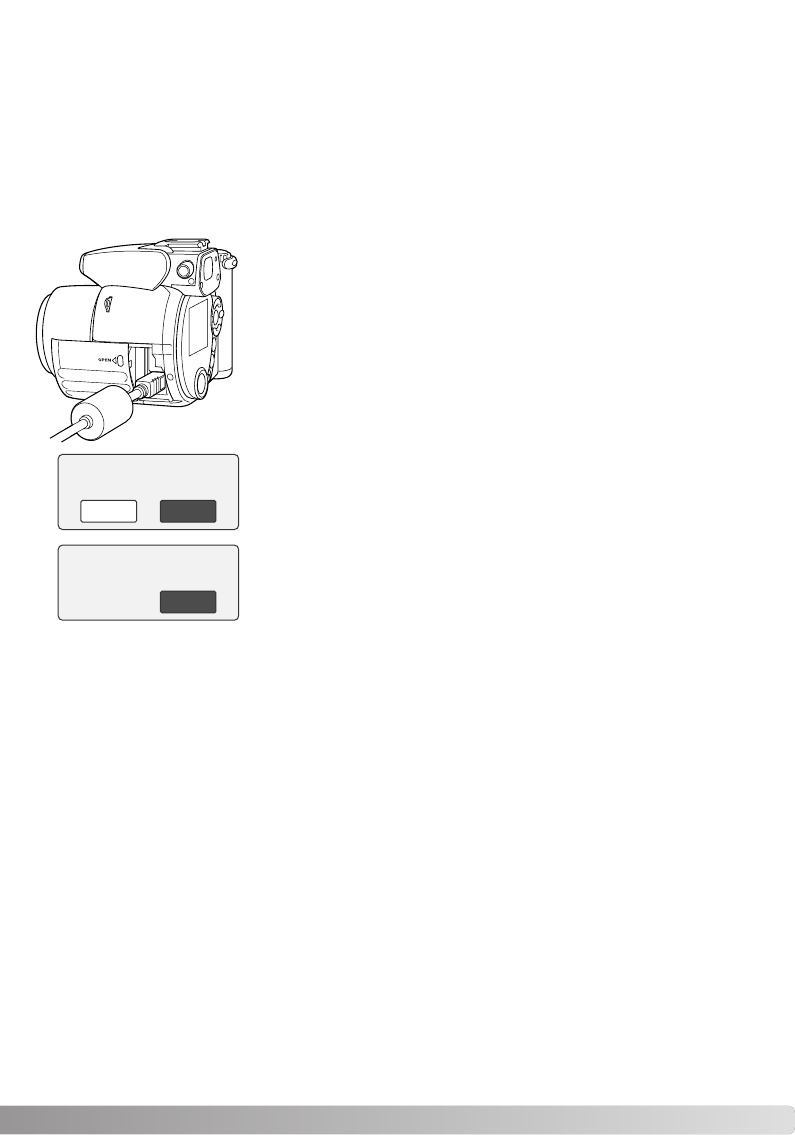105
The USB DIRECT PRINT menu DPOF-print option allows still images and an index print selected
with the DPOF printing options in section 2 of playback menu to be printed from an Epson USB
DIRECT-PRINT compatible printer. See page 78 on how to create a DPOF file.
Before each print run, check the printer settings; refer to the printer manual. A fully charged battery
should be used when the camera is connected to the printer. The use of the AC adapter (sold sepa-
rately) is recommended over the use of the battery.
Printing DPOF files
Connect the camera to the printer using the camera’s USB cable. The
larger plug on the cable is connected to the printer. Open the card cham-
ber door and insert the smaller plug of the cable into the camera.
Turn the camera on; the USB Direct Print screen is displayed automatical-
ly. Open the USB DIRECT-PRINT menu. Highlight “Start” in the DPOF-
print option in section 2 of the menu. Press the central button of the con-
troller to begin the routine.
The number of prints in the print run are displayed; index prints are count-
ed as one. Use the left/right keys to highlight “Yes,” and press the center
of the controller to start printing.
Once printing begins, the operation can be canceled by pressing the cen-
ter of the controller. The printing finished message will indicate the end of
the operation; turn the camera off to end the routine.
Print file?
Number of prints: 7
No
Yes
Printing finished.
OK