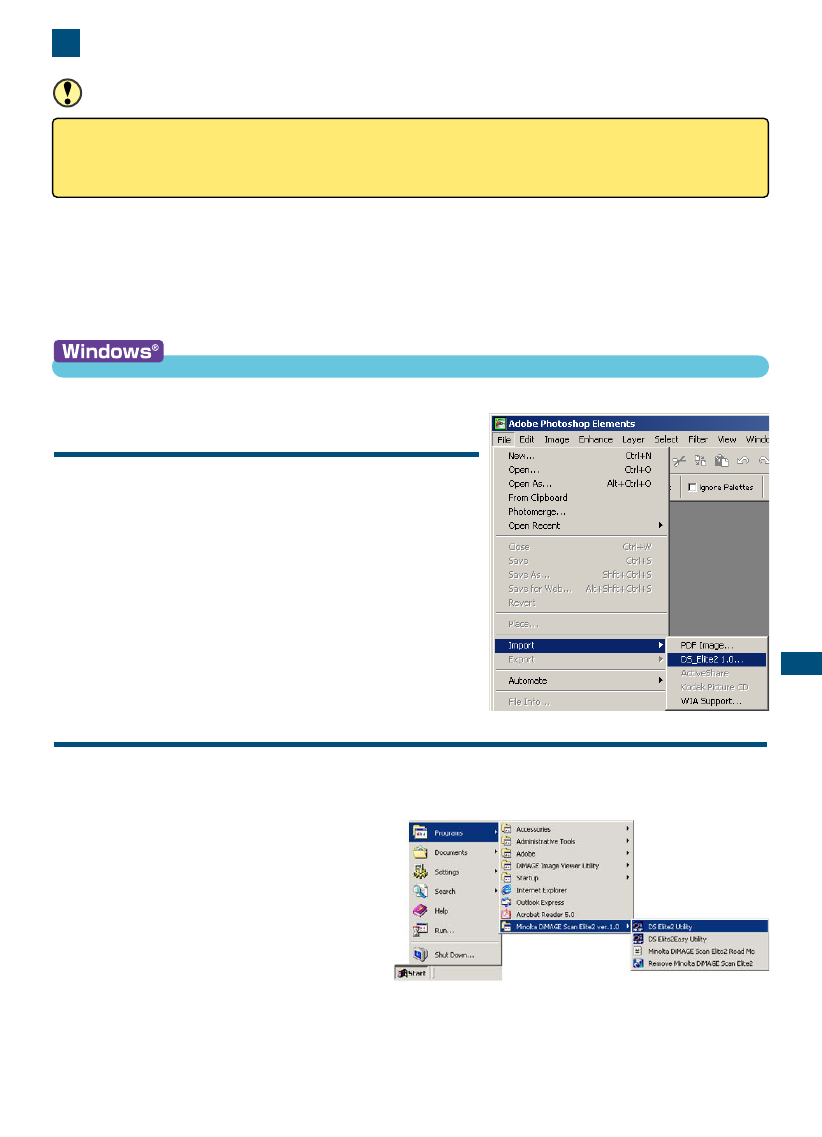31
STANDARD SCAN UTILITY
1. LAUNCHING THE STANDARD SCAN UTILITY
CAUTION
Confirm the cable is securely connected and the front door of the scanner is closed before turn-
ing on the scanner and launching the software. If the front door is open before launching the soft-
ware, the scanner cannot initialise and will not accept the film holder.
The Standard Scan Utility can be launched through an image processing application like Adobe
Photoshop Elements, which allows the image to be processed in the application after it is scanned.
The utility can also be used as a stand-alone application that can process and save an image with-
out the need of any other software.
LAUNCHING THE UTILITY WITH
PHOTOSHOP ELEMENTS
1 Turn on the scanner and computer.
2 Start up Adobe Photoshop Elements.
3 Select the DS Elite 2 utility from the
import command on the file menu.
• The Standard Scan Utility will start up and the main
window will appear (see page 33).
LAUNCHING THE UTILITY SOFTWARE
1 Turn on the scanner and computer.
2 Select the DS Elite 2 utility from the DiMAGE Scan Elite 2 folder in the
program option of the start
menu.
• The Standard Scan Utility will start up
and the main window will appear (see
page 33).
LAUNCHING THE STANDARD SCAN UTILITY