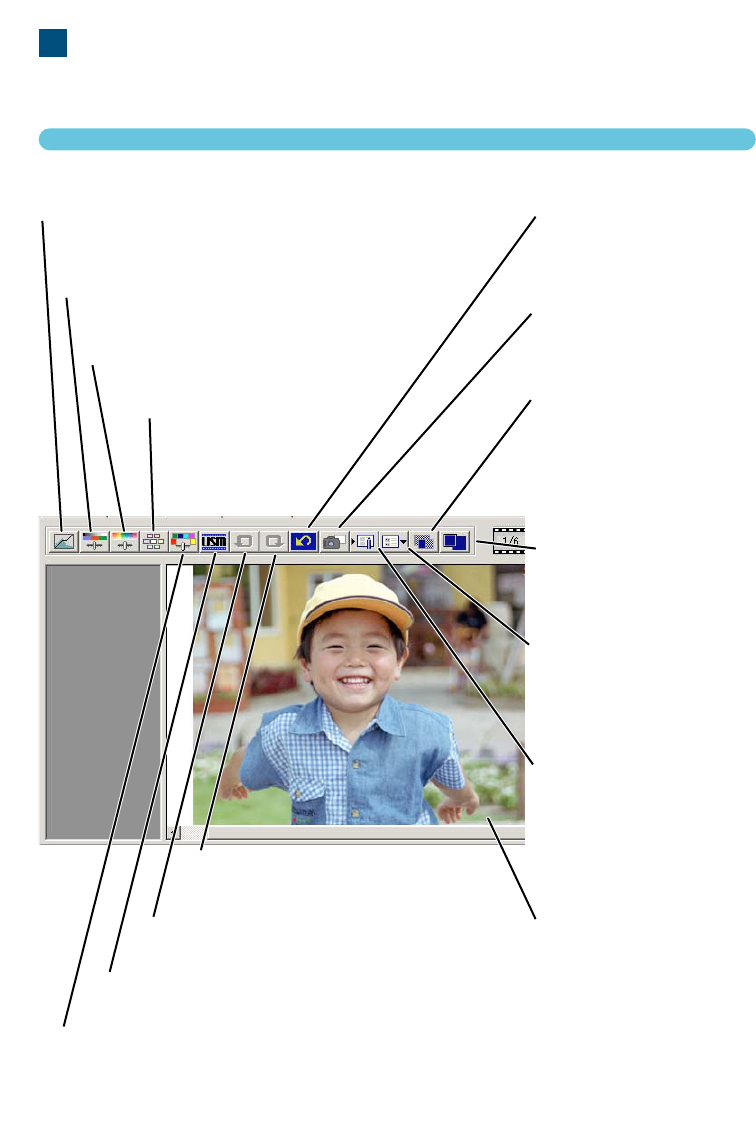52
7. IMAGE CORRECTION
To optimise the scan data, the image can be processed before it is scanned
IMAGE CORRECTION TAB
Click the correction tab in the main window to view the correction window.
Tone-curve/Histogram button
Graphic control over colour, contrast, and value (see page 53).
Variation button
To select the degree of cor-
rection among sample
images (see page 64).
Brightness/Contrast/Colour-balance button
Slider control over colour, contrast, and values (see
page 62).
Hue/Saturation/Lightness button
Colour-space controls (see page 63)
Reset button
Cancels all corrections
(see page 67).
Save image-correction-Job
button
To store all correction set-
tings (see page 68).
Load image-correction-Job
button
To apply saved image-cor-
rection settings to the dis-
played image (see page
68).
Fit-to-window button
To automatically size the
image to the utility window.
Comparison display button
To display the original
image with the corrected
image (see page 68).
Selective-colour button
To correct a specific colour without affecting other colours. (see page
66).
Unsharp-mask button
To sharpen the image (see page 66).
Undo button
To undo the current correction (see page 67).
Redo button
To redo previous corrections (see page
67).
Correction Display
Snapshot button
To store and display a
prescan image temporarily
(see page 67).