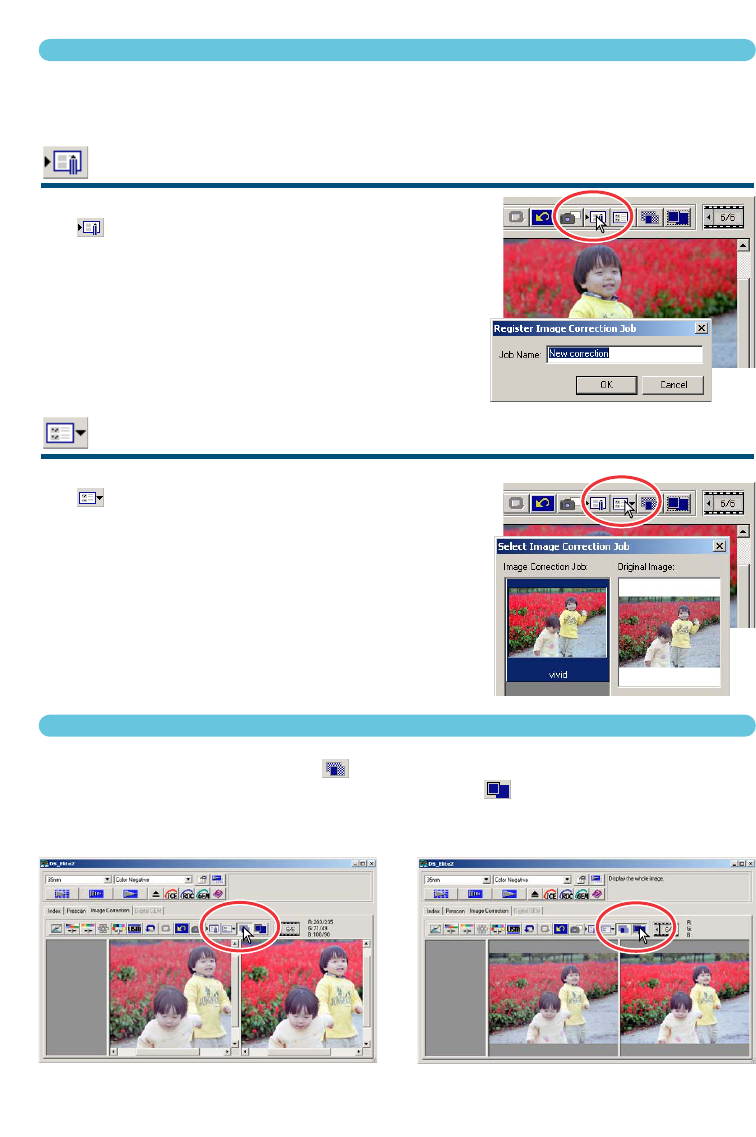68
SAVING AND LOADING IMAGE CORRECTIONS
All corrections applied to an image can be saved as a correction Job. The correction Job can be
loaded into the utility at any time, and the correction settings can be applied to different images.
SAVING AN IMAGE-CORRECTION JOB
1 Click the save image-correction-Job button
to save the current image-correction
settings.
• The registration dialog box appears.
2 Input the Job name and click “OK”.
• The current image-correction settings are saved as an
image-correction Job.
LOADING AN IMAGE-CORRECTION JOB
1 Click the load image-correction-Job button
.
• The select image-correction-Job dialog box appears.
2 Select the image-correction Job and click
“OK” to apply the Job settings to the pres-
can image.
• Jobs are loaded into the snapshot display. Multiple
Jobs can be loaded.
COMPARING PRE/POST CORRECTION IMAGES
Clicking the comparison display button displays the original prescan image on the left, and the
corrected image on the right. Clicking the fit-to-window button automatically changes the size
of the pre and post-correction images to fit the utility window.
Original image Corrected image