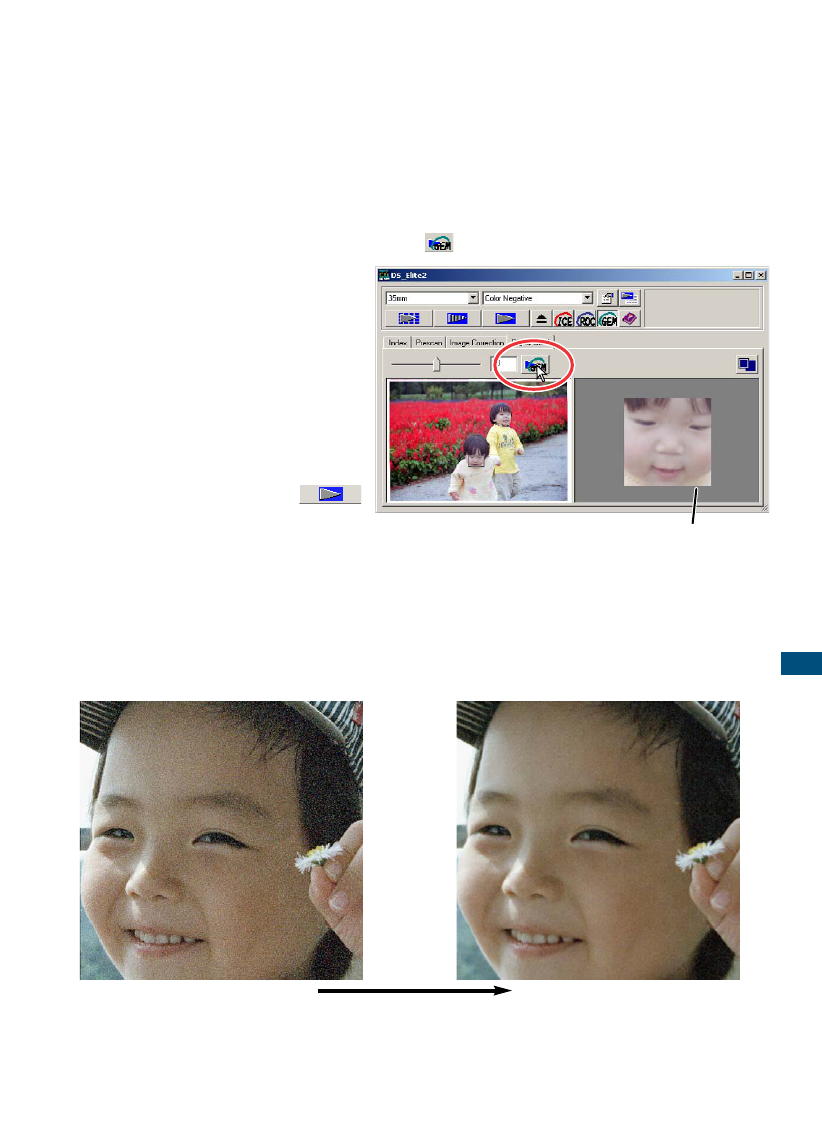6 Adjust or move the Digital-GEM sample area to select the image area
to be used to evaluate the Digital-GEM correction.
• Choose a smooth uniform area to evaluate. Skin is a good subject.
• Using the mouse, place the pointer over the corners or sides of the GEM sample area frame;
the pointer will change to a double arrow. Simply click and drag the edge of the frame to
adjust the area. By placing the pointer in the centre of the frame, the pointer will changed to
a four-pointed arrow. Simply click and drag the entire frame over the image area. With the
pointer outside the frame, click and drag to define a new sample area. To extend the area
over the entire image, press control+A (Windows) or command+A (Macintosh).
7 Click the apply Digital-GEM button to preview the Digital-GEM
effect on the sample area.
• Every time the Digital-GEM sample
area is changed, or the degree of
correction is adjusted, press the
apply Digital-GEM button to view
the results.
• The Digital-GEM sample image can
be magnified by clicking the fit-to-
window button.
8 Click the scan button
to save the final image.
• For the operation after performing the final scan, see page
81.
• The result with Digital GEM depends upon the condition of
the film.
• To turn off Digital GEM, click the Digital-GEM button again.
73
STANDARD SCAN UTILITY
Digital GEM off Digital GEM on
Digital-GEM sample display