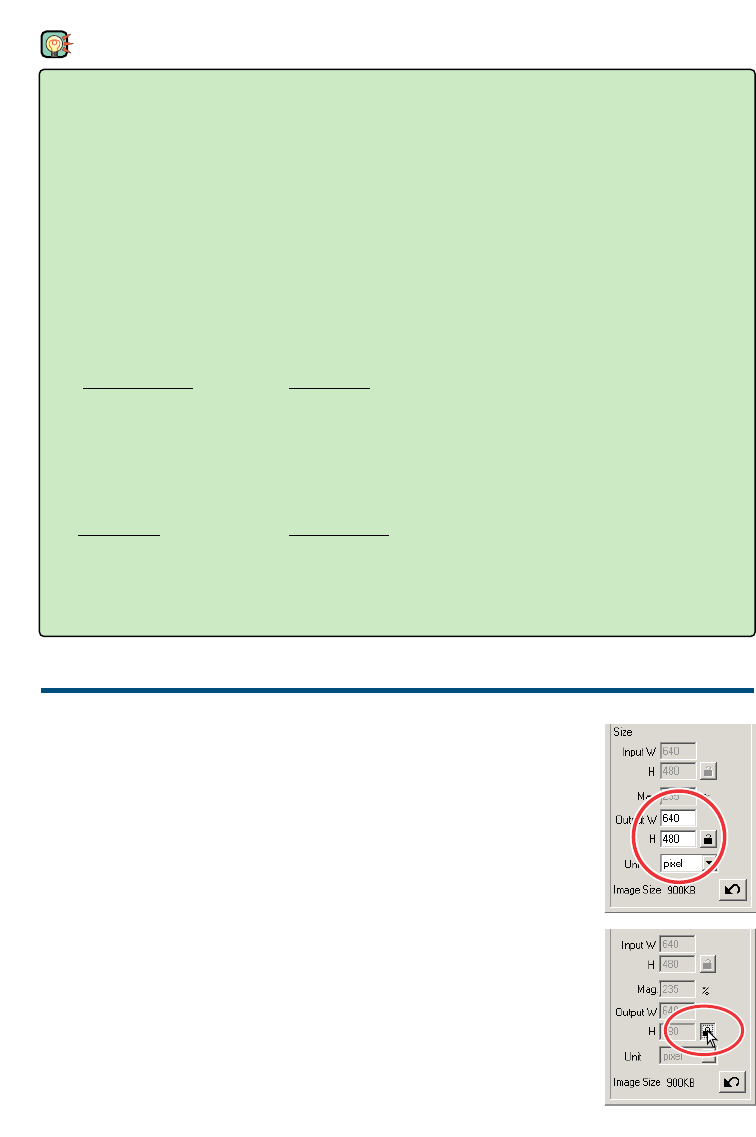78
TIPS
Resolution and output size
The resolution can be expressed in dpi (dots per inch). This refers to how many pixels are placed
along one linear inch. The resolution of 350 dpi, which is commonly used in the commercial print-
ing field, means that an area of one square inch would use 122,500 pixels. The larger the resolu-
tion, the greater the detail in the image. However, as the resolution increases, so does the file
size.
The image resolution should be decided by the resolution of the output device. A printer with a
resolution of 150 dpi will not be able to print a 300 dpi file any better than a 150 dpi file; the 300
dpi file will just be four-times larger.
Once the output resolution is determined, the input resolution should be calculated from the mag-
nification needed to match the output.
Input resolution
=
Output size
= Magnification
Output resolution Input size
For example, imagine the output print is 150mm x 100mm at the resolution of 150 dpi. The input
image is from 35mm film (image size: 36mm x 24mm). The magnification can be calculated as
follows:
Output size
=
100mm (print)
= approx. 4 times
Input size 24mm (film)
From this, the input resolution can be determined: 150 dpi multiplied by 4. The input resolution
needed is 600 dpi.
EXAMPLE: SETTING THE SCANNER OUTPUT BY PIXELS
1 Select “pixel” from the unit list box.
• The output-resolution and input-size boxes are deselected.
2 Enter the dpi resolution for the output size. In this
example, enter 640 for the width and 480 for the height.
Click the output-size lock button to fix the values.
• The output-size boxes will be deselected.
3 Use the mouse to adjust the cropping frame over the
prescan image to define the final scanning area.
• Click on the frame of the cropping area to resize the box. The input res-
olution will adjust according to the cropping area. Click and drag the
centre of the area to move the frame.
• The scan setting is now complete.
• Once made, scan settings remain in effect until changed.
INPUTTING THE SCAN SETTING BY YOURSELF