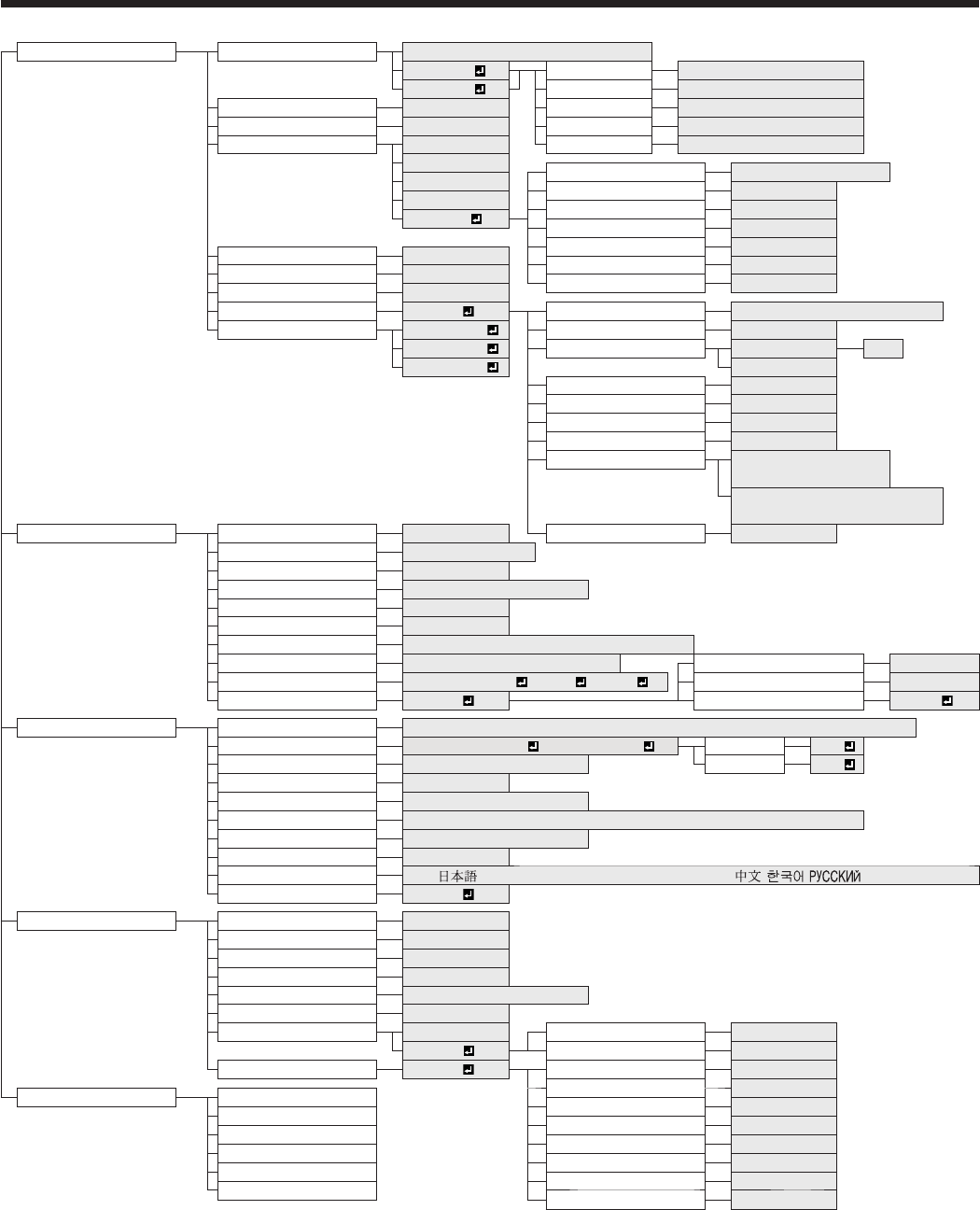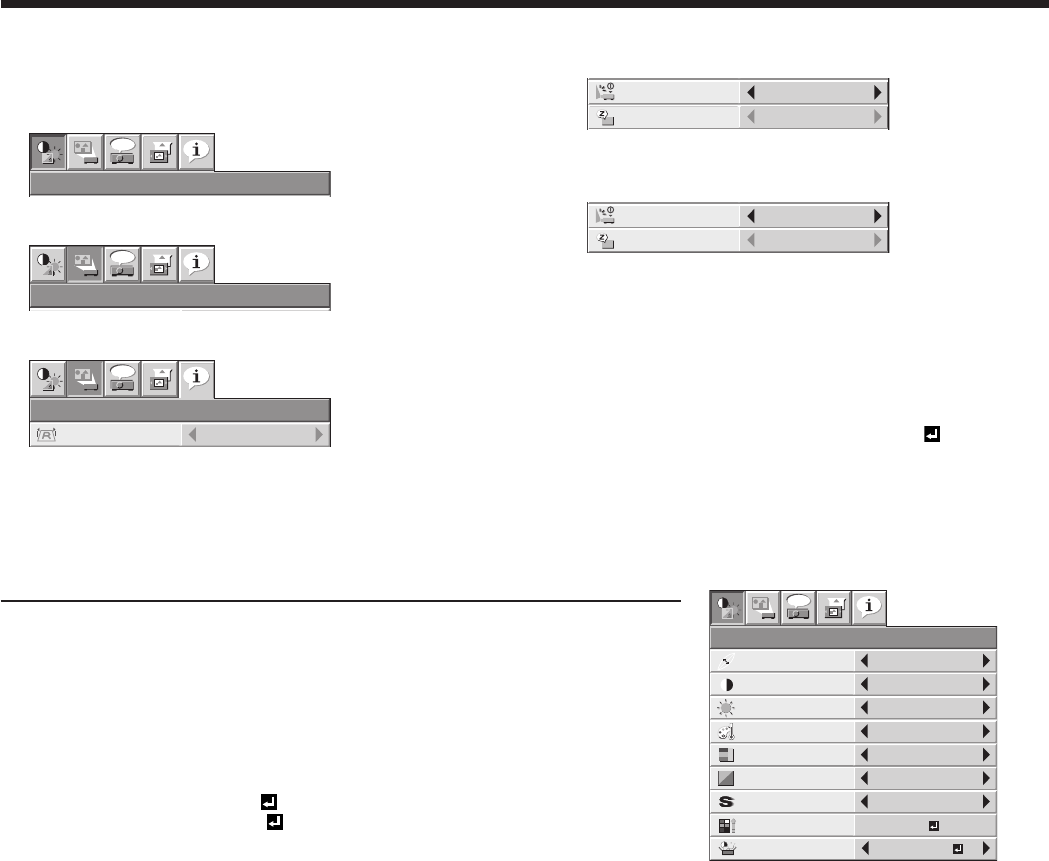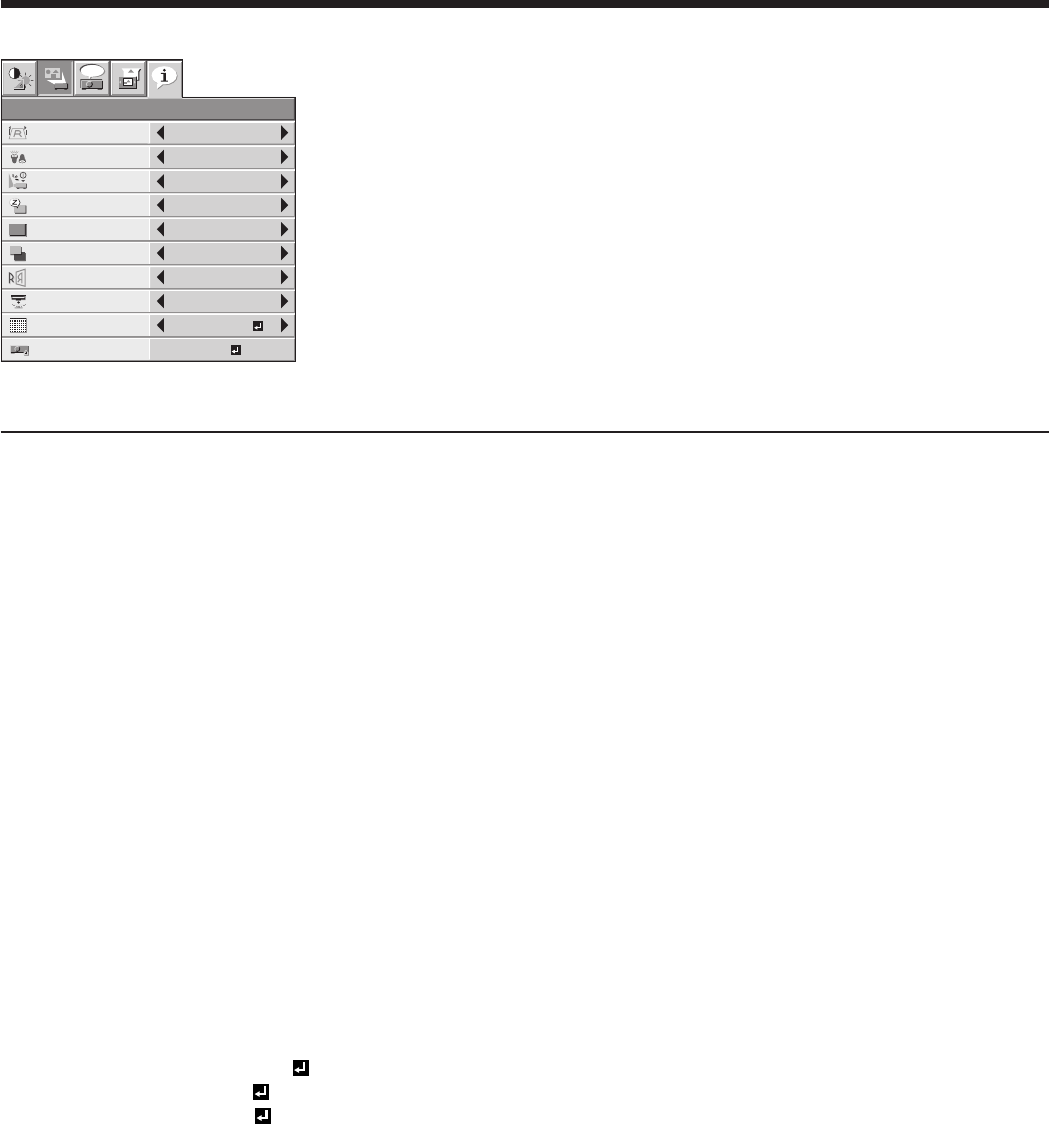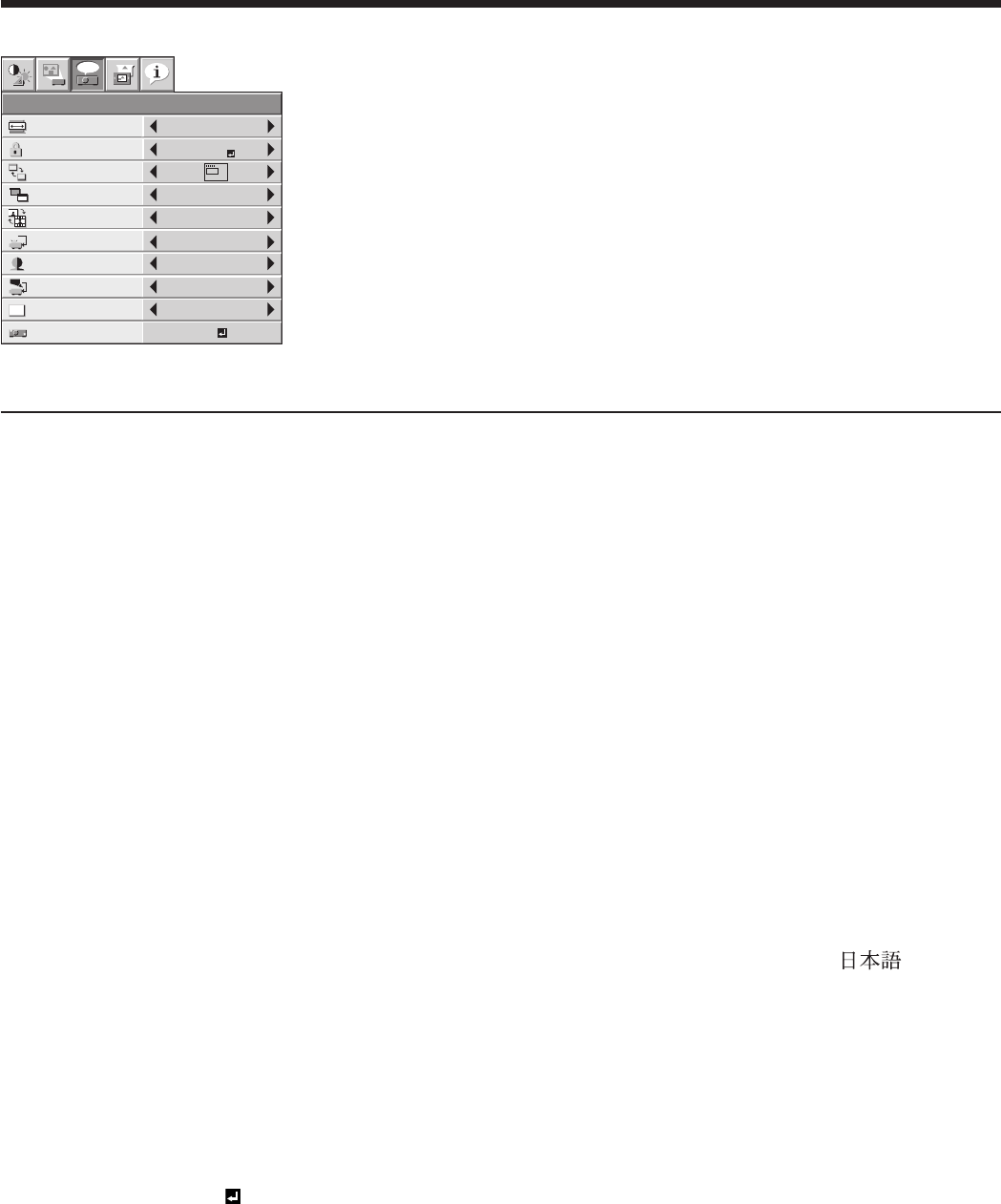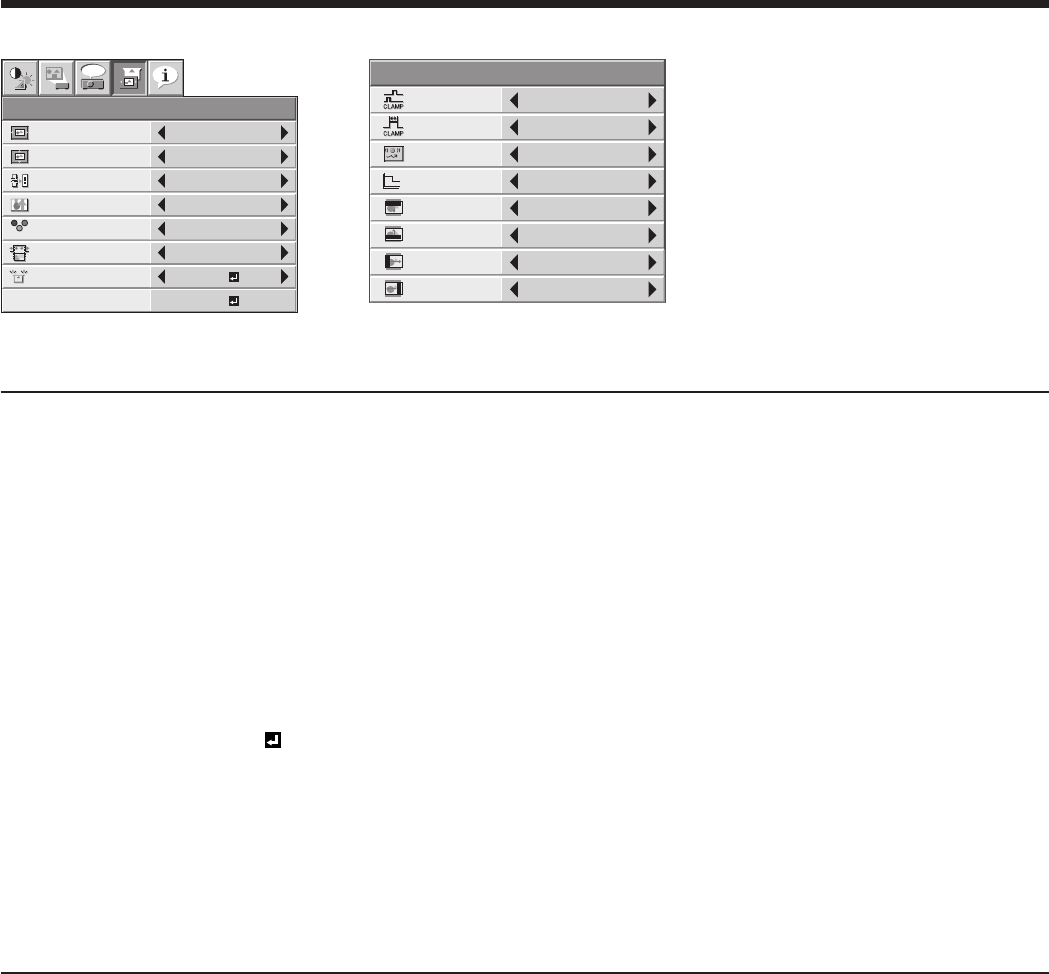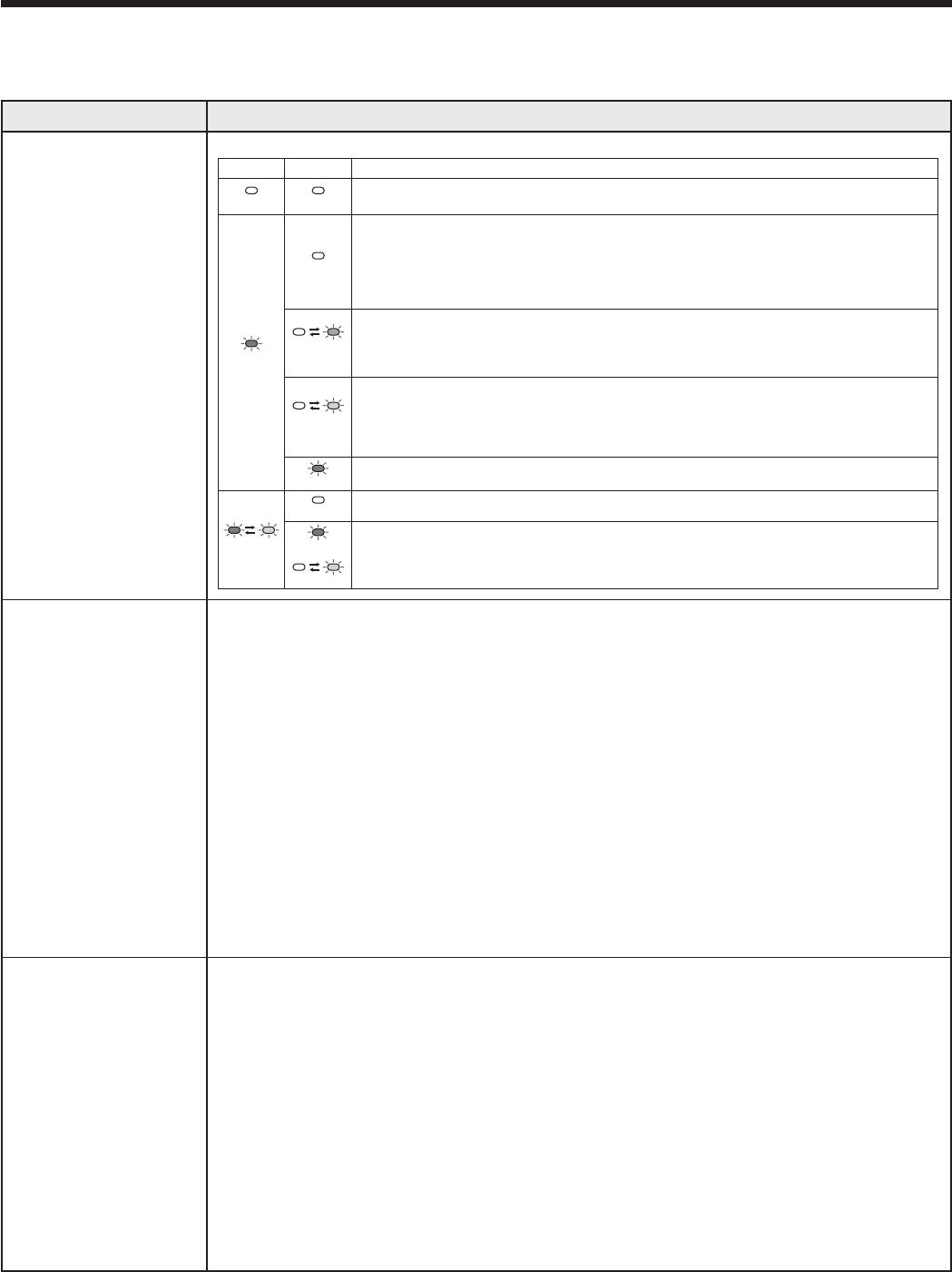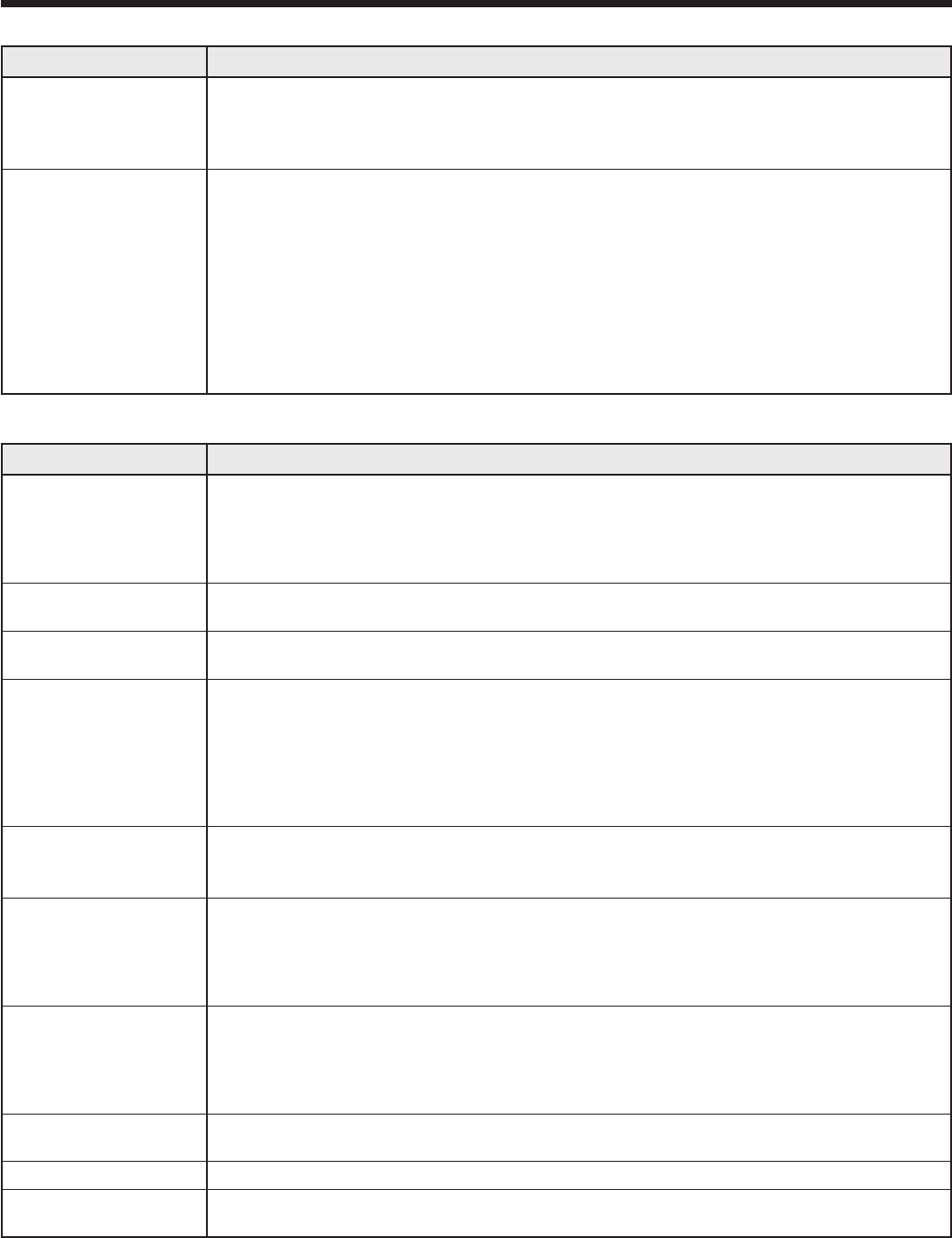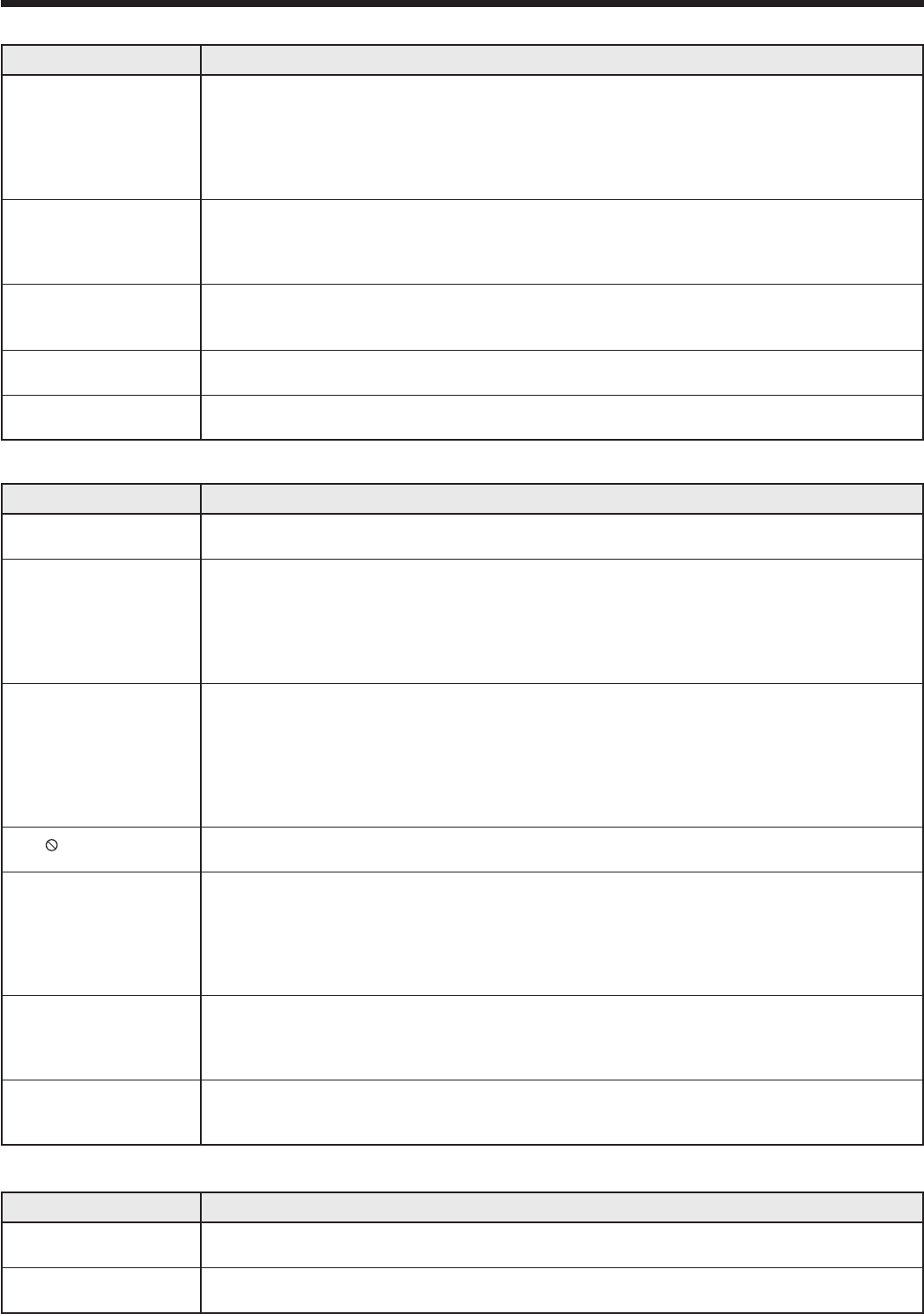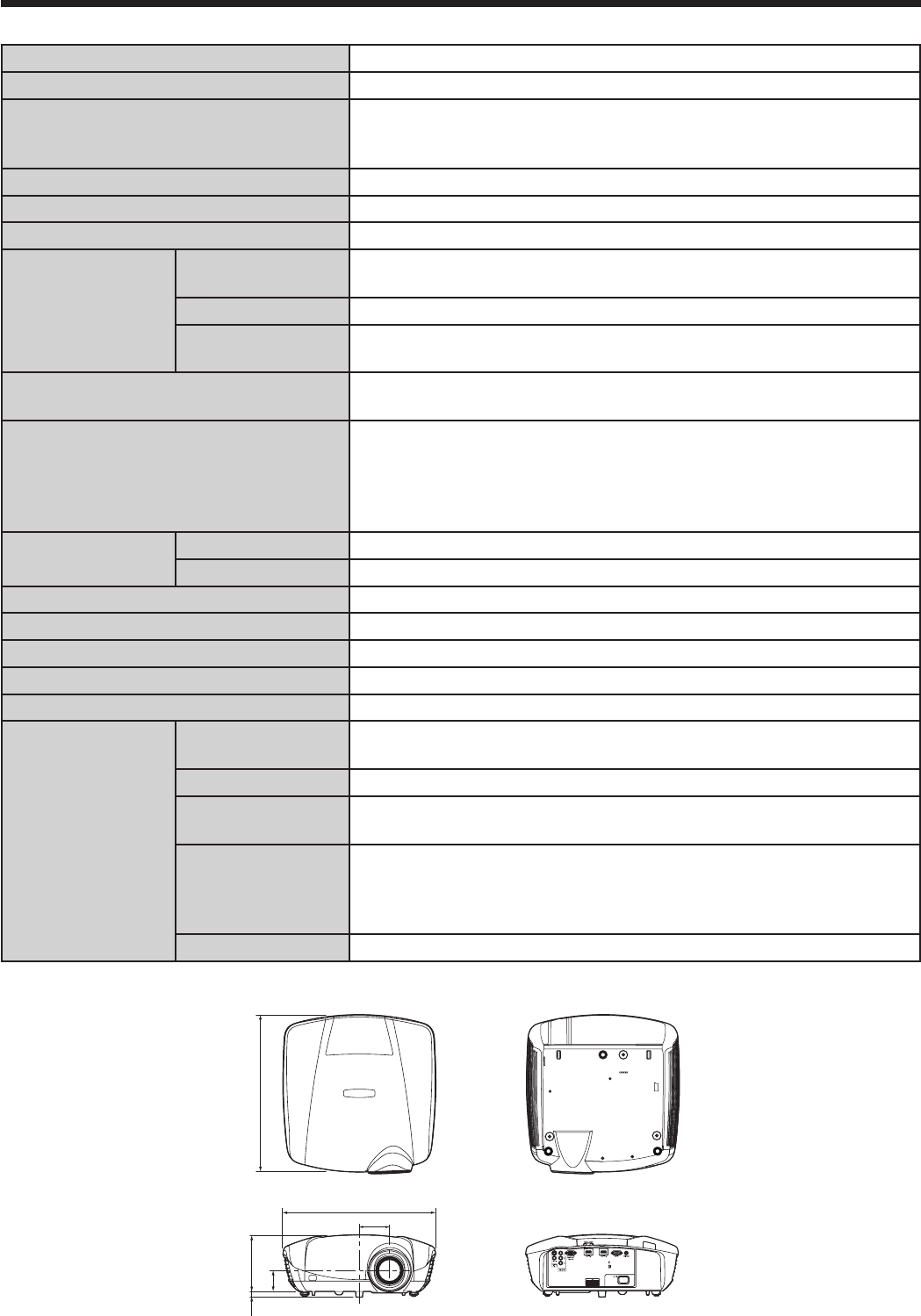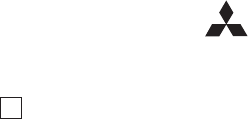1 Zusho Baba, Nagaokakyo-City
M
I
ELECTRIC CORPORA
A
Mitsubishi Pr
North America
MDEA (Mitsubishi Digital Electronics America, Inc.)
Presentation Products Division
9351 Jeronimo Road
Irvine CA 92618, USA
For Warranty Registration, visit:
http://www
Sales & Inquiries
Phone :T
E-mail
T
Phone :T
E-mail
MESCA (Mitsubishi Electric Sales Canada Inc.)
http://www
Information T
Markham, Ontario L3R 0J2, Canada
Sales & T
Phone
Fax
E-mail
Customer Care
E-mail
Europe
MEU-FRA (Mitsubishi Electric Europe B.V French Branch)
25, Boulevard des Bouvets 92 741, Nanterre CEDEX,
France
Sales Inquiries
Phone :+33 (0)1 55-68-55-53
Fax :+33 (0)1 55-68-57-31
T
Phone :+33 (0)1 55-68-56-42
Fax :+33 (0)1 55-68-57-31
MEU-GER (Mitsubishi Electric Europe B.V
http://www
Gothaer Strasse 8, 40880 Ratingen, Germany
Sales Inquiries
Phone :0049 - 2102 - 486 9250
Fax :0049 - 2102 - 486 7320
T
Phone :0049 - 2102 - 486 1330
Fax :0049 - 2102 - 486 1340
MEU-IR (Mitsubishi Electric Europe B.V
http://www
W
Sales Inquiries
Phone
Fax
T
Phone
Fax
MEU-IT (Mitsubishi Electric Europe B.V
Centro Direzionale Colleoni, Palazzo Sirio, Viale Colleoni 7,
20041 Agrate Brianza, Italy
Sales & T
Phone
Fax
E-mail
MEU-NL (Mitsubishi Electric Europe B.V
http://www
Nijverheidsweg 23A, 3641 RP Mijdrecht, The Netherlands
Sales Inquiries
Phone
Fax
E-mail
T
Phone
Fax
E-mail
Russia (Mitsubishi Electric Europe B.V Moscow
Representative Offi
http://www
Moscow Representative Offi
Nab., 115054, Moscow
Sales & T
Phone
Fax
MEU-SP (Mitsubishi Electric Europe B.V
http://www
Ctra. de Rubi, 76-80, 08173 Sant Cugat del V
Barcelona, Spain
Sales Inquiries
Phone
Fax
E-mail
T
Phone
Fax
E-mail
MEU-SWE (Mitsubishi Electric Europe B.V Scandinavian
Branch)
Hammarbacken 14, Box 750, S-19127, Sollentuna, Sweden
Sales Inquiries
Phone
Fax
T
Phone
Fax
MEU-UK (Mitsubishi Electric Europe)
http://www
Visual Information Systems Division, T
Hatfi
Sales Inquiries
Phone :+44 (1707) 278684
Fax :+44 (1707) 278541
E-mail
T
Phone :+44 (870) 606 5008
Fax :+44 (1506) 431927
E-mail
Asia
CHINA (Mitsubishi Electric Air
Information Systems (Shanghai) Ltd.)
12/F
Road, Shanghai, 200021, China
Sales
Phone
Fax
T
Phone
Fax
HONG KONG (Mitsubishi Electric Ryoden Air
& Visual Information Systems (HongKong) Ltd.)
7th Floor
Hong Kong
Sales Inquiries
Phone
Fax
T
Phone
Fax
SINGAPORE (Mitsubishi Electric Asia Pte. Ltd.)
http://www
307, Alexandra Road, #05-01/02 Mitsubishi Electric
Building, Singapore 159943
Sales Inquiries
Phone
Fax
E-mail
T
Phone
Fax
INDIA (Mitsubishi Electric Asia Pte. Ltd.)
307, Alexandra Road, #05-01/02 Mitsubishi Electric
Building, Singapore 159943
Sales Inquiries
Phone
Fax
E-mail
T
Phone
Fax
INDONESIA (Mitsubishi Electric Asia Pte. Ltd.)
307, Alexandra Road, #05-01/02 Mitsubishi Electric
Building, Singapore 159943
Sales Inquiries
Phone
Fax
E-mail
T
Phone
Fax
PHILIPPINES (Mitsubishi Electric Asia Pte. Ltd.)
http://www
307, Alexandra Road, #05-01/02 Mitsubishi Electric
Building, Singapore 159943
Sales Inquiries
Phone
Fax
E-mail
T
Phone
Fax
VIETNAM (Mitsubishi Electric Asia Pte. Ltd.)
307, Alexandra Road, #05-01/02 Mitsubishi Electric
Building, Singapore 159943
Sales Inquiries
Phone
Fax
E-mail
T
Phone
Fax
STC (Setsuyo Astec Corporation Seoul Branch)
4F
Kangseo-Ku, Seoul, Korea
Sales & T
Phone
Fax
MALA
6, Jalan 13/6 46860 Petaling Jaya Selangor
Malaysia
Sales & T
Phone
Fax +60-(0)3-79563950/+60-(0)3-79582576
T
Phone
Fax +60-(0)3-79563950/+60-(0)3-79582576
ME-TWN (Mitsubishi Electric T
http://www
11TH FL., 90 SEC. 6, CHUNG SHAN N. RD., T
R.O.C.
Sales & T
Phone
Fax
MKY (Mitsubishi Electric Kang Y
http://www
Road, Huamark Bangkapi, Bangkok 10240, Thailand
Sales & T
Phone
Fax
Oceania
ME-AUST (Mitsubishi Electric Australia)
http://www
348 Victoria Road, Rydalmere, N.S.W
Sales & T
Phone
Fax
E-mail
T
Phone
Fax
E-mail
BDT (Black Diamond T
(Warranty Registration) http://www
warranty
1 Parliament St, Lower Hutt, W
Sales Inquiries
Phone
Fax
E-mail
T
Phone
Fax
E-mail