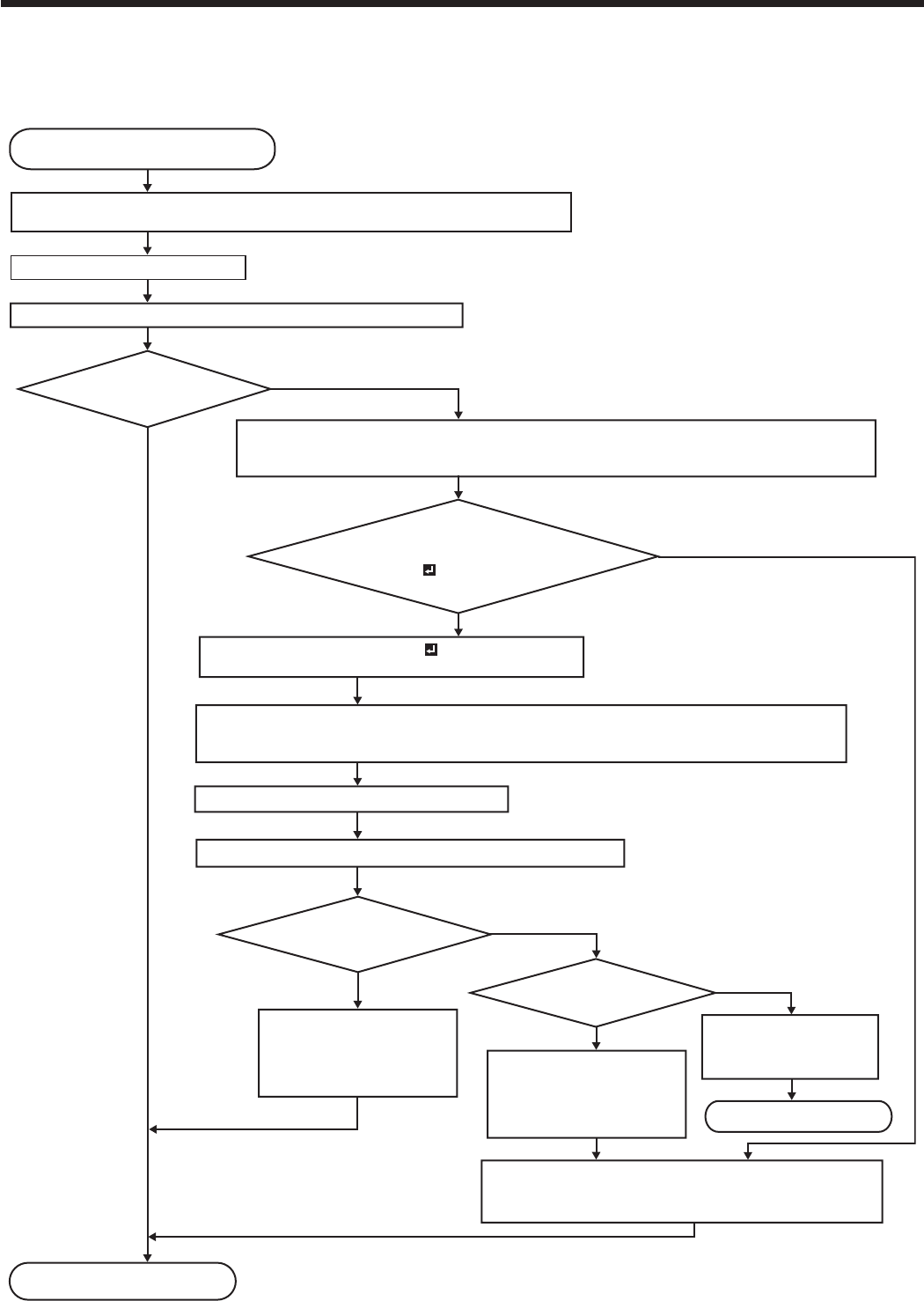computer and images to be projected. In such a case, make adjustment according to the flowchart below.
Adjustment is completed.
When the size and position of
the computer image are not correct.
Project a bright computer image containing as many texts and characters as possible.
Note) Disable the screen saver if it is active.
Press the AUTO POSITION button.
Settings are automatically and optimally adjusted for the input signal.
Image is projected
correctly.
YES
NO
Display the screen resolution setting menu of your computer.
(Example: In the case of Windows
®
PC, right-click on the desktop, select Properties, and click the
Settings tab to display the screen resolution setting.)
The screen
resolution setting of your computer
is different from the setting of RESOLUTION
(MEMORIZE ) in the SIGNAL menu
of the projector.
Select RESOLUTION (MEMORIZE ) in the SIGNAL menu
and press the ENTER button.
Set HORIZ. PIXELS and VERT. LINES to the values of the screen resolution of your computer.
(Example: When the screen resolution of the computer is 1280x800, set HORIZ. PIXELS to 1280 and
VERT. LINES to 800.)
Select EXECUTE and press the ENTER button.
Automatic adjustment starts according to the selected resolution.
Image is projected
correctly.
Perform manual
adjustment.
When you don’t save
the adjustment result,
press the MENU button.
Adjustment is canceled.
Adjust HORIZ. POSITION, VERT. POSITION, and TRACKING
in the SIGNAL menu. For details, see “Simple method to
adjust the image position.” (See page 48.)
YES
NO
YES
NO
YES
NO
After the memory saving
message is displayed,
select MEMORY and press
the ENTER button.
After the memory saving
message is displayed,
select MEMORY and press
the ENTER button.