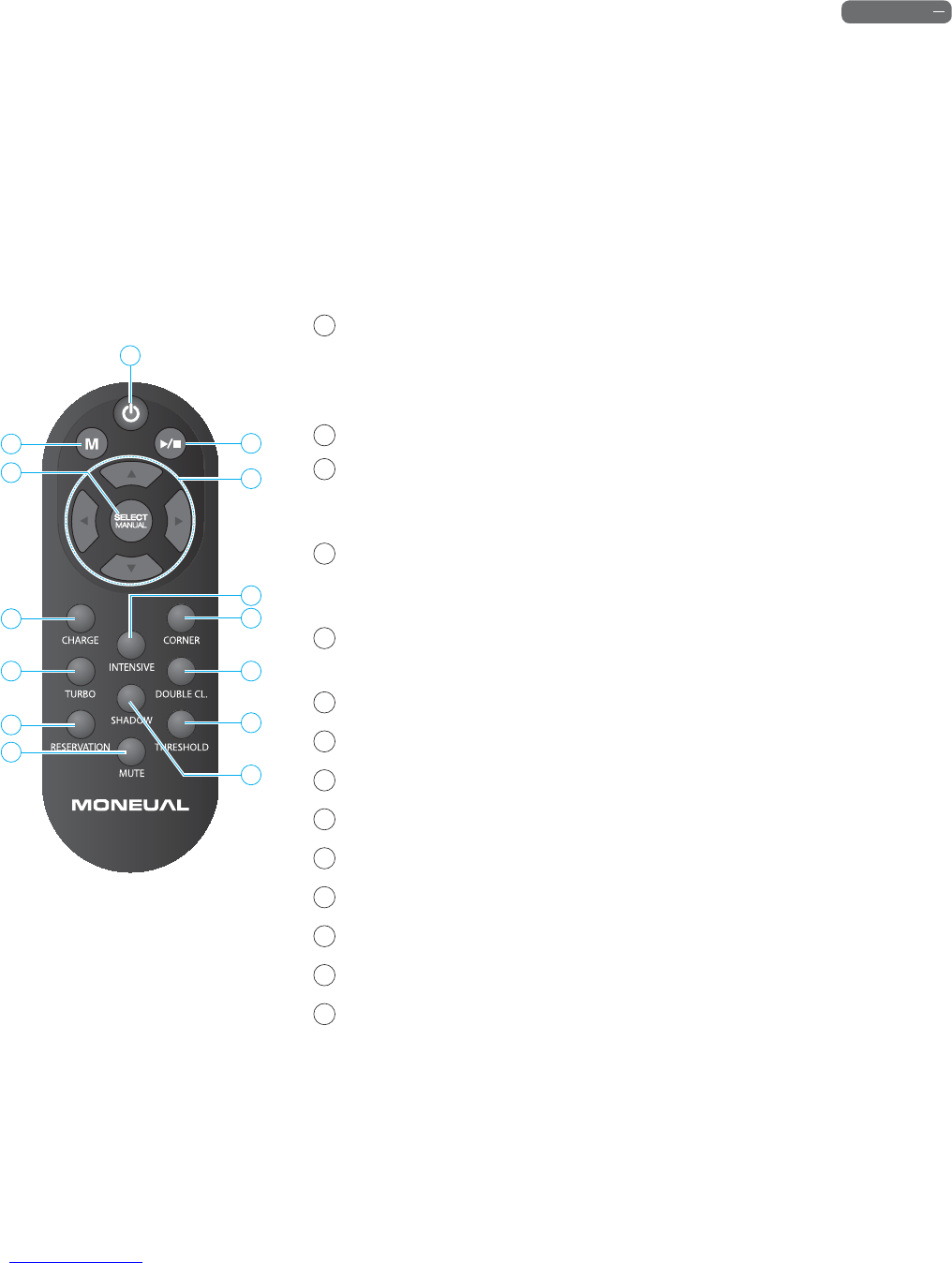13
Before Use
1
Power button
Þ
Press to turn the power on/o.
Þ
Press to return the robot cleaner to operation mode when it has stopped due to
failure.
2
Mode button
Þ
Press to select the cleaning mode.
3
Start/Stop button
Þ
Press to start the selected operation.
Þ
Press to start/stop cleaning and driving.
4
Select/Manual button
Þ
Press to conrm your selection.
Þ
Press to start manual cleaning (see page 28).
5
Direction buttons
Þ
Press to drive the robot cleaner in manual mode
(forward, backward, left, and right).
6
Charge button
Þ
Press to move robot cleaner to charger.
7
Intensive cleaning button
Þ
Press to start intensive cleaning (see page 25).
8
Corner cleaning button
Þ
Press to start corner cleaning (see page 27).
9
Turbo button
Þ
Press to select Turbo option (see page 30).
10
Shadow cleaning button
Þ
Press to start under furniture cleaning (see page 26).
11
Double cleaning button
Þ
Press to select Double cleaning option (see page 31).
12
Reservation button
Þ
Press to set the timer (see page 29).
13
Mute button
Þ
Press to turn voice guidance on/o.
14
Threshold option button
Þ
Press to select Threshold option (see page 30).
Remote control
You can conveniently access the various functions of the robot cleaner with your remote control.
Þ
Functions that can be controlled through the control panel on the robot cleaner: Auto cleaning, Shadow cleaning,
Intensive cleaning, Corner cleaning, and Charging.
Þ
Functions that can be controlled through the remote control: Auto cleaning, Shadow cleaning, Intensive cleaning,
Corner cleaning, Double cleaning option, Threshold option, Manual cleaning, Charging, Turbo option,
Reservation cleaning, Mute, and Manual moving.
2
6
9
12
13
1
3
5
8
7
11
14
10
4