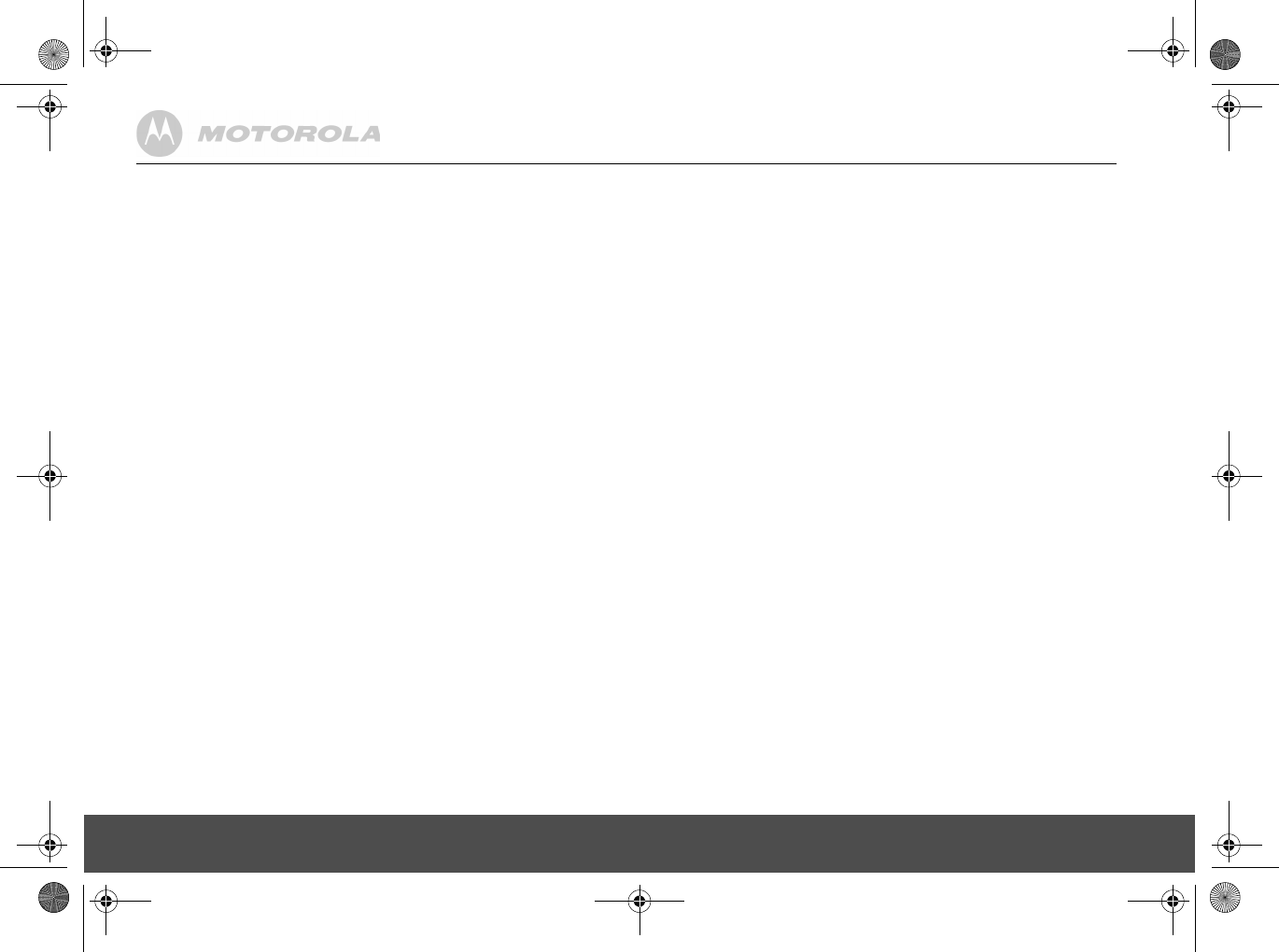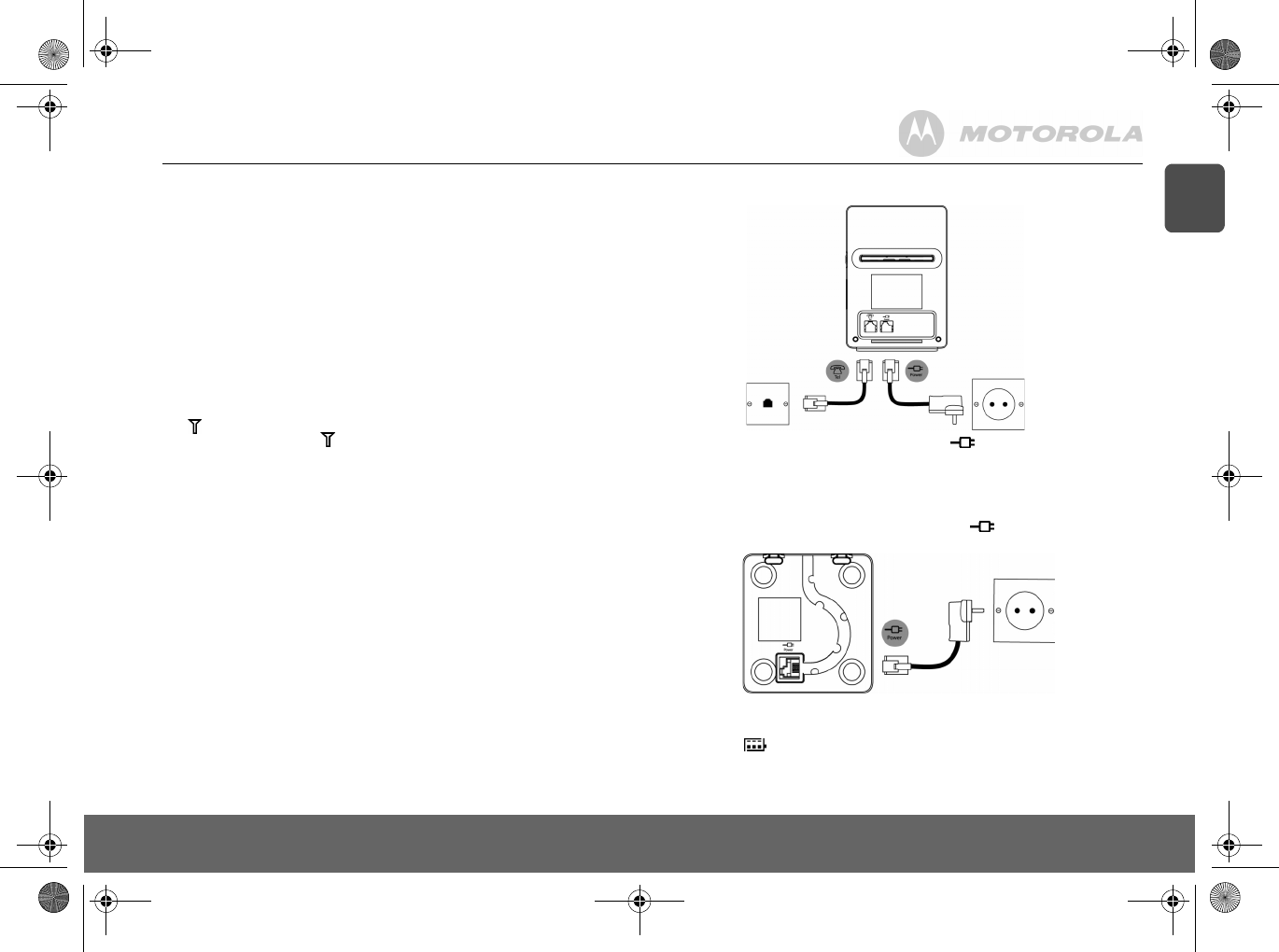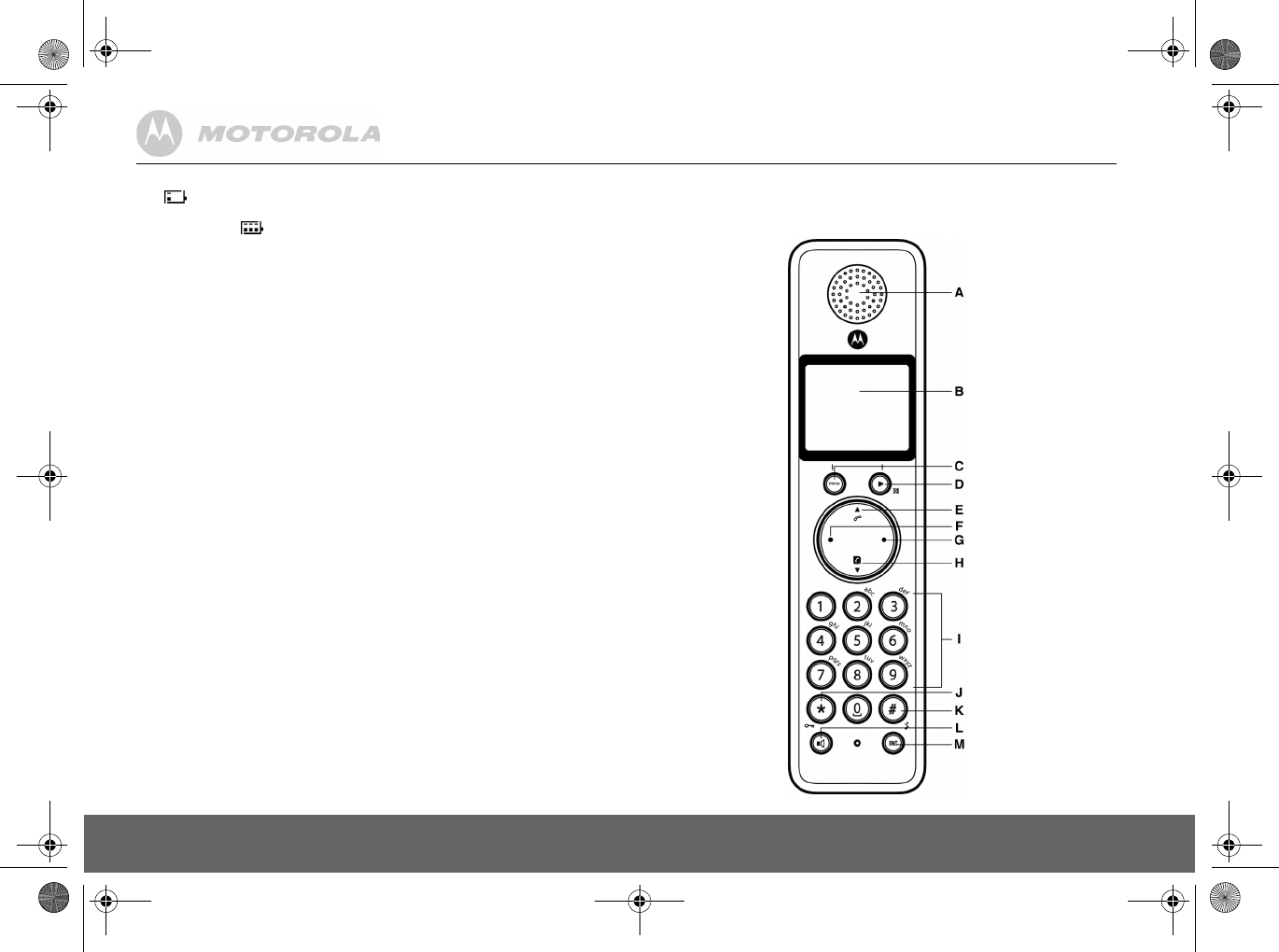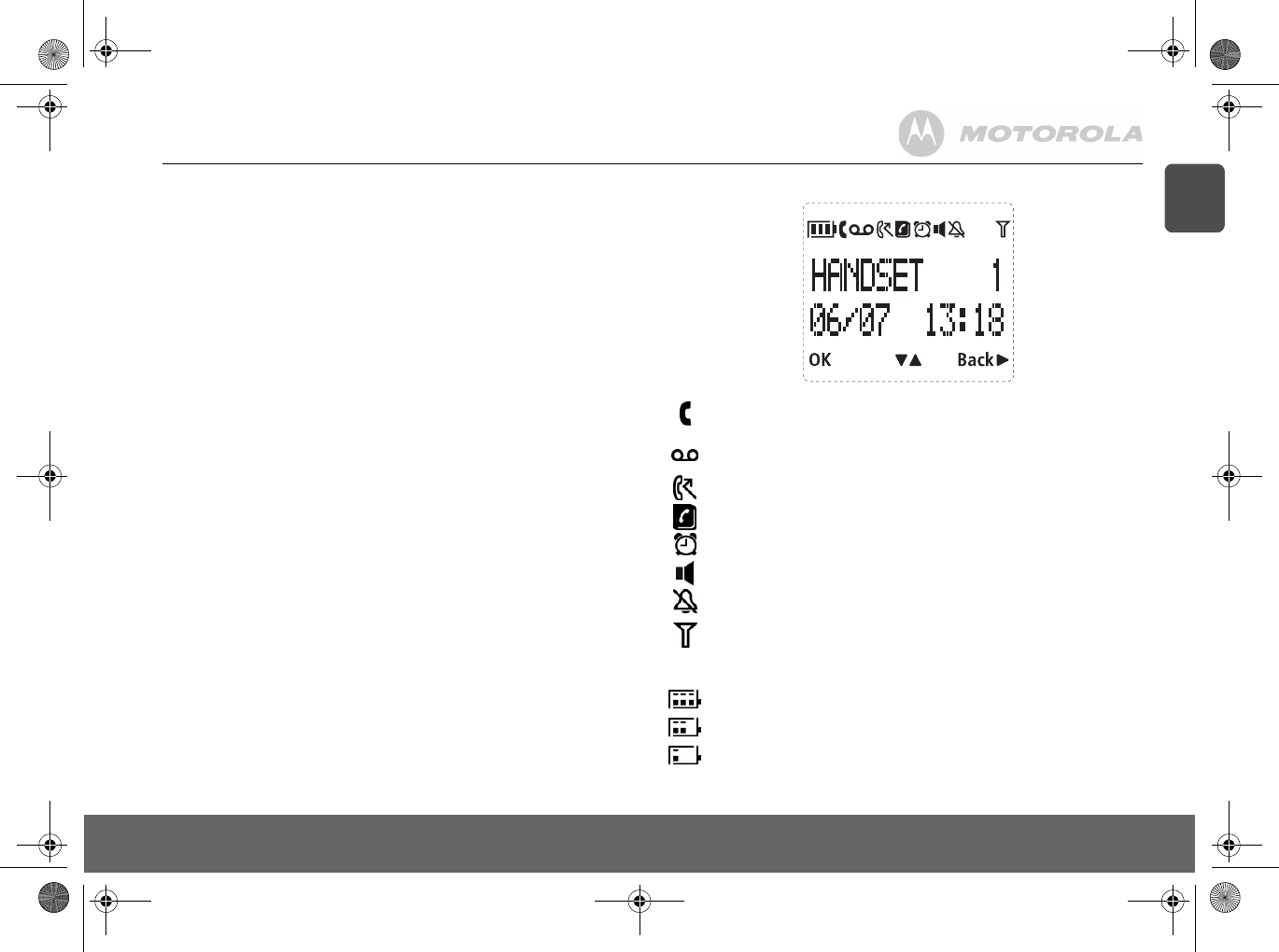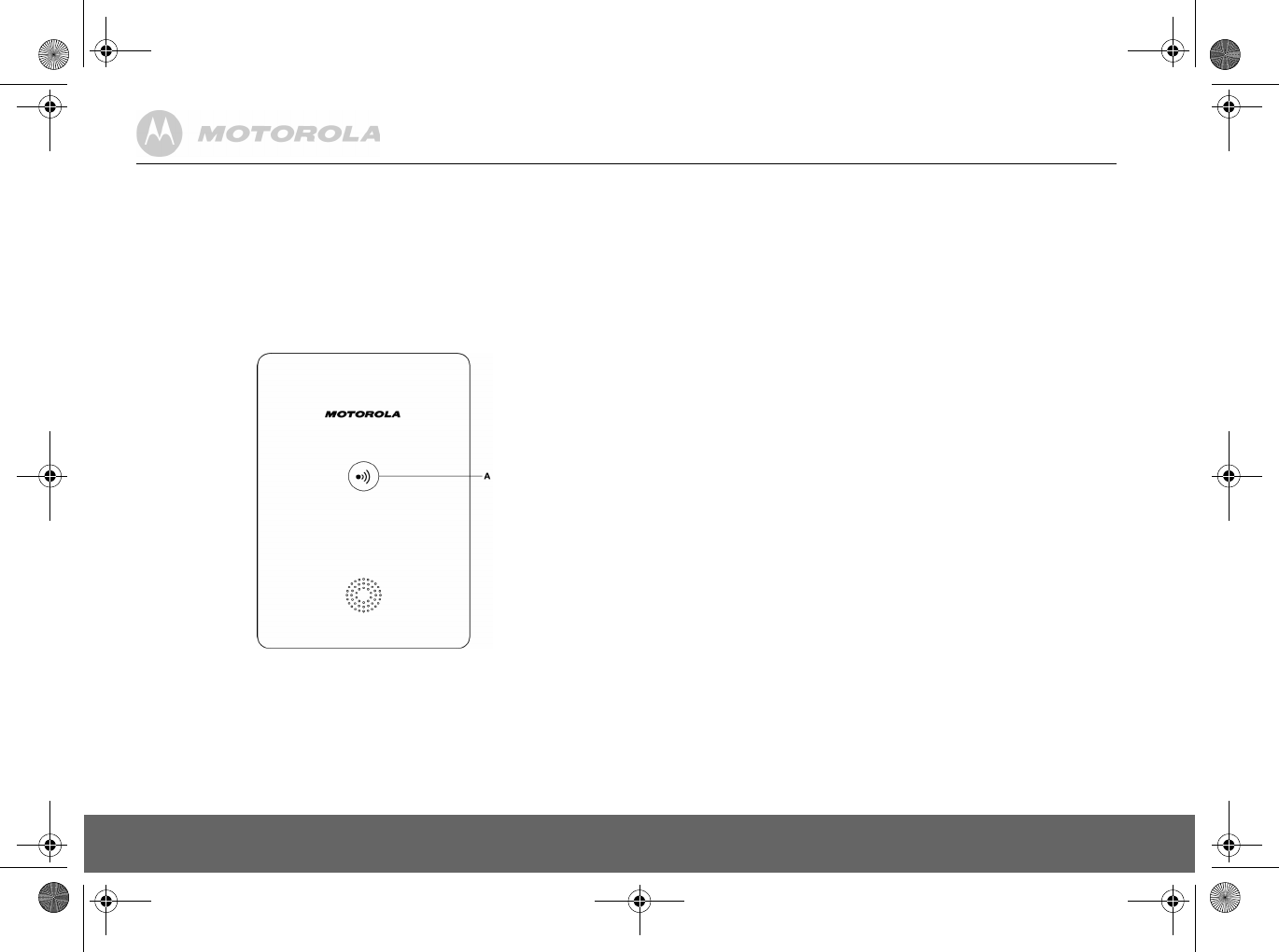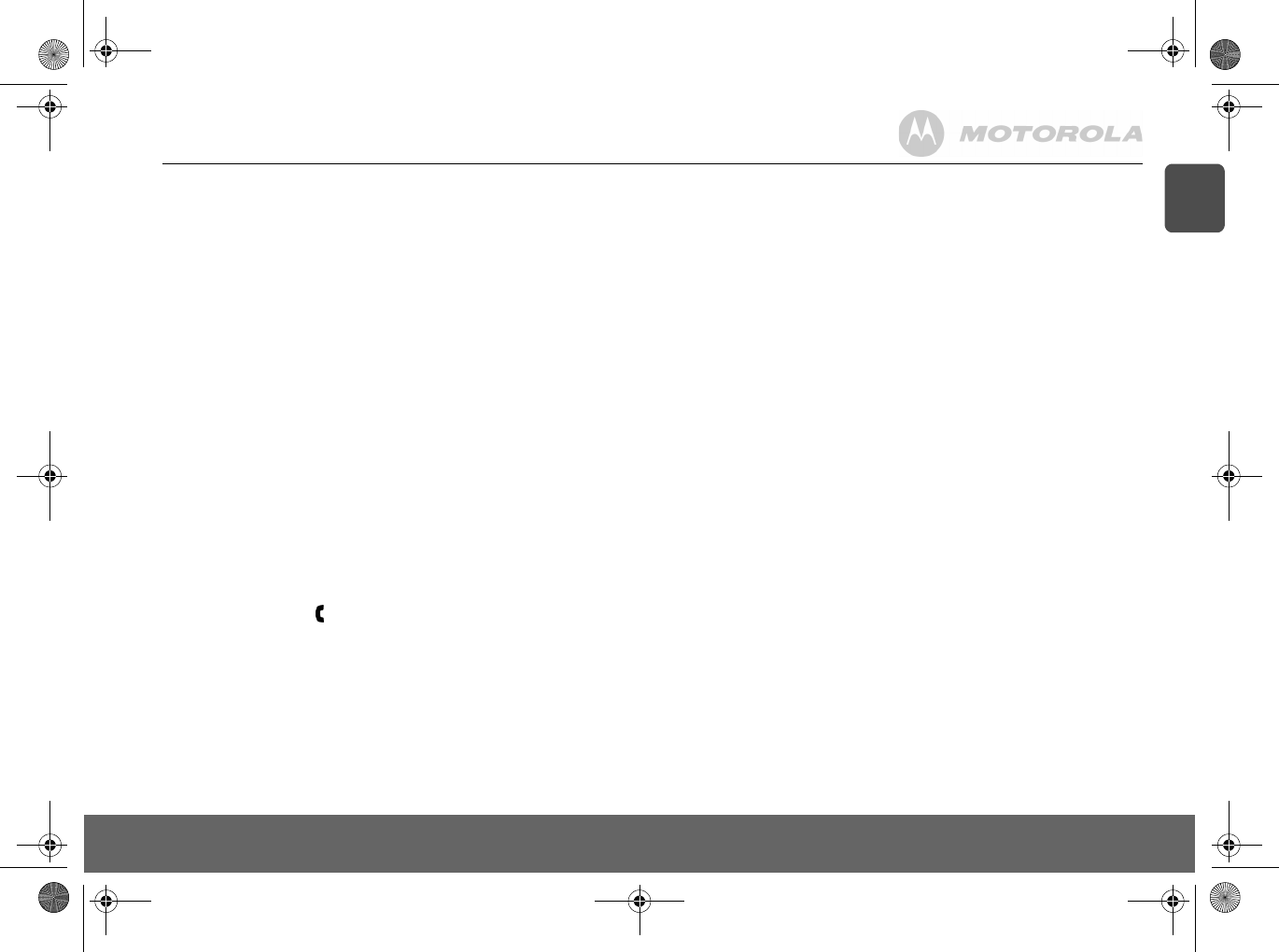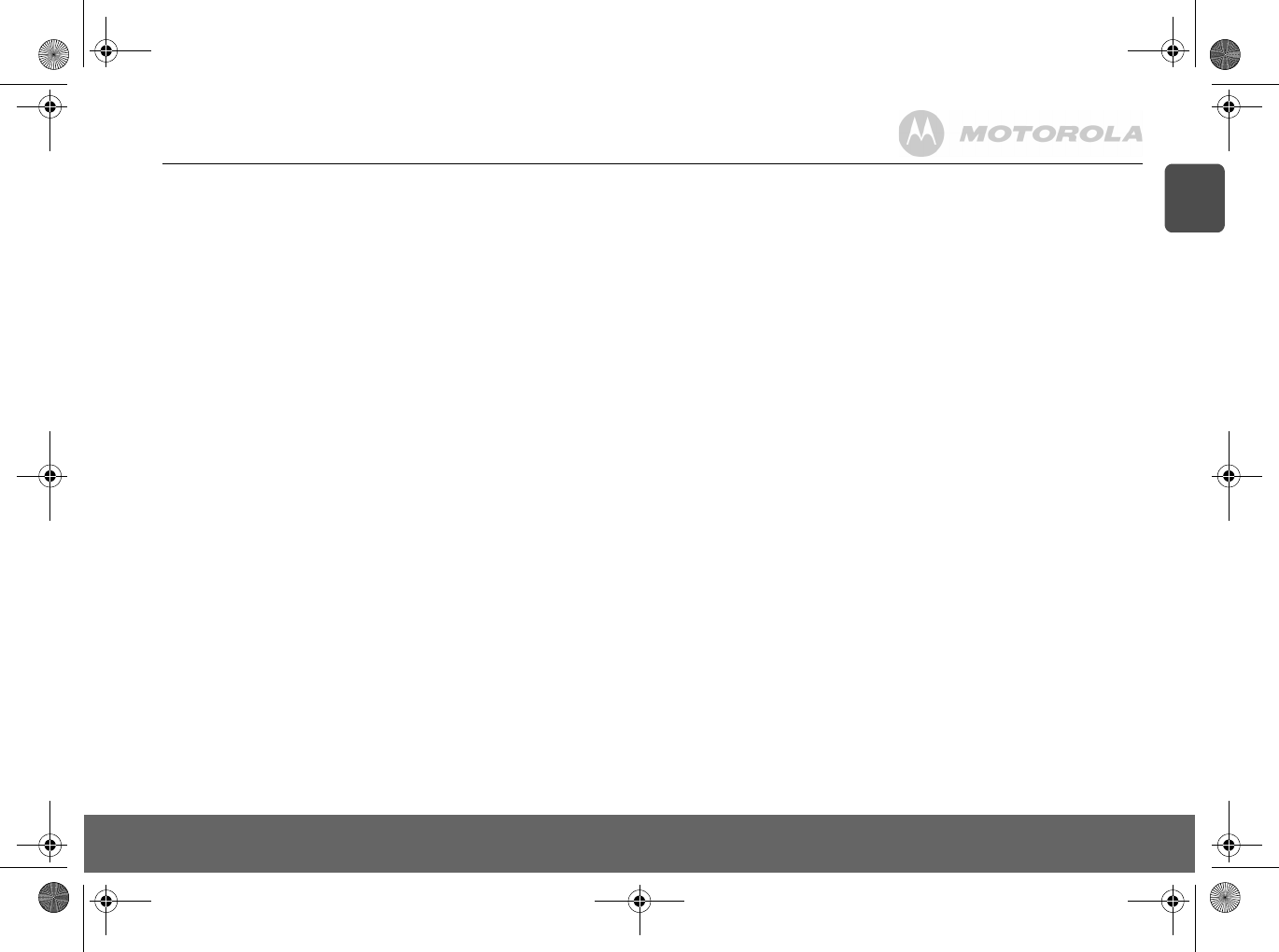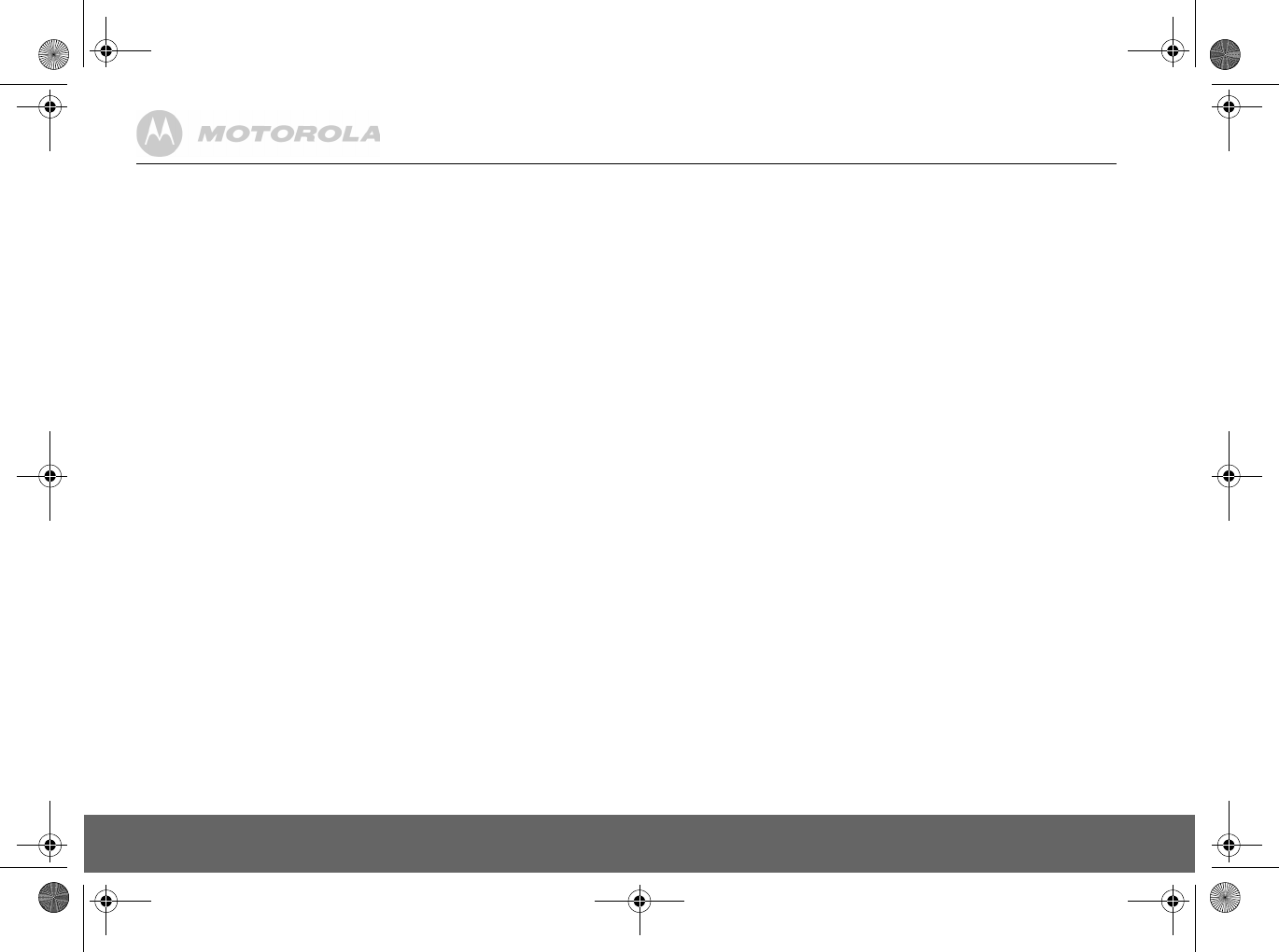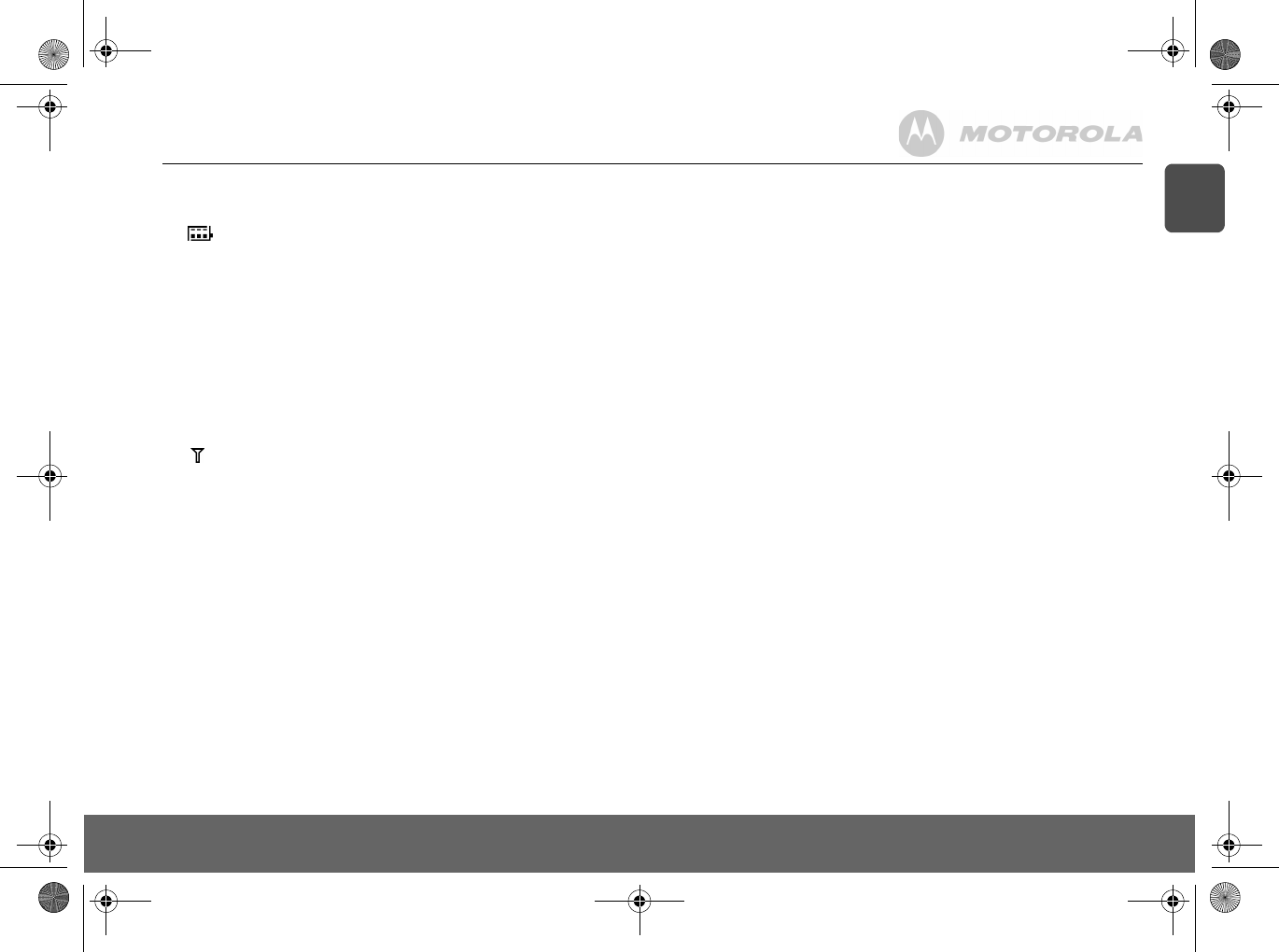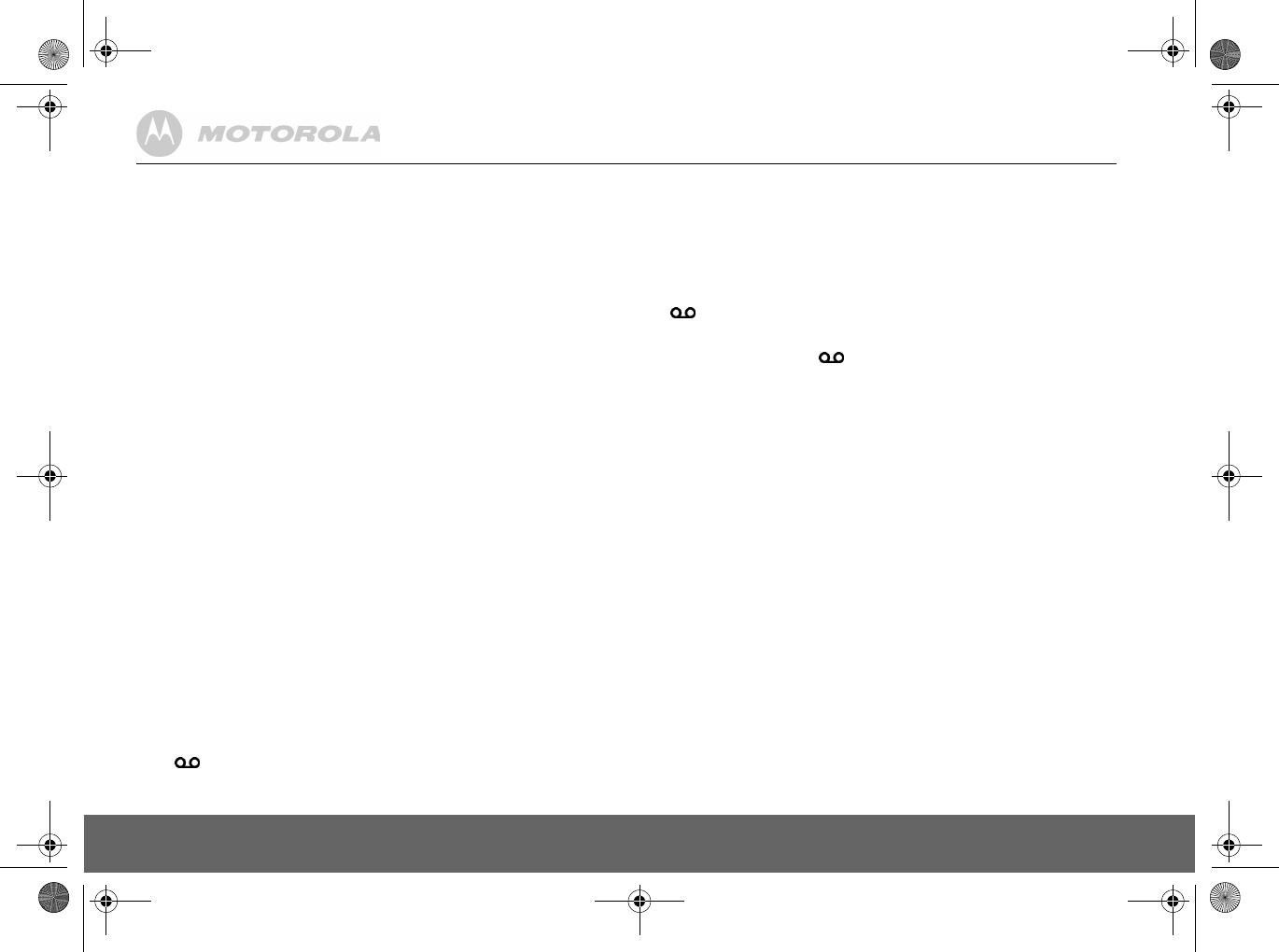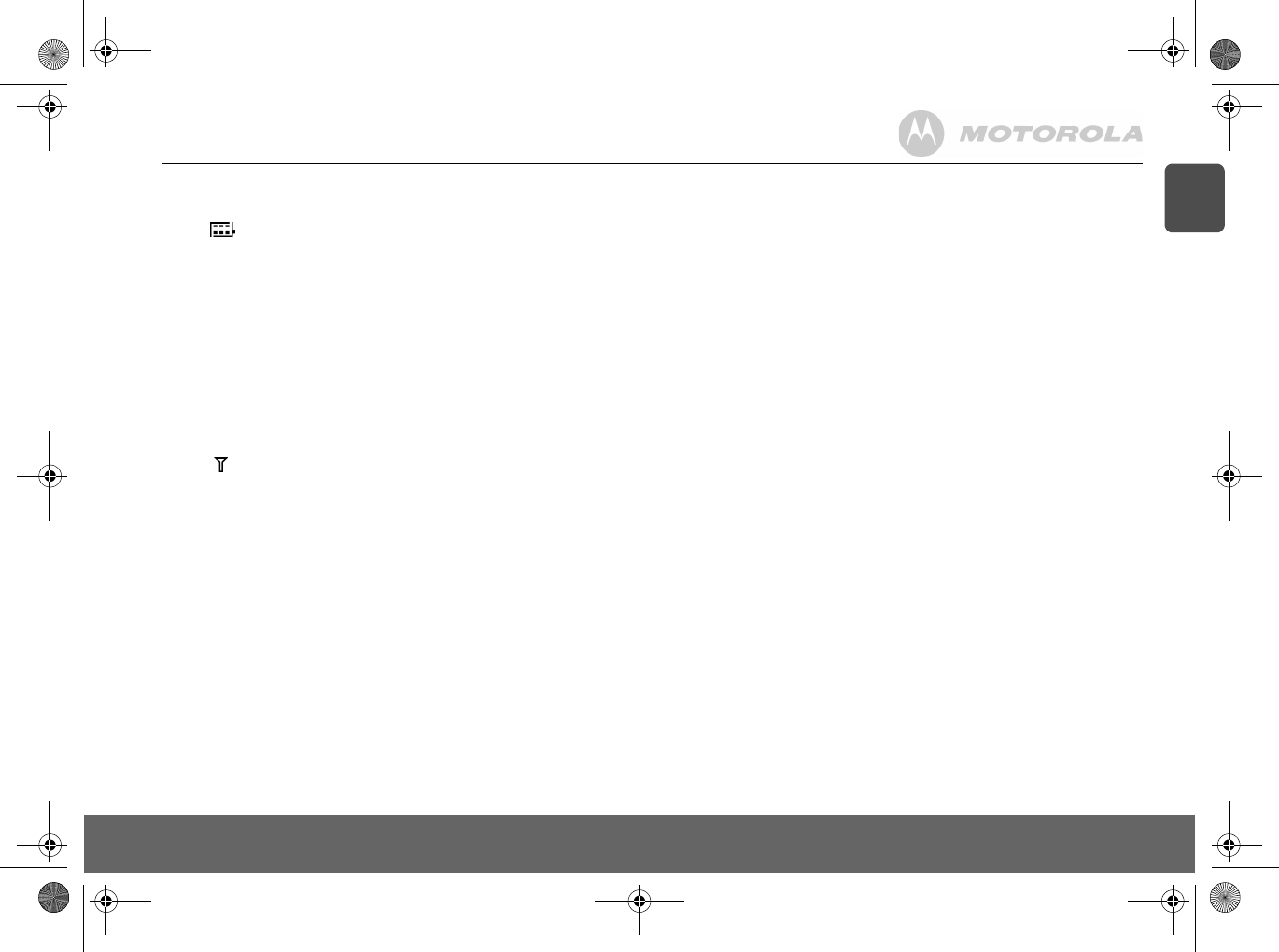3
EN
1. Getting started..................
Location.......................... 5
Setting up ........................... 5
Connecting up the ............................. 5
Connecting the han 5
Setting up your D701 ....................... 6
Welcome screen .............. 6
Set date and time m 6
2. Getting to know your phone ..... 6
Overview of your hand 6
Handset display............................ 7
Overview of the base .............. 8
Navigating the menus .......................8
3. Using the phone .................................. 9
Calls ................................... 9
Make a call ........................... 9
Pre-dial ...................... 9
Dial one touch nu .................... 9
Call from the phoneb .................................. 9
Call from the calls list ............... 9
Answer a call .......................................9
Adjust volume 9
Mute ....................... 9
End a call ......................... 9
Switch handset on/off 9
Call a second extern ...................... 9
Intercom ............................. 9
Call another handset ..............................
Transfer an exter 10
Switch between an inter .......................... 10
Three-party conference 10
Voicemail............................
Dial your network voicemail service ...............................
4. Phonebook.................................. 11
View and dial phoneboo ............................. 11
Store an entry.................
Entering names 11
Character map ...............
Enter a pause 11
View an entry ..................... 11
Edit an entry ............................ 12
Delete an entry 12
Delete all entries ..................... 12
Copy phonebook to
One touch keys ....................... 12
Dial a one touch ............................ 12
Store a phonebo
Delete a one touch 12
5. Caller display and Calls 13
Calls list 13
View the calls list ........................... 13
Dial from the calls list
Save a number from the calls list to the phonebook
Delete a calls list entry
Delete entire calls list
Redial .......
Redial the last numbe
View and dial a ........
Copy a redial numb
Delete a redial list e ...................
Delete entire redial list ......
6. Clock & Alarm ...................................
Set date and time .................
Set alarm ..................................
Set alarm melod
7. Personal settings.........................
Handset tones ..........................
Ring volume 5
Ring melody 5
Group melody ..................................
Key tones on/of
First ring
Handset name ....................................
Auto pick up
Auto hang up ............................
Display language ...........................
Babysit mode on/off
Babysit
Backlight on/off .........................
Keypad lock ..............................
8. Advanced settings............................
Recall time
Dial mode .....
Temporarily switch from ..................................
Call barring ....................................
Switch call barring
Set a number to b
Baby call ........................................
Switch baby call on/of .........................
Set the baby ca ...................................
Dial a baby number ..........................
Registration ..
Register a hand
Select a base
Unregister a handset ...........................17
PIN...................................
Reset ........
Default settings
Auto prefix .......................
Country .................................
Intrusion
ECO mode
D701_IFU_EN_for_EU.b