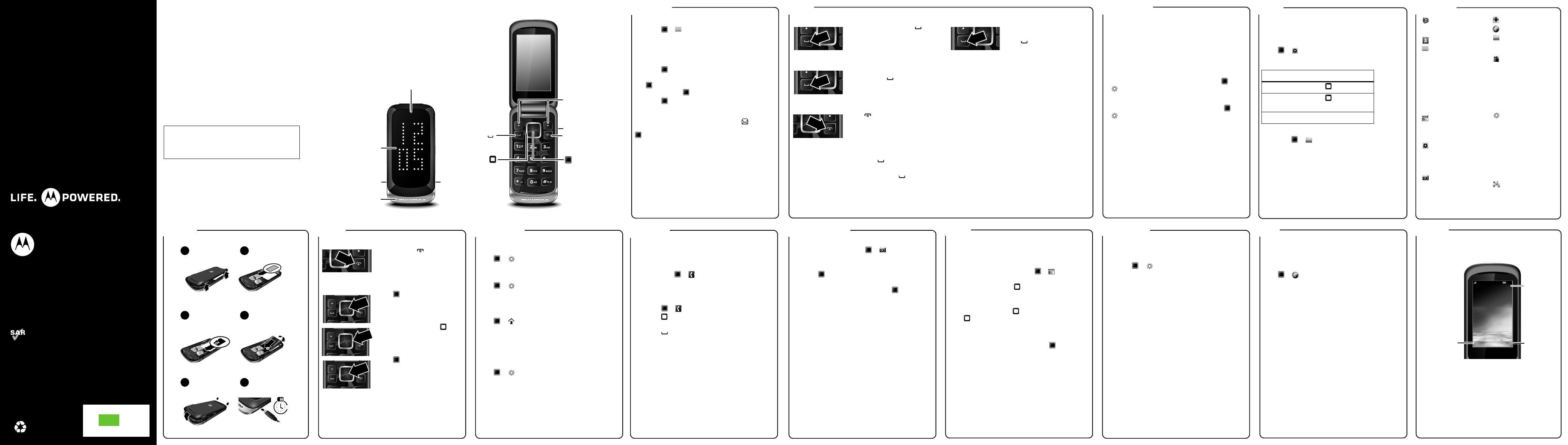Web
Bluetooth™
Radio
Photos & videos
Tips & tricks Music
Menu map
Disp
Basi
Let's go
Pers
MOTOROLA GLEAM+
This product meets the applicable limit for exposure to radio
waves (known as SAR) of 2.0 W/kg (ICNIRP). The limits and
guidelines include a substantial safety margin designed to
assure the safety of all persons, regardless of age and health.
The highest SAR values measured for this device are listed in
the regulatory information packaged with your product.
Note: When using the product while worn on your body
use an approved accessory such as a holster or maintain a
distance of 2.5 cm (1 inch) from the body to ensure compliance
with SAR requirements. Note that the product may be
transmitting even if you are not making a phone call.
680166300
Welcome
Your phone
Contacts
welco me
Whether y
web, the
music or taking ph
key p
W
this handy
If yo
use y
www
.
So, let's go.
NotY
in this guide.
functions
Caution: Bef
phone for
saf
with your
yr p
P
T
Centre k
Mi ni USB c onnec tor
Charge & transf
Ca mera
T
Na vi gat ion ke
Pm function
shown abo
Soft k
Enter num ber
& press to call.
3.5 mm headset j ack
Listen to m usic or call
hands-free.
Cha rgi ng i ndica tor
Press to select.
Ca ll ke
Scroll up, down,
lef
V
Flip LED di sp la y
message s
Send an SMS
1 PresMessag > Write message.
2 Enter y
Tip: Press Opti > Input me t
entry modes. Pres
# to switc
modes. P
* to ente
3 Pres
4 Select Enter recipient , enter a number and pres
, or sAdd from and scroll to a
cont to select
5 Pres
Read mesges
When y
New message 1 unread on yView >
to open the mess
calls
Mak
Enter a numbe .
Answer calls
When yo
vibr .
End a cal
Press .
Redi
1 F to see a list of
All calls.
2 Scroll to the entry you w .
Emerge
T
enter the
press .
NotY
emergency
circumstance
Emergen
programmed
locations and somet
placed due to netw
issues.
tips
Ring tone
T# from
the ho
V
Press1 . If your
you will
Backght t
T
> Settings > Phone settings > LCD backlight.
Flip LE
T
> Settings > Flip LED Sta.
music
T
(optiona
AMR music formats.
Play mus
Press Media player
Contr
Tip: T
card, pr > File manager > Memory card . T
tra music to/from y
cable i
function
play/pause Press up/ down.
next/p
song
Press right or le .
vol Pre
menu
Call centr
• C
• C
Phonebo
Messag in g
• Write mess
•I
•D
•O
• Sent m
• D
•E
• B
• T
• Message
Mult
• Image viewer
• Sound r
•F
Media
•N
• A
• All vide
• Music
Camera
This is a
layout.
may be a l
Fun & g ames
Bro
File mg er
• Phone
• Memo
To o l s
• SIM toolkit
•A
• World cloc
• Calendar
• C
• T
• Curre
•S
Setgs
• Flip
animation
• Phone se
•N
• Secur
• Connect
• Factor
• Licen
• User p
• Shortcu
Social
l
4
1
2
3
4
5
6
Cov SIM in.
microSD in. Bat
Cov Charge up.
basics
T
Pre for
seconds
Menu nagation
Press to.
Tip: YMenu
(right soft
Pres up,
down,
menu option.
Press to sele
option.
personalise
Set y
Change
Press Se > Phone settings > Di >
Wallpaper.
Set time & dat
Press Se > Phone settings > Time a
date.
Set rgt
Pla
Press Profiles.
ChooseOptions > Customize to edi
profil
Set aut
Choose
usef
Press Se > Phone settings > Schedule
power off.
contacts
Save
1 Enter the nu
Options > Save t.
2 Enter the contact details aYes to save
Tip: Press > P > Options >
Phon > Prefe storage to
cSIM or Phon).
Call contacts
1 Pres Phonebook.
2 Presup or down , to scroll through
highlig
3 Pres
photos & videos
T
1 T > Camera . Pre
Options > Vide to switc
Tip: YCam (l
2 Pre to take
video. T
• To send .
• To delet the phoOptions > Delet.
• To r, press Continue.
Tip: TOp
> Photo a > Options > Photos > Options >
Storage > Pho or Memory ca.
To transf photo
plug y
Mass storage and then dra
radio
List
1 Plug a
NotThe FM radio
plugged i
2 F > Multimedia
> FM Radi.
T left or rig ht or press
Options > auto.
T
T up and to t
press down.
Sto
When listeningOpt > Channel
list. Select a c to store
PresOptions > Channel list to see y
sta
1 to 30 to select a stored
station.
Bluetooth
Connect new
1 Make sure the
discov
2 Press Settings > Connectivity >
Bluetooth > Search audio.
3 Y
Press a device name
4 If necessaYes , OK or enter
passkey (suc0000) to connect
T
de
T
de
T
want toOptions > Send > Via
Bluetooth.
web
Surf the w
NotIf y
Use yo
webs
Press Browser > OK.
• TEdit and en
addr
• TMenu > Bookmarks .
• TMenu > Help .
display
The h
Status indi
screen:
NotY
the one sho
1:25
Menu
Camera
Status
Indicators
Right soft
key
Left soft key
Menu
Camera
Carrier name
Carrier name
1:25
AM
1:25 AM
2011/02/04 Friday
2011/02/04 Friday
BuntingStyle.WX308.ge 1 Thursday, November 17, 2011 12:05 PM
ang
MP/47/11