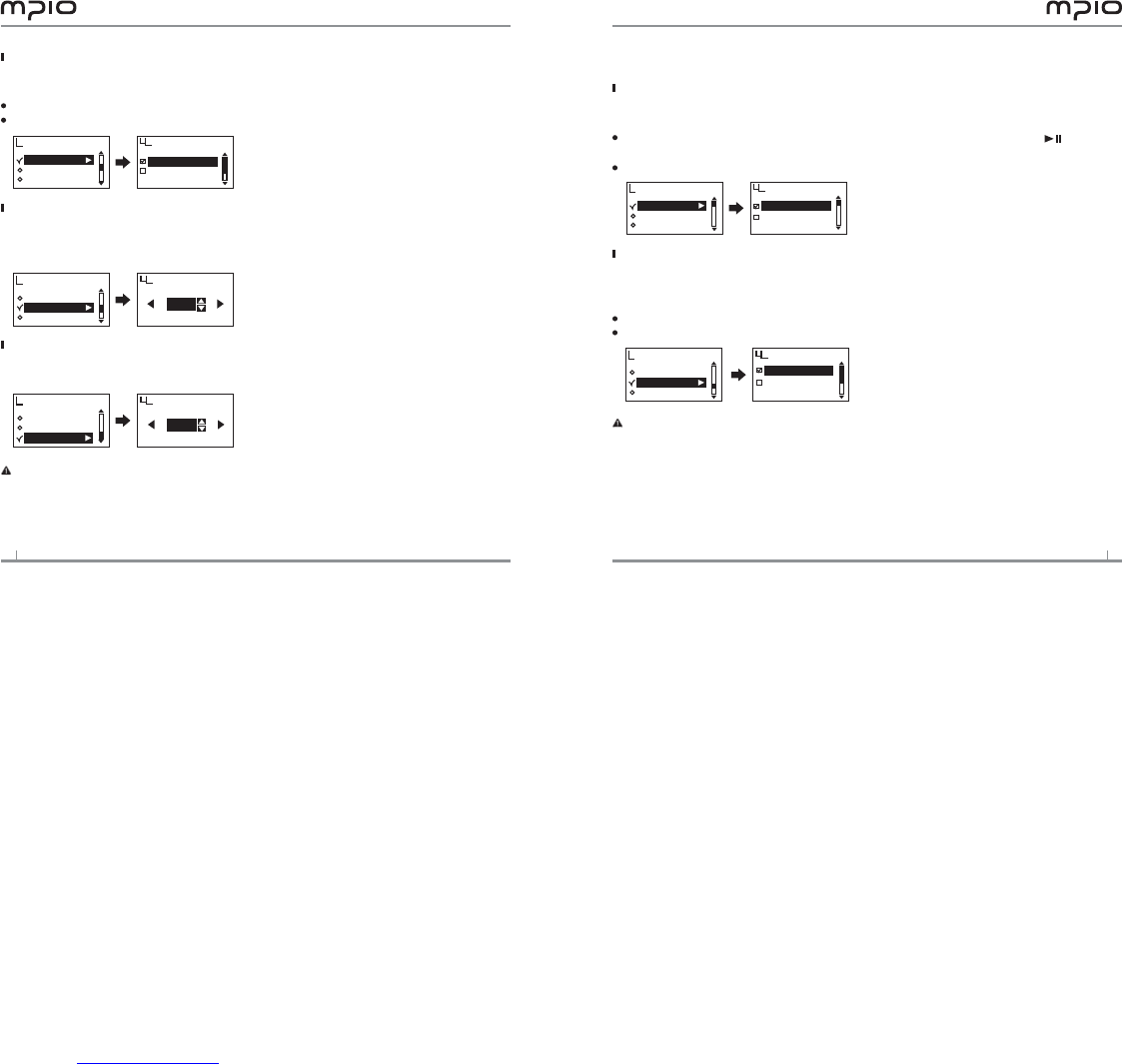Setting Playback Time
You can set how to display the playback time on the screen.
Select Playing Time from Display in the menu.
Running Time : Displays the current playback time of the song being played.
Remaining Time : Displays the remaining playback time of the song being played.
Setting Text Flow Speed
Adjust the flow speed of the file information displayed on the sreen.
Select Scroll Speed from Display in the menu.
You can set the scroll speed from 2 to 16 pixels.
Setting the Back Light
You can adjust the lighting time of the screen.
Select Backlight Time from Display in the menu.
Note:
You can set the lighting time from 5 to 20 seconds.
When it sets to Always On, it will use lots of battery therefore it will affect the play time.
When there is insufficient battery, the backlight will not come up.
Playing Time
Running Time
Remaining Time
Playing Time
Scroll Speed
Backlight Time
Display
Playing Time
Scroll Speed
Backlight Time
Display
Scroll Speed
EXIT
OK
02pixel
Playing Time
Scroll Speed
Backlight Time
Display
Backlight Time
EXIT
OK
05sec
System Settings
Setting Auto Play
You can set a file to AutoPlay.
Select Auto Play from System in the menu.
Off : When you turn on the navigation screen appears and if you press the button,
it will play music.
On : When you turn on, the music will automatically play.
Setting Resume
After turning on, you can set it so that the last file played before ending is played
upon startup.
Select Resume from System in the menu.
Off : Plays the file played from the beginning before ending.
On : Plays the file from the point where it stopped before ending.
Note: when Auto Play is set on, the Resume will operate.
Auto Play
Resume
Fade In
System
Off
On
Auto Play
Auto Play
Resume
Fade In
System
Off
On
Resume