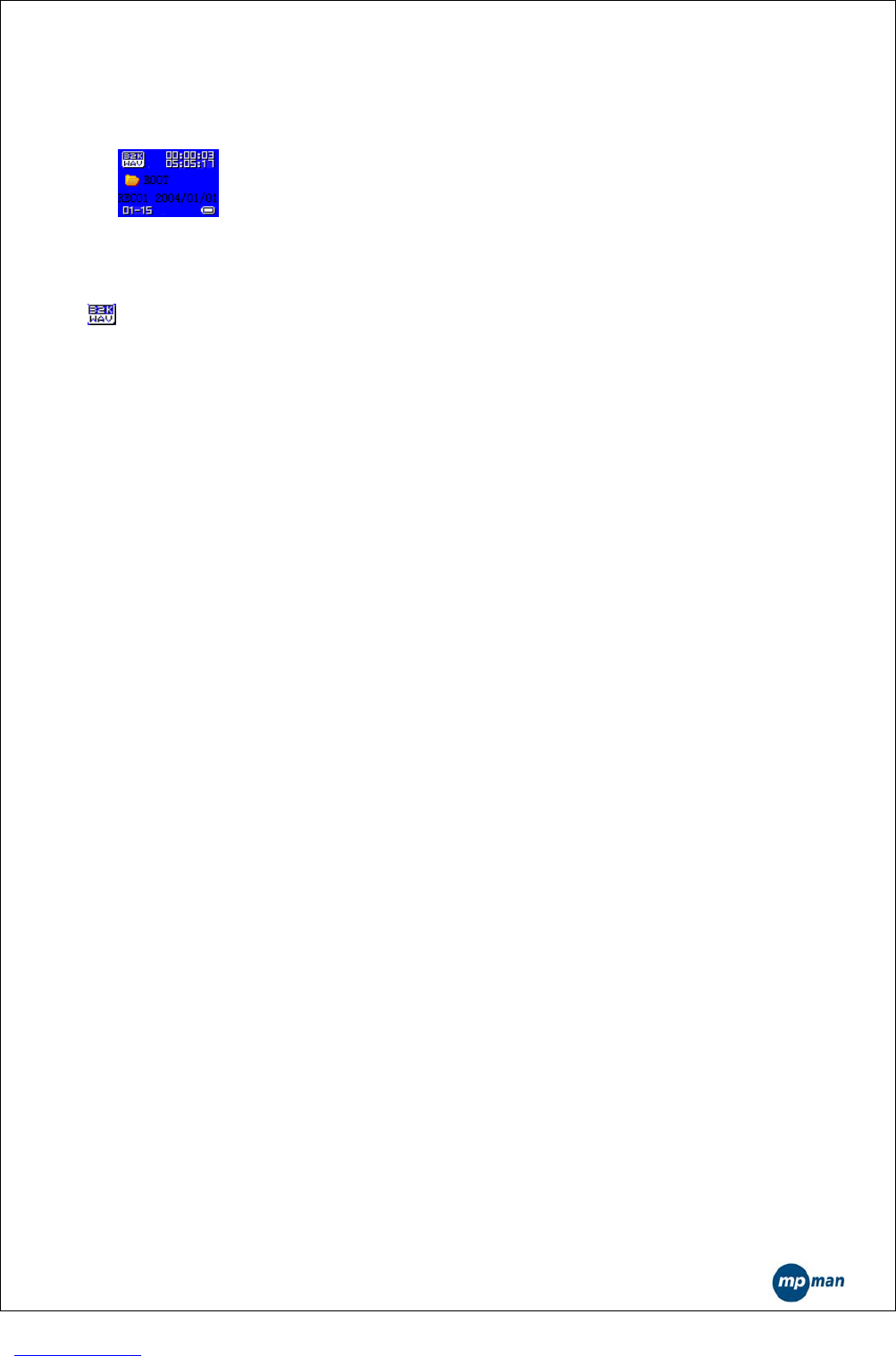- 16 -
the following interfaces: Stop, Recording, Pause and Directory Selection.
5.1 The General Interface of the Recorder
<the recording interface>
z 00:00:03 indicates the progress of the recording. In the Stop interface the
length of the current recording will be displayed.
z 05:05:17 indicates the space available for recording sound.
z indicates the coding format of the current recorded file, including AG8
and AD32.
z 01-15, the “01” will not change. The “15” represents the number of
currently existing recorded files.
z REC01 is the filename of the current recording file. 2004/10/29 08:56
is the date of the file.
5.2 The Stop Interface
Note: When you enter into the Stop interface, the information about the
current recording will be displayed and user’s operations are wanted.
The interface is similar with the one above.
Button Function in the Stop Interface
z Long-Press of MODE: To return to the main menu.
z Short-Press of MODE: To enter into the Stop Menu interface.
z Short-Press of A-B/PLAY: To enter the recording interface and start
recording.
z Long-Press of PLAY: to turn the player off.
z LAST and NEXT: Disabled.
z “Vol+” and “Vol-”: Disabled.
The Stop Menu Interface
Note: You can select Local folder, REC Types and Exit in here. When you enter
into this interface, the enabled position is the one where you quit last time.
Interface Display:
The style is the same as that of the Stop interface of Musical File Playback.
Button Function in the Stop Menu Interface is the short-press function of
standard icon menu.
Local folder Selection Interface
Note: Here, you can select any directory as your current recording directory.
When you enter into the recording interface, you will be located at the current
directory of the current disk.
Interface Display
Its style is the same as that of the Directory Selection of musical files.
Support the long name of directory
Button Function in the Directory Selection Interface
z Short-Press or Long-Press of “Vol-”: The selection strip switches to the
next directory one by one. The selection strip scrolls in a way of two lines.