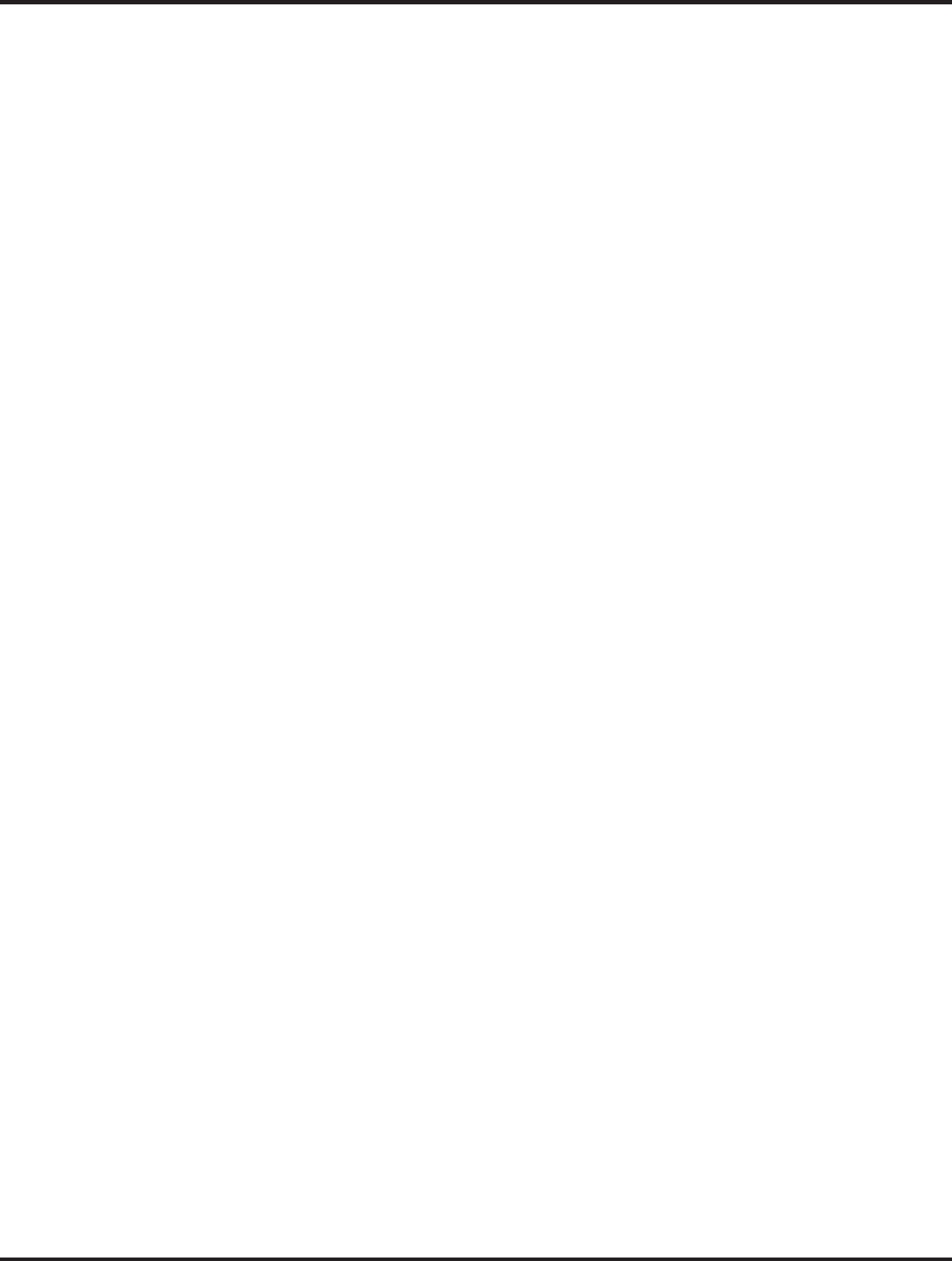MPMAN
or other folders for individual accounts. When you receive a new
message, you also receive a notification in the Status bar, unless
you’ve turned off Email notifications using the Email Account
settings, where you can also set whether Email notifications
vibrate the phone and pick a ringtone.
Open the Combined Inbox, an account’s Inbox, or another folder
of messages. Touch the message to read. The message opens in
a screen with information about who sent it, the date it was sent,
and related information at the top, followed by the contents of the
message.
You can reply to or forward a message that you receive. You can
also delete messages and manage them in other ways.
Starring emails
You can star an important message to make it easy to keep track
of. Once you star an email,a Starred folder is added to the
Accounts screen.
While reading an email, touch the star in its header. Or you can
touch a message’s star while viewing a list of messages in a
folder. You can touch its star again to unstar an email.
Composing and sending email
You can send email to your contacts or to other people or groups.
Touch menu icon >Compose. As you enter text, matching
addresses are offered from your Contacts. You can touch a
suggested address or enter a new one. Separate multiple
addresses with commas. Press menu and touch Add Cc/Bcc to
address a copy or blind copy of the message; Touch add
attachment to add an attachment to the Email. Enter a subject for
the message. Enter the text of the message. After finishing
editing, touch Send to send the email.
Appending a signature to your messages
You can append one or a few lines of text to every message you
-19-
PH
451